Loading ...
Loading ...
Loading ...
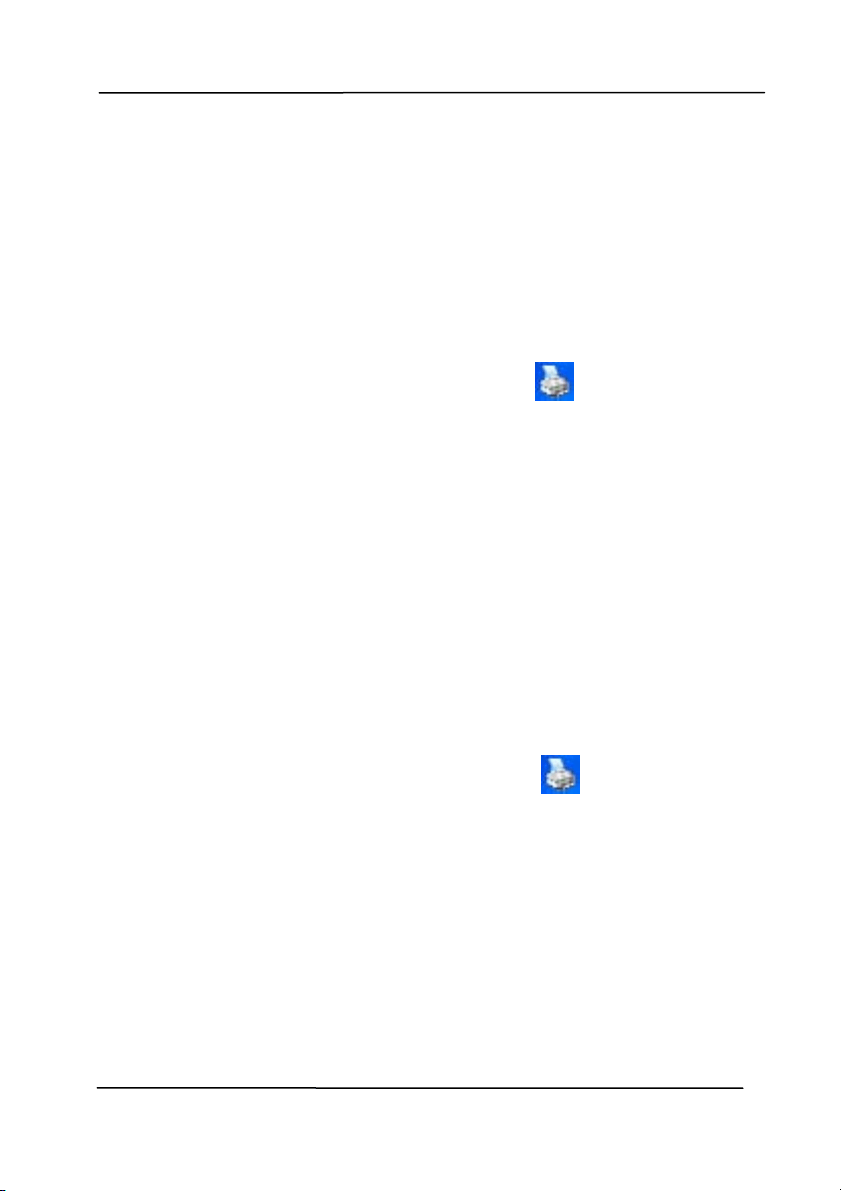
Use r’s Man ua l
4- 4
4 .2
Show ing or H iding Ta bs
The [ Scanner Prope r t ies] dialog box is displayed in default
wit h t hree basic tabs - I m age, Paper, and I nform at ion. To
show m ore tabs, click t he [ Sca n ner Properties] icon t o access
m ore scan set t ings.
To show m ore t abs,
1 . Click the [ Sca nner Propert ies] icon (
) on t he upper
left corner, and choose [ Ta b] to show available tab nam es.
The available tabs include Com pression, Color Drop out ,
Preview, Rot at ion, Separat ion, Mult i- Feed, Opt ions,
Sett ings, and I m print er. ( Note: t he opt ions vary based on
scanner m odel.)
2 . Choose t he t ab you want t o display. The selected t ab will
be shown wit h a check m ark and then displayed in the
[ Scanner Pr ope rtie s] dialog box.
3 . To access the sett ings, click t he select ed tab on t he t op of
the [ Scanner Proper t ies] dialog box. The page of t he
select ed tab will be displayed.
To hide a t ab window,
1 . Click t he [ Scanner Proper t ies] icon (
) on t he upper
left corner, and choose [ Tabs] t o show available tab
nam es.
2 . Choose the tab you want t o hide. Then, t he selected tab
will be hided in t he [ Scanner Proper t ies] dialog box.
Not e: The [ I m a ge] , [ Paper] , and [ I nform at ion] t ab can
not be hided since they preprogram m ed t o be displayed by
default .
Loading ...
Loading ...
Loading ...
