Loading ...
Loading ...
Loading ...
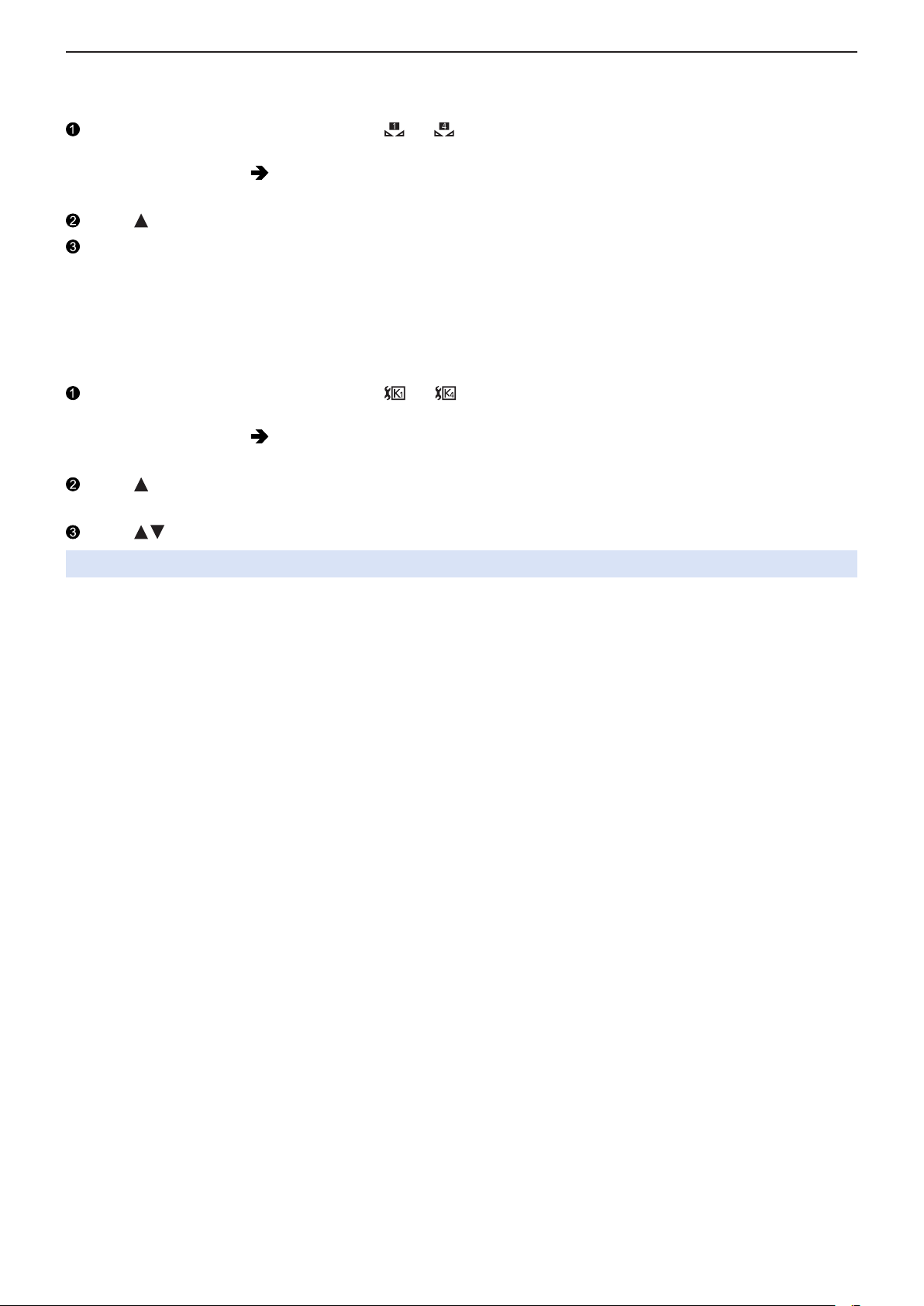
- 91 -- 91 -
5. Recording settings - White Balance / Image Quality
■
Registering the White Set
Take pictures of a white object under the light source of the recording location to adjust the white balance until it appears white.
Press [Fn5] and then select any value from [ ] to [ ].
●
At default setting, [White Balance] is assigned to [Fn5].
– About Fn buttons (
159 / Fn Buttons)
●
You can also set it from the [White Balance] of the [Video] ([Image Quality]) menu.
Press .
Aim the camera at a white object so that it appears inside the frame at the center of the screen and then press
[MENU/SET].
●
This will set the white balance and return you to the recording screen.
■
Color Temperature Setting
Set the numeric value for the white balance color temperature.
Press [Fn5] and then select any value from [ ] to [ ].
●
At default setting, [White Balance] is assigned to [Fn5].
– About Fn buttons (
159 / Fn Buttons)
●
You can also set it from the [White Balance] of the [Video] ([Image Quality]) menu.
Press .
●
The color temperature setting screen is displayed.
Press to select the color temperature and then press [MENU/SET].
●
You can set a color temperature from [2500K] to [10000K].
Loading ...
Loading ...
Loading ...