Loading ...
Loading ...
Loading ...
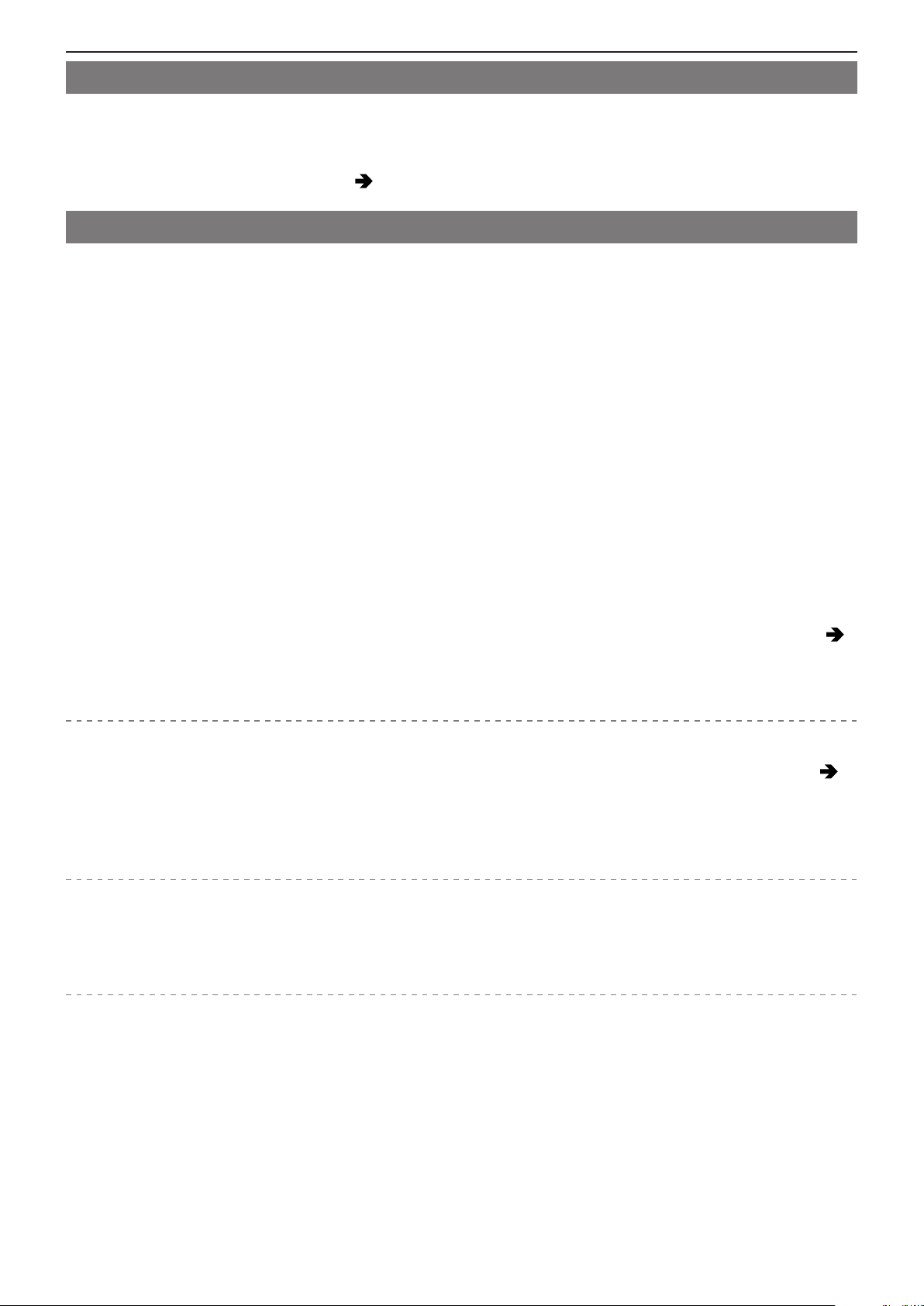
- 271 -- 271 -
14. Materials - Troubleshooting
Playback
Cannot playback. There are no recorded pictures.
●
Folders and images processed on a PC cannot be played.
●
Videos recorded with a different [System Frequency] setting cannot be played back. Return the [System Frequency] setting
to the one you used during the recording. (
50 / [System Frequency])
Wi-Fi Function
A Wi-Fi connection cannot be established. Radio waves get disconnected. Wireless access point is not displayed.
General tips for using a Wi-Fi connection
●
Use within the communication range of the device to be connected.
●
Usage near devices that utilize the 2.4 GHz frequency such as microwave ovens and cordless telephones may result in the
radio wave being lost. Use the camera at a sufficient distance from these devices.
●
If you place the camera on a metal table or shelf, the radio waves may be adversely affected. In such cases, you may not
be able to establish a connection. Move the camera away from the metal surface.
Wireless access point
●
Confirm that the connected wireless access point can be used.
●
Confirm the radio wave conditions of the wireless access point.
– Move the camera closer to the wireless access point.
– Change the location and angle of the wireless access point.
●
Depending on the wireless access point, the radio wave may not be displayed even though it is present.
– Turn off and then on the wireless access point.
– If the wireless channel of the wireless access point cannot be set automatically, manually set the channel supported by
the camera.
– If the wireless access point SSID is set not to broadcast, it may not be detected. Enter the SSID, and then connect. (
243 / Connecting by Manual Input)
●
Depending on the wireless access point, connection may be automatically disconnected after specific time has passed.
Reconnect the connection again.
Connection to a wireless access point cannot be established.
●
The wireless access point information set on the camera is wrong. Check the authentication type and encryption key. (
243 / Connecting by Manual Input)
●
Radio waves from other devices may block the connection to a wireless access point.
Check the status of other devices that are connected to the wireless access point as well as the status of other wireless
devices.
(iOS devices) Wi-Fi connection attempt fails.
●
Follow the message displayed to allow connection to the camera. If you still cannot connect, select the SSID of the camera
on the Wi-Fi setup screen of the smartphone to connect. If the SSID is not displayed, turn off and on the camera, then
perform the connection settings again.
Loading ...
Loading ...
Loading ...