Loading ...
Loading ...
Loading ...
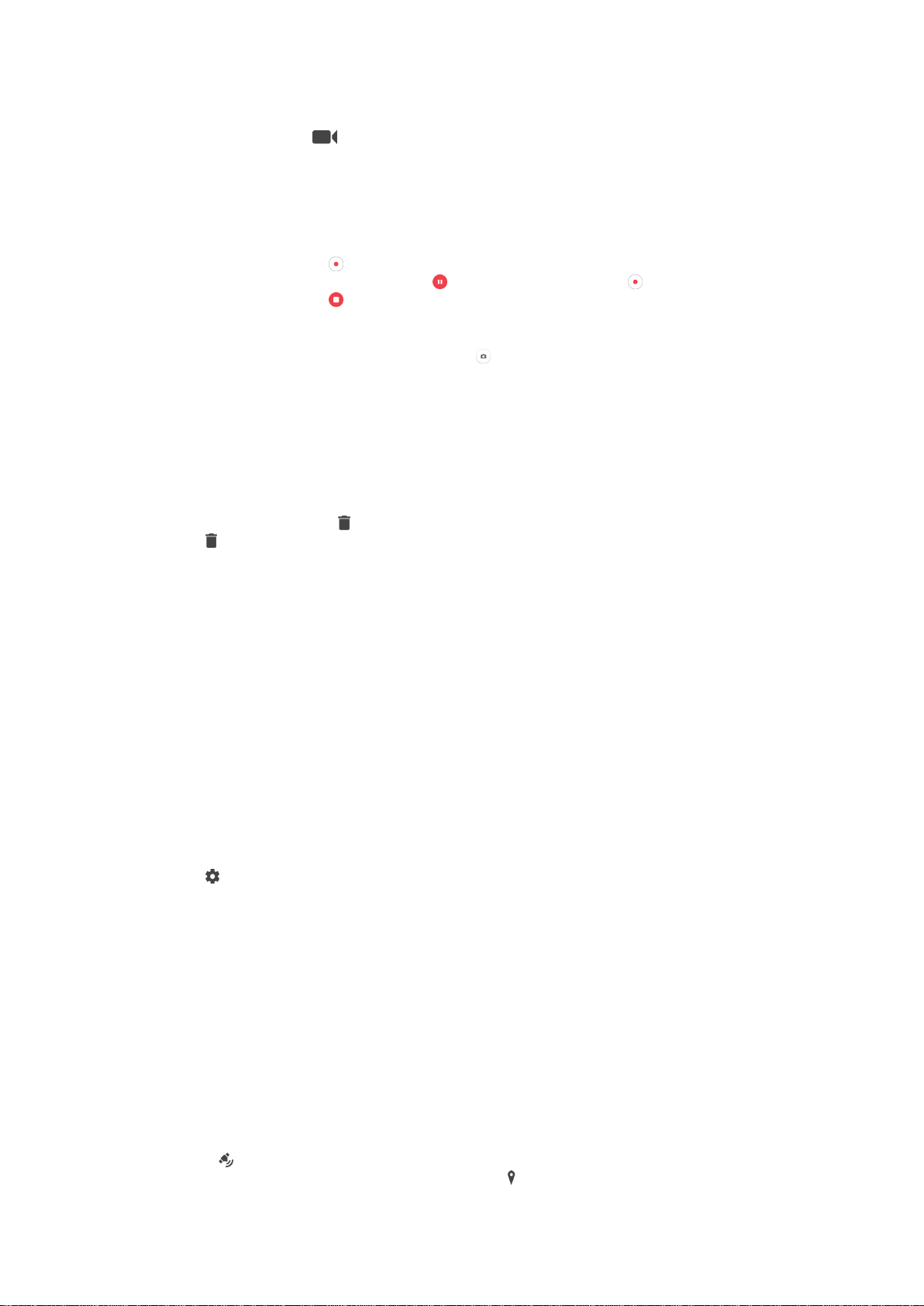
To record a video using the camera key
1
Activate the camera.
2
Swipe the screen to Video mode.
3
To start recording a video, press the camera key.
4
To stop recording, press the camera key again.
To record a video
1
Activate the camera.
2
Point the camera towards the subject.
3
To start recording, tap .
4
To pause when recording a video, tap . To resume recording, tap .
5
To stop recording, tap
.
To Take a Photo when Recording a Video
•
To take a photo when recording a video, tap . The photo is taken as soon as
you release the camera button.
To view your photos and videos
1
Activate the camera, then tap a thumbnail to open a photo or video.
2
Flick left or right to view your photos and videos.
To delete a photo or recorded video
1
Browse to the photo or video that you want to delete.
2
Tap the screen to make
appear.
3
Tap .
4
Tap Delete to confirm.
Face detection
You can use face detection to bring an off-center face into focus. The camera
automatically detects up to five faces, indicated by white frames. A colored frame shows
which face has been selected for focus. Focus is set to the face closest to the camera.
You can also tap one of the frames to select which face should be in focus.
Using Smile Shutter™ to capture smiling faces
Use Smile Shutter™ technology to photograph a face just as it smiles. The camera
detects up to five faces and selects one face for smile detection and auto-focus. When
the selected face smiles, the camera automatically takes a photo.
To Turn On Smile Shutter™
1
Activate the camera.
2
Tap
.
3
Find and tap Auto capturing > Smile Shutter.
To take a photo using Smile Shutter™
1
When the camera is open and Smile Shutter™ is turned on, point the camera at
your subject. The camera selects which face to focus on.
2
The face selected appears inside a colored frame and the photo is taken
automatically.
3
If no smile is detected, press the camera key to take the photo manually.
Adding Geographical Positions To Your Photos
Enable the Save location function to add the approximate geographical location to
photos when you take them. The geographical location is determined by wireless
networks and/or GPS technology.
When appears on the camera screen, Saving location is turned on but the
geographical position has not been found. When
appears, Saving location is turned
85
This is an Internet version of this publication. © Print only for private use.
Loading ...
Loading ...
Loading ...