Loading ...
Loading ...
Loading ...
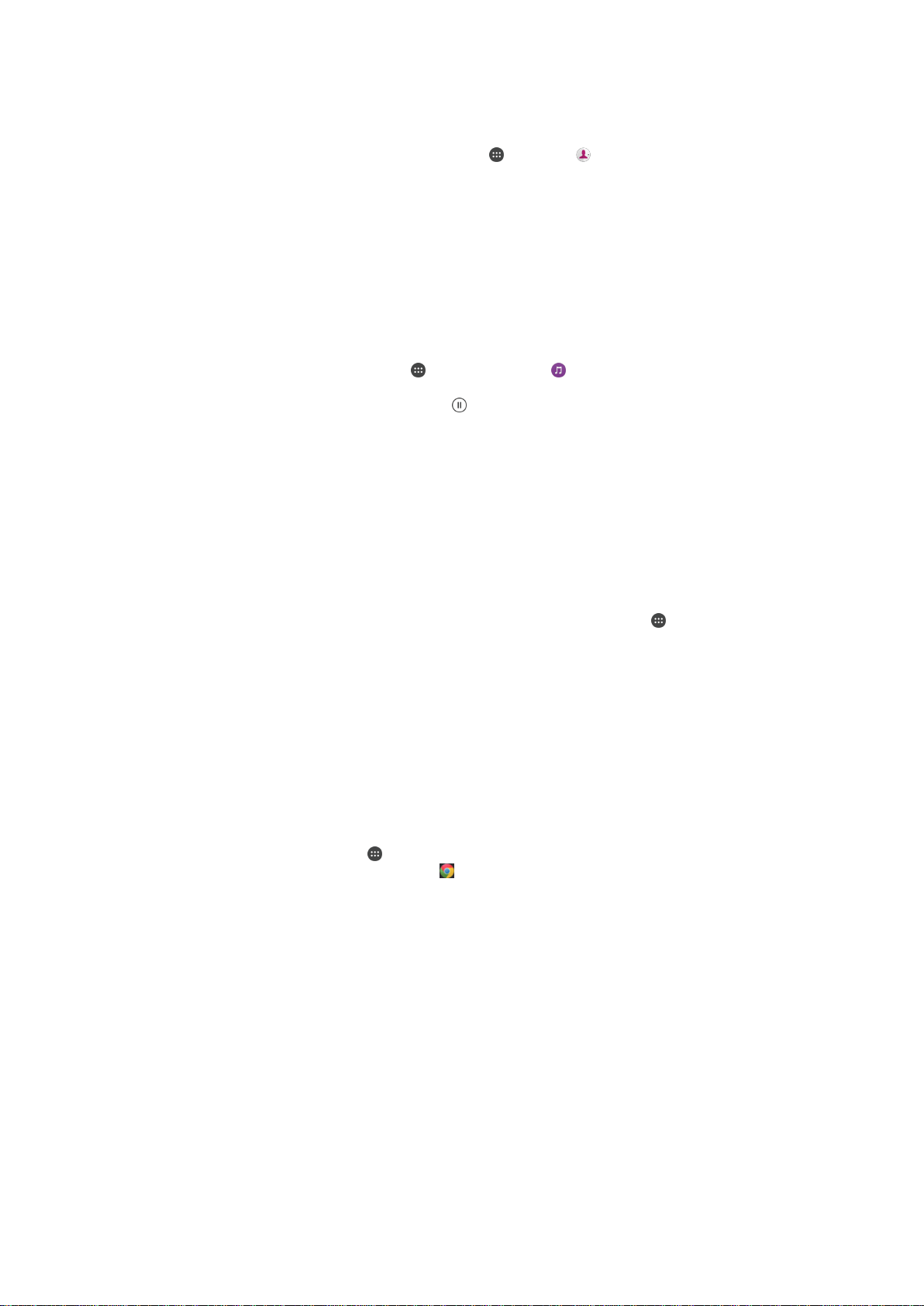
To share a contact with another device using NFC
1
Make sure that both devices have the NFC function turned on, and that both
screens are active.
2
To view contacts, go to your Homescreen, tap , then tap .
3
Tap the contact that you want to share.
4
Hold your device and the receiving device back to back so that the NFC detection
areas of each device touch each other. When the devices connect, a thumbnail of
the contact appears.
5
Tap the thumbnail to start the transfer.
6
When the transfer is done, the contact information is displayed on the screen of
the receiving device and is also saved on the receiving device.
To Share a Music File with Another Device Using NFC
1
Make sure both your device and the receiving device have the NFC function
turned on, and that both screens are active.
2
To open the Music application, tap
, then find and tap .
3
Select a music category and browse to the track you want to share.
4
Tap the track to play it. You can then tap
to pause the track. The transfer works
whether the track is playing or paused.
5
Hold your device and the receiving device back to back so that the NFC detection
areas of each device touch each other. When the devices connect, a thumbnail of
the track appears.
6
Tap the thumbnail to start the transfer.
7
When the transfer is done, the music file plays immediately on the receiving
device. At the same time, the file is saved on the receiving device.
To share a photo or video with another device using NFC
1
Make sure that both devices have the NFC function turned on, and that both
screens are active.
2
To view photos and videos in your device, go to your Homescreen, tap , then
find and tap
Album
.
3
Tap the photo or video that you want to share.
4
Hold your device and the receiving device back to back so that the NFC detection
areas of each device touch each other. When the devices connect, a thumbnail of
the track appears.
5
Tap the thumbnail to start the transfer.
6
When the transfer is done, the photo or video is displayed on the screen of the
receiving device. At the same time, the item is saved on the receiving device.
To Share a Web Address with Another Device Using NFC
1
Be sure both devices have the NFC function turned on, and both screens are
active.
2
From your Homescreen, tap .
3
To open the web browser, find and tap
.
4
Load the webpage you want to share.
5
Hold your device and the receiving device back to back so that the NFC detection
areas of each device touch each other. When the devices connect, a thumbnail
appears.
6
Tap the thumbnail to start the transfer.
7
When the transfer is done, the webpage is displayed on the screen of the
receiving device.
Scanning NFC tags
Your device can scan various kinds of NFC tags. For example, it can scan embedded
tags on a poster, on a billboard advertisement, or beside a product in a retail store. You
can receive additional information, such as a web address.
107
This is an Internet version of this publication. © Print only for private use.
Loading ...
Loading ...
Loading ...