Loading ...
Loading ...
Loading ...
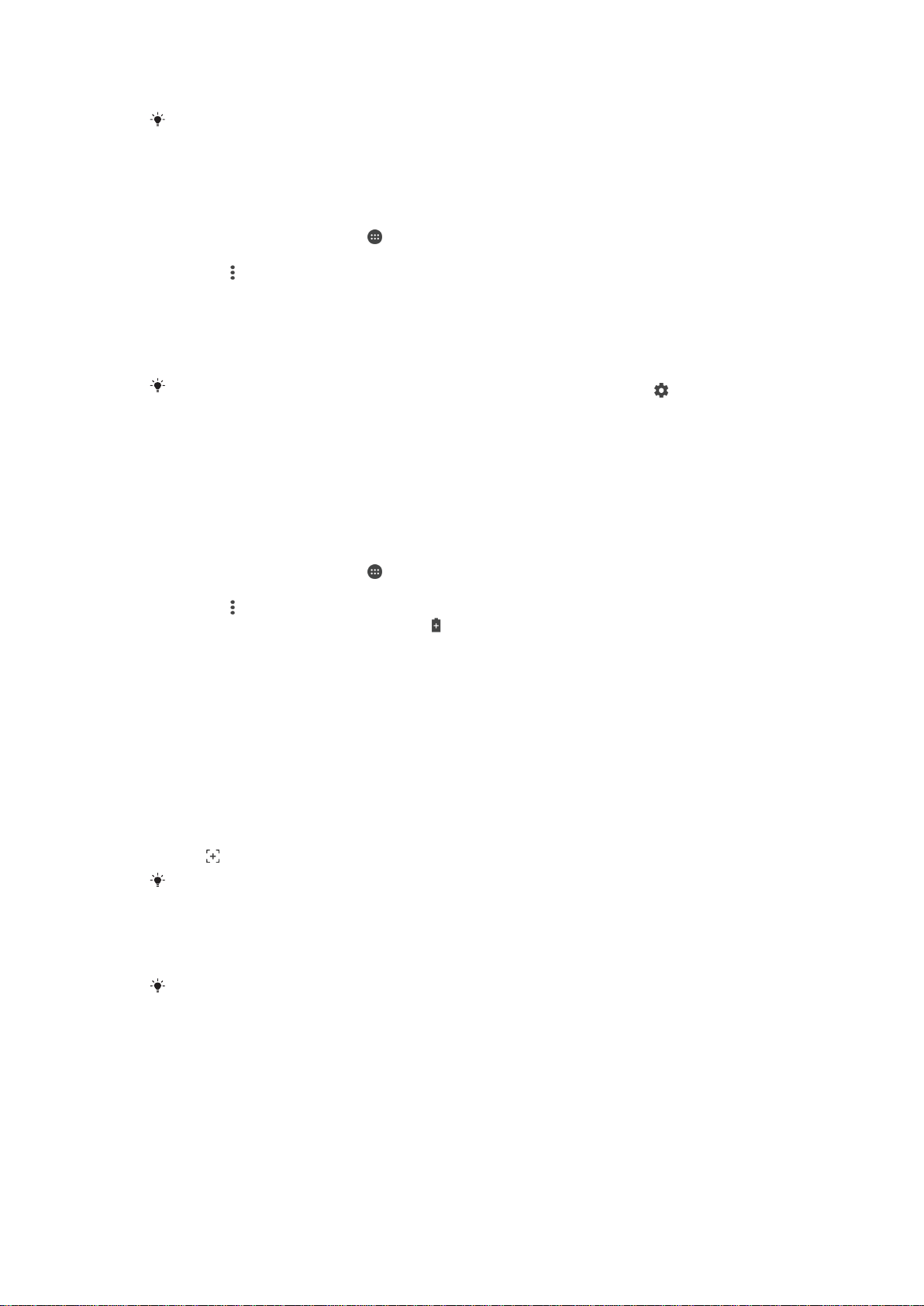
•
The app has not shown a notification for more than 12 hours.
This feature is enabled by default and is recommended for best performance. However, if you
wish to make exceptions for certain applications, see
To make specific applications exempt
from optimization
on page 28 .
To make specific applications exempt from optimization
You can make applications exempt from being optimized by Doze and App Standby.
1
From your Homescreen, tap
.
2
Find and tap Settings > Battery usage.
3
Tap the and select Battery optimization. You will see a list of applications that
are not optimized.
4
To add or remove applications from this list, tap Not optimized > All apps and
select an application from the list to edit its optimization settings.
5
The list of applications that are not optimized will get updated according to your
settings. These settings are valid for both Doze and App Standby.
You can also configure Battery optimization from the Apps menu by tapping .
Battery saver
Battery saver is a powerful feature to improve battery life by reducing battery draining
services, like vibration, location services and most background data. You can turn it on
manually, or set it to turn on automatically when a certain battery level percentage is
reached. Battery saver turns off when your device is charging.
To turn on/off Battery saver
1
From your Homescreen, tap .
2
Find and tap
Settings
>
Battery usage
.
3
Tap the
and select Battery saver.
4
Tap the on-off switch to turn it on/off.
appears in the status bar when this mode
is active.
To set it to turn on automatically just tap
Turn on automatically
and select the preferred
option.
Taking a screenshot
You can capture still images of any screen on your device as a screenshot. Screenshots
you take are automatically saved in Album.
To Take a Screenshot
1
Press and hold down the power key until a prompt window appears.
2
Tap .
You can also take a screenshot by pressing and holding down the power key and volume
down key at the same time. Once the screenshot is captured, you can release the keys.
To view your screenshot
•
Drag the status bar fully downwards, then tap the screenshot you want to view.
You can also view your screenshots by opening the Album application.
Notifications
Notifications inform you of events such as new messages and calendar notifications as
well as activities in progress, such as file downloads. Notifications appear in the following
places:
•
The status bar
•
The Notification panel
•
The lockscreen
28
This is an Internet version of this publication. © Print only for private use.
Loading ...
Loading ...
Loading ...