Loading ...
Loading ...
Loading ...
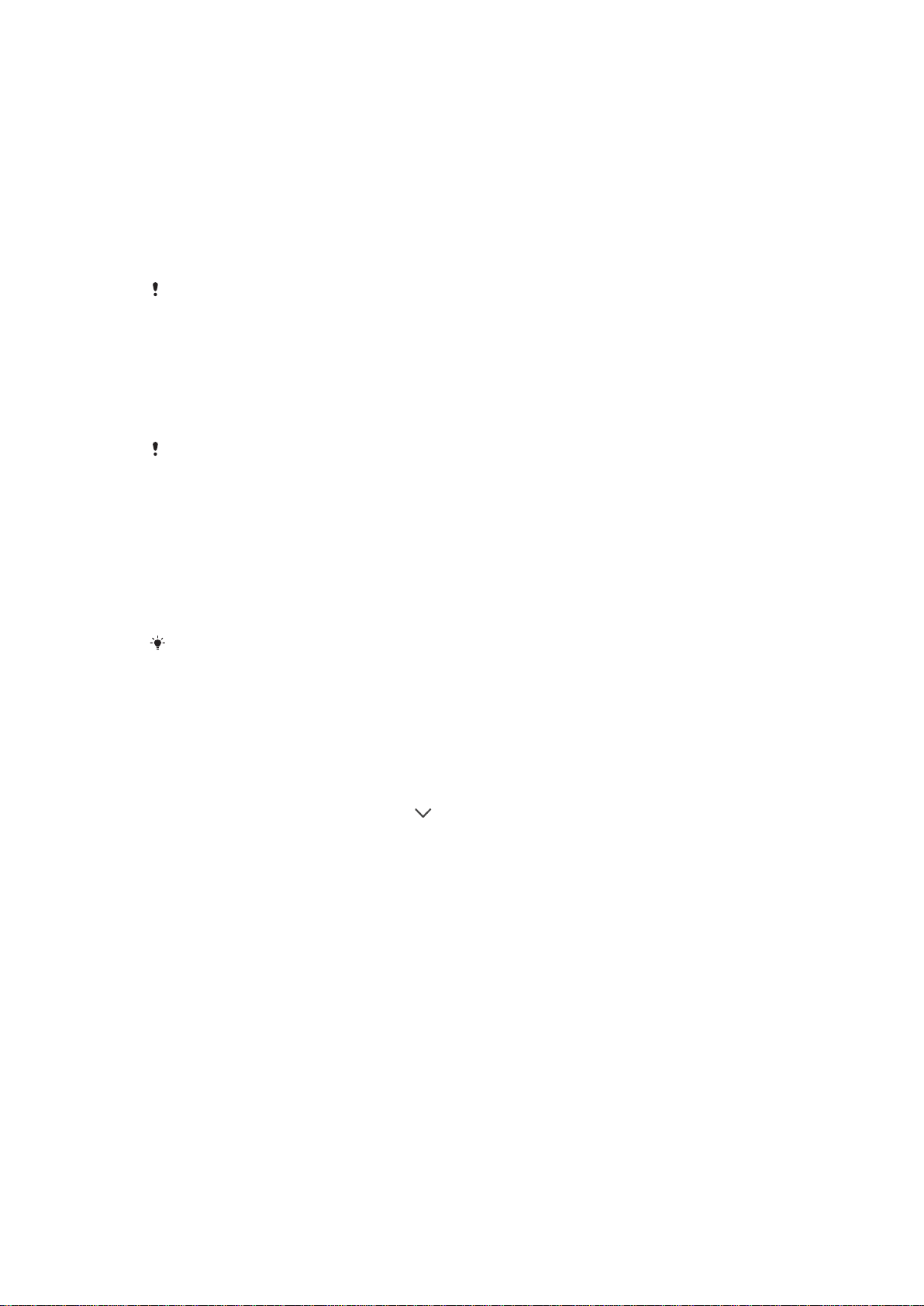
To Add Songs to a Playlist
1
From the Music homescreen, browse to the song or album that you want to add
to a playlist.
2
Touch and hold the song or the album title, then tap Add to playlist.
3
Tap the name of the playlist you want to add the album or song to. The album or
song is now added to the playlist.
To remove a song from a playlist
1
In a playlist, touch and hold the title of the song that you want to delete.
2
Tap Delete from playlist.
You might not be able to delete a song that is saved on the memory card or on your device's
internal storage.
To Delete a Playlist
1
Open the Music menu, and then tap Playlists.
2
Touch and hold the playlist you want to delete.
3
Tap Delete.
4
Tap Delete again to confirm.
You cannot delete smart playlists.
Sharing music
To share a song
1
From the Music homescreen, browse to the song or album that you want to
share.
2
Touch and hold the song title, then tap Share.
3
Select an application from the list, then follow the on-screen instructions.
You can also share albums and playlists in the same way.
Enhancing the sound
To Improve the Sound Quality Using the Equalizer
1
Open the Music menu, and then tap Settings > Audio settings > Sound effects >
Equalizer
.
2
To adjust the sound manually, drag the frequency band buttons up or down. To
adjust the sound automatically, tap
and select a style.
To Turn On the Surround Sound Feature
1
Open the Music menu, and then tap
Settings
>
Audio settings
>
Sound effects
>
Surround sound (VPT).
2
Flick left or right to select a setting, and then tap OK to confirm.
Recognizing Music with TrackID™
Use the TrackID™ music recognition service to identify a song you hear playing in your
surroundings. Just record a short sample of the song and you’ll get artist, title, and
album info within seconds. You can purchase tracks identified by TrackID™ and you can
view TrackID charts to see what TrackID users around the globe are searching for. For
best results, use TrackID™ in a quiet area.
80
This is an Internet version of this publication. © Print only for private use.
Loading ...
Loading ...
Loading ...