Loading ...
Loading ...
Loading ...
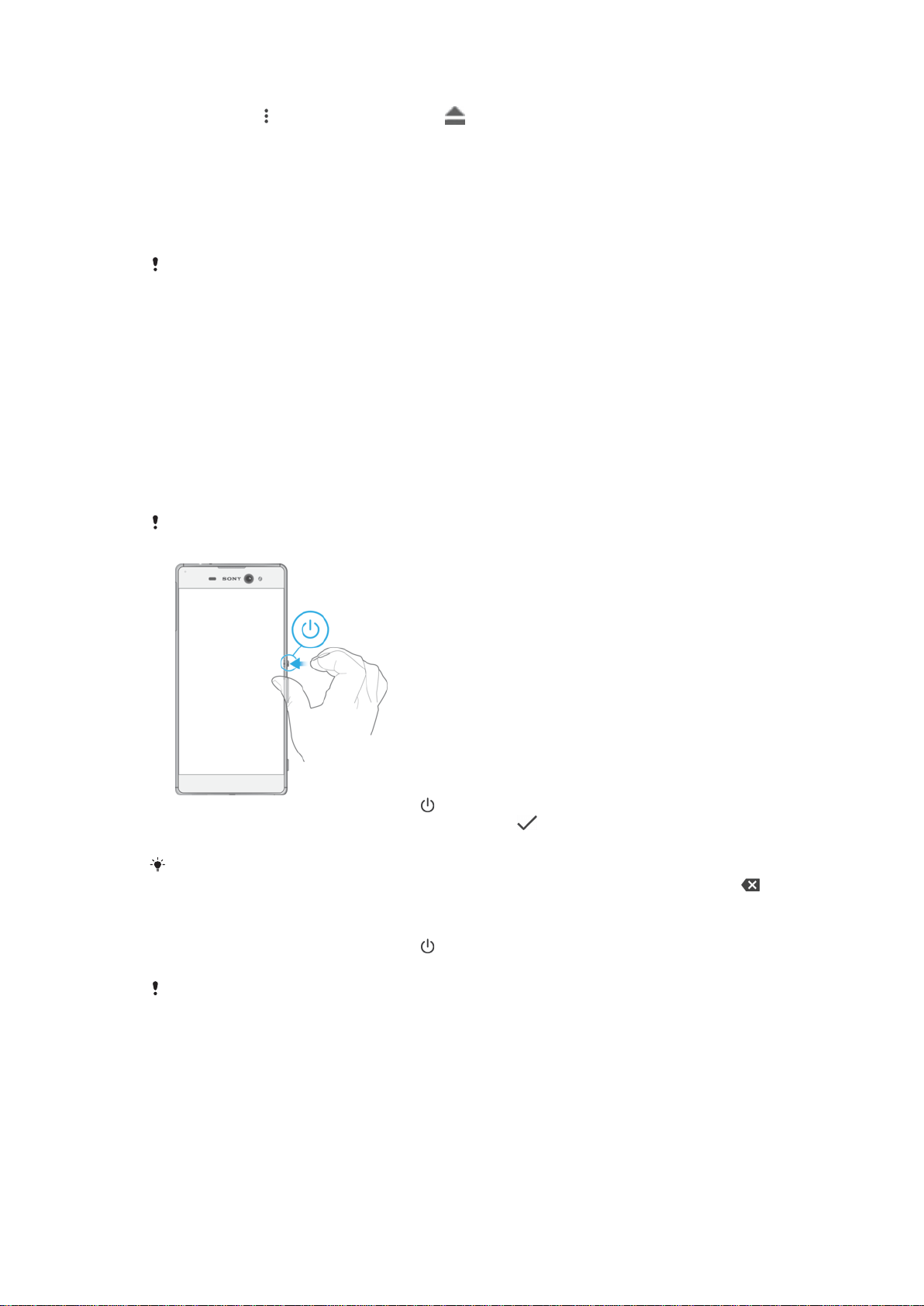
1
Either turn off the device, or unmount the memory card under Settings > Storage
& memory > > Advanced > Storage > next to SD card, and then open the
cover for the nano SIM card and memory card slots.
2
Push the memory card inward, then release it quickly.
3
Drag out the memory card fully and remove it.
4
Close the cover.
Screen Protection
Before using your device, remove the protective film by pulling up on the protruding tab.
It is recommended to protect your device with a Sony-branded screen cover or a
protector intended for your Xperia™ model. The use of third-party screen protection
accessories may prevent your device from working correctly by covering sensors, lenses,
speakers, or microphones and can invalidate the warranty.
Starting Your Device for The First Time
The first time you start your device, a setup guide opens to help you configure basic
settings, sign in to some accounts, and personalize your device. For example, if you have
a Google™ account, you can sign in to it here and get set up right away.
To turn on the device
Make sure the battery is charged for at least 30 minutes before you turn on the device for the
first time.
1
Press and hold down the power key until the device vibrates.
2
Enter your SIM card PIN when requested, then tap
.
3
Wait a while for the device to start.
Your SIM card PIN is initially supplied by your service provider, but you can change it later
from the Settings menu. To correct a mistake made while entering your SIM card PIN, tap .
To Turn off the Device
1
Press and hold down the power key until the options menu opens.
2
In the options menu, tap Power off.
It may take a while for the device to shut down.
Why Do I Need a Google™ Account?
Your Xperia™ device from Sony runs on the Android™ platform developed by Google™.
A range of Google™ applications and services is available on your device when you
purchase it, for example, Gmail™, Google Maps™, YouTube™, and the Play Store™
application which gives you access to the Google Play™ online store for downloading
Android™ applications. To get the most out of these services, you need a Google™
account. For example, a Google™ account enables you to do all of the following:
8
This is an Internet version of this publication. © Print only for private use.
Loading ...
Loading ...
Loading ...