Loading ...
Loading ...
Loading ...
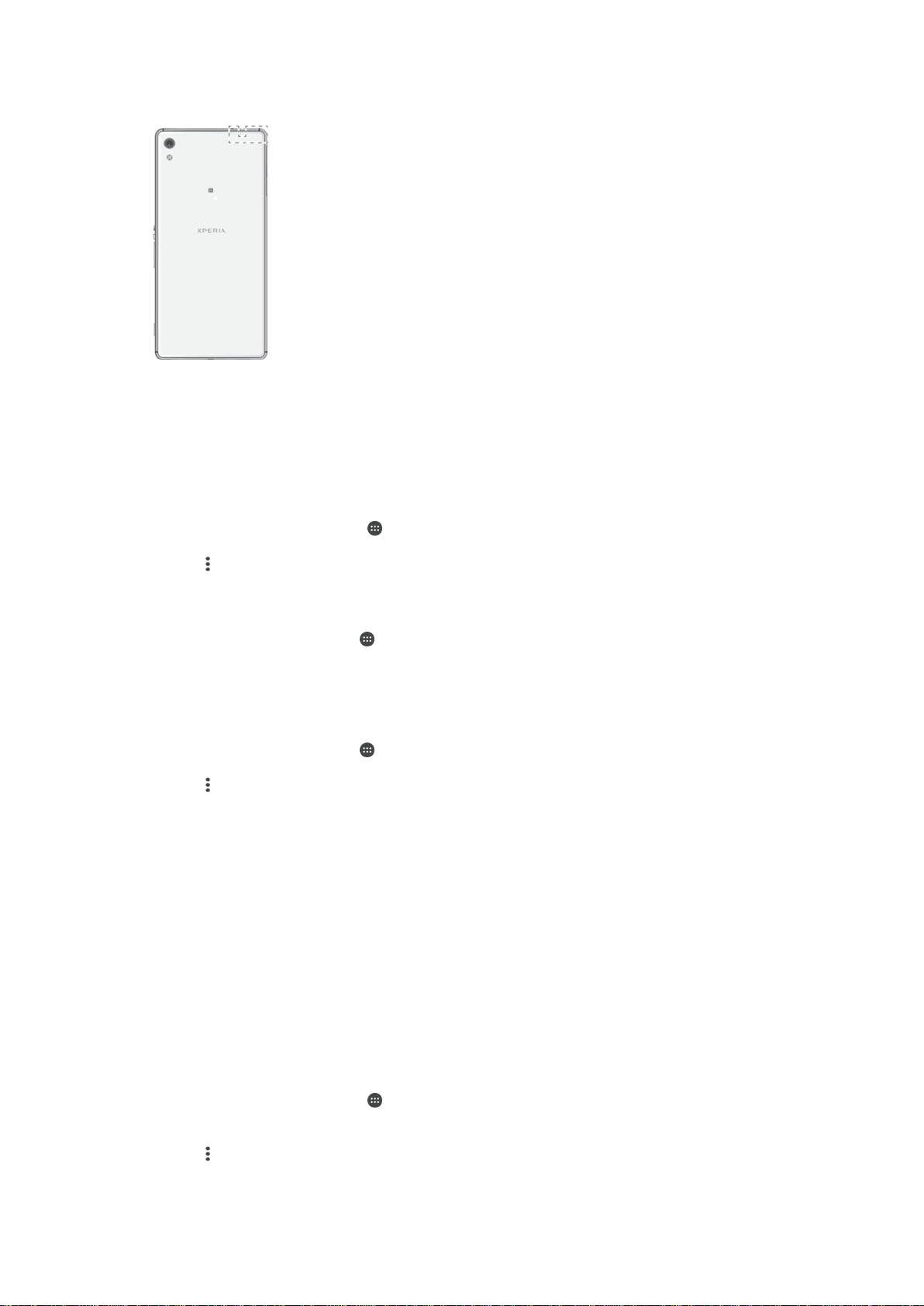
•
Don’t cover the Wi-Fi® antenna area of your device (the highlighted area in the
illustration).
Wi-Fi® settings
When you are connected to a Wi-Fi® network or when there are Wi-Fi® networks
available in your vicinity, you can view the status of these networks. You can also enable
your device to notify you whenever an open Wi-Fi® network is detected.
To Enable Wi-Fi® Network Notifications
1
Turn on Wi-Fi®, if it is not already on.
2
From your Homescreen, tap .
3
Find and tap
Settings
>
Wi-Fi
.
4
Tap > Advanced.
5
Drag the slider beside
Network notification
to the right.
To view detailed information about a connected Wi-Fi® network
1
From the Homescreen, tap .
2
Find and tap Settings > Wi-Fi.
3
Tap the Wi-Fi® network that you are currently connected to. Detailed network
information is displayed.
To add a Wi-Fi® sleep policy
1
From the Homescreen, tap .
2
Find and tap
Settings
>
Wi-Fi
.
3
Tap
, and then tap Advanced > Keep Wi-Fi on during sleep.
4
Select an option.
WPS
WPS (Wi-Fi Protected Setup™) is a wireless networking standard that helps you
establish secure wireless network connections. If you have little background knowledge
of wireless security, WPS makes it easy for you to set up Wi-Fi Protected Access®
(WPA) encryption to secure your network. You can also add new devices to an existing
network without entering long passwords.
Use one of these methods to enable WPS:
•
Push button method – simply push a button on a WPS-supported device, for example, a
router.
•
PIN method – your device creates a random PIN (Personal Identification Number), which
you enter on the WPS-supported device.
To connect to a Wi-Fi® network using a WPS button
1
From your Homescreen, tap
.
2
Find and tap Settings > Wi-Fi.
3
Turn on Wi-Fi® if it is not already on.
4
Tap
> Advanced > WPS Push Button, and then press the WPS button on the
WPS-supported device.
37
This is an Internet version of this publication. © Print only for private use.
Loading ...
Loading ...
Loading ...