Loading ...
Loading ...
Loading ...
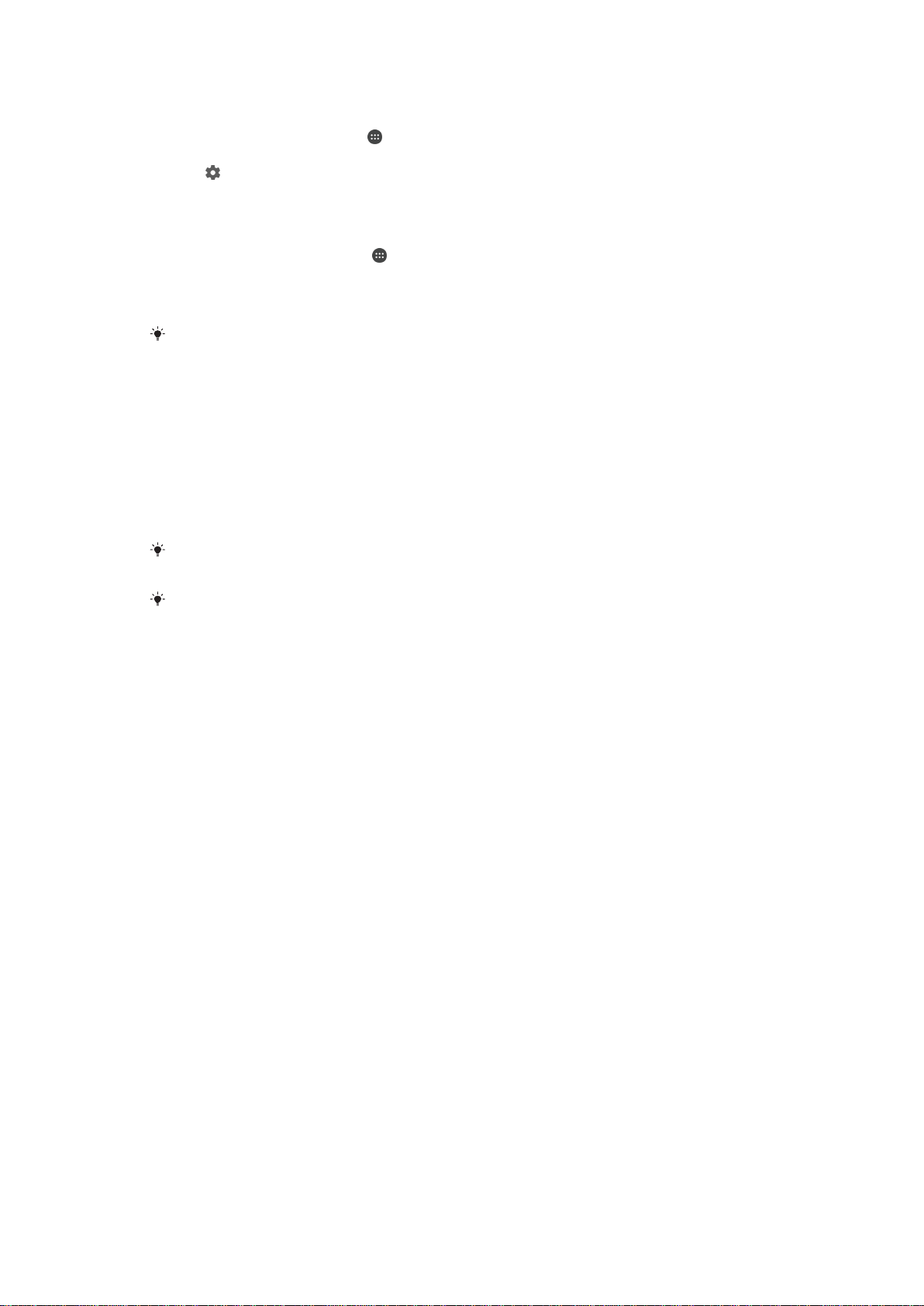
To Allow the Guest User to Make Phone Calls
1
Be sure you are logged in as the owner.
2
From your Homescreen, tap .
3
Find and tap Settings > Users.
4
Tap beside Guest, then drag the slider beside Turn on phone calls to the right.
To clear the guest session data
1
Make sure you are logged in to the guest account.
2
From your Home screen, tap .
3
Find and tap Settings > Users.
4
Find and tap Remove guest.
5
Tap Remove.
You can also clear the guest session from the status bar on any screen as long as you are
logged in to the guest account. Just drag the status bar downwards using two fingers and tap
the user icon, then tap Remove guest.
Switching between Multiple User Accounts
To Switch between Multiple User Accounts
1
To view the list of users, drag the status bar downward using two fingers, then tap
the user icon at the top right of the screen.
2
Tap the icon representing the user account you want to switch to. The lockscreen
for that user account appears.
When you switch to the guest account, tap
Start over if you want to wipe the previous
session, or tap Yes, continue to continue the previous session.
Each user can set their own lockscreen. See
Screen Lock
on the 11 page.
Settings for Multiple User Accounts
There are three different types of settings on devices with multiple users:
•
Settings that can be changed by any user but affect all users. Examples include
language, Wi-Fi®, Airplane mode, NFC, and Bluetooth®.
•
Settings that only affect an individual user account. Examples include automatic data
syncing, screen lock, various accounts added, and wallpaper.
•
Settings that are only visible to the owner but affect all users, such as VPN settings.
52
This is an Internet version of this publication. © Print only for private use.
Loading ...
Loading ...
Loading ...