Loading ...
Loading ...
Loading ...
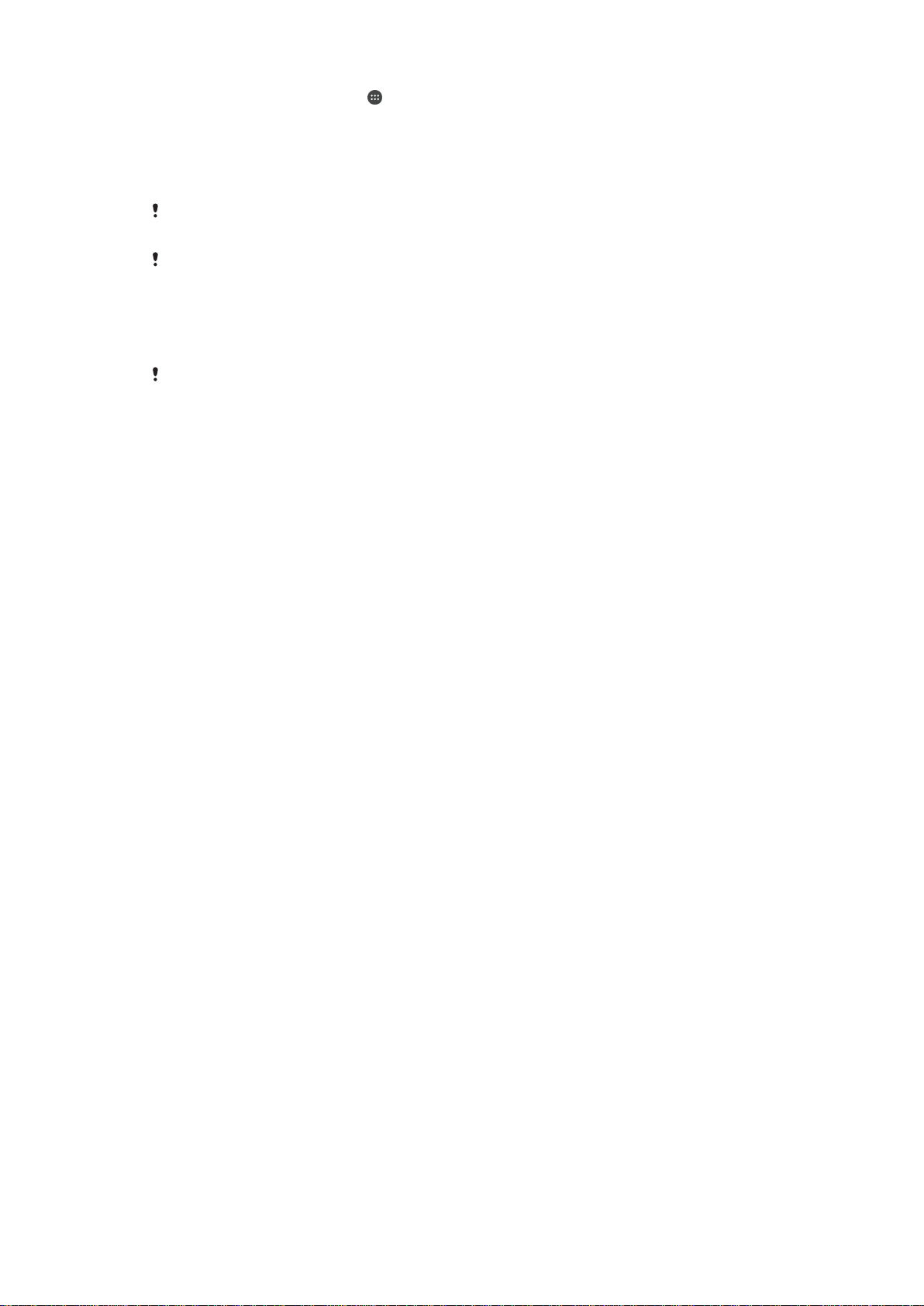
1
From your Homescreen, tap .
2
Find and tap Settings > Backup & reset > Factory data reset.
3
Tap Reset phone.
4
If required, draw your screen unlock pattern or enter your screen unlock password
or PIN to continue.
5
To confirm, tap Erase everything.
Your device does not revert to an earlier software version of Android™ when you perform a
factory data reset.
If you forget your screen unlock password, PIN or pattern, you can use the device repair
feature in Xperia™ Companion to erase the security layer. You need to provide your Google
account login details to perform this operation. By running the repair feature, you reinstall
software for your device and you may lose some personal data in the process.
To repair the device software using Xperia™ Companion
Before performing a software repair, make sure you know your Google™ credentials.
Depending on your security settings, you may need to enter them in order to start up the
device after a software repair.
1
Make sure that Xperia Companion is installed on your PC or Mac
®
.
2
Open the Xperia™ Companion software on the computer and press Software
repair on the main screen.
3
Follow the instructions that appear on the screen to reinstall the software and
complete the repair.
Warranty, SAR, and Usage Guidelines
For information about warranty, SAR (Specific Absorption Rate), and safety guidelines,
please read the Important information provided under
Settings
>
About phone
>
Legal
information on your device.
Recycling your device
Got an old device lying around the house? Why not recycle it? By doing so, you will help
us reuse its materials and components, and you’ll protect the environment, too! Find out
more about the recycling options in your region at
www.sonymobile.com/recycle
.
Limitations to services and features
Some of the services and features described in this User guide are not supported in all
countries/regions or by all networks and/or service providers in all areas. Without
limitation, this applies to the GSM International Emergency Number, 112. Please contact
your network operator or service provider to determine availability of any specific service
or feature and whether additional access or usage fees apply.
Use of certain features and applications described in this guide may require access to
the Internet. You may incur data connection charges when you connect to the Internet
from your device. Contact your wireless service provider for more information.
Legal information
Sony F3211/F3213/F3215
This User guide is published by Sony Mobile Communications Inc. or its local affiliated company, without any
warranty. Improvements and changes to this User guide necessitated by typographical errors, inaccuracies of
current information, or improvements to programs and/or equipment, may be made by Sony Mobile
Communications Inc. at any time and without notice. Such changes will, however, be incorporated into new
editions of this user guide. All illustrations are for illustrative purposes only and may not accurately depict the actual
device.
All product and company names mentioned herein are the trademarks or registered trademarks of their respective
owners. All other trademarks are property of their respective owners. Any rights not expressly granted herein are
reserved. Visit
www.sonymobile.com/us/legal/
for more information.
128
This is an Internet version of this publication. © Print only for private use.
Loading ...