Loading ...
Loading ...
Loading ...
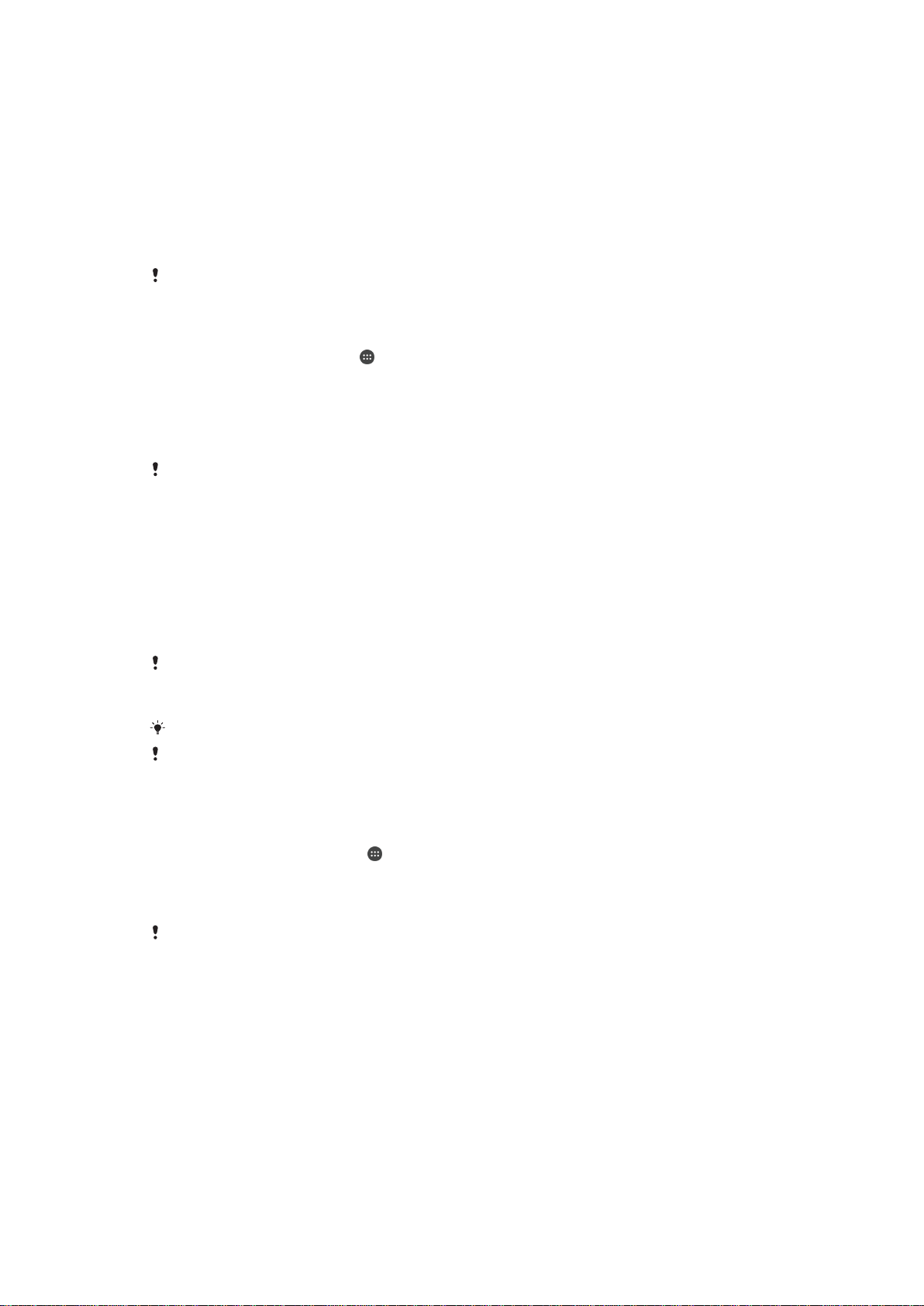
Downloading applications
Downloading applications from Google Play™
Google Play™ is the official online Google store for downloading applications, games,
music, movies, and books. It includes both free and paid applications. Before you start
downloading from Google Play™, make sure that you have a working Internet
connection, preferably over Wi-Fi
®
to limit data traffic charges.
To use Google Play™, you need to have a Google™ account. Google Play™ may not be
available in all countries or regions.
To download an application from Google Play™
1
From the Homescreen, tap
.
2
Find and tap Play Store.
3
Find an item you wish to download by browsing categories, or by using the search
function.
4
Tap the item to view its details, and follow the instructions to complete the
installation.
Some applications may need to access data, settings and various functions on your device in
order to work properly. Only install and give permissions to applications that you trust. You
can view the permissions granted to a downloaded application and also change their status by
tapping the application under Settings > Apps.
Downloading Applications from Other Sources
When your device is set to allow downloads from sources other than Google Play™, you
can download applications directly from other websites by following the relevant
download instructions.
Installing applications of unknown or unreliable origin can damage your device. Download
applications only from reliable sources. Contact the application provider if you have any
questions or concerns.
If you are using a device with multiple users, only the owner, that is, the primary user, can
allow downloads from sources other than Google Play™. Changes made by the owner affect
all other users.
To Allow Downloading of Applications from Other Sources
1
From your Homescreen, tap .
2
Find and tap Settings > Lockscreen & security .
3
Drag the slider beside Unknown sources to the right.
4
Tap OK.
Some applications may need to access data, settings, and various functions on your device in
order to work properly. Only install and give permissions to applications you trust. You can
view the permissions granted to a downloaded application and also change their status by
tapping the application under Settings > Apps.
34
This is an Internet version of this publication. © Print only for private use.
Loading ...
Loading ...
Loading ...