Loading ...
Loading ...
Loading ...
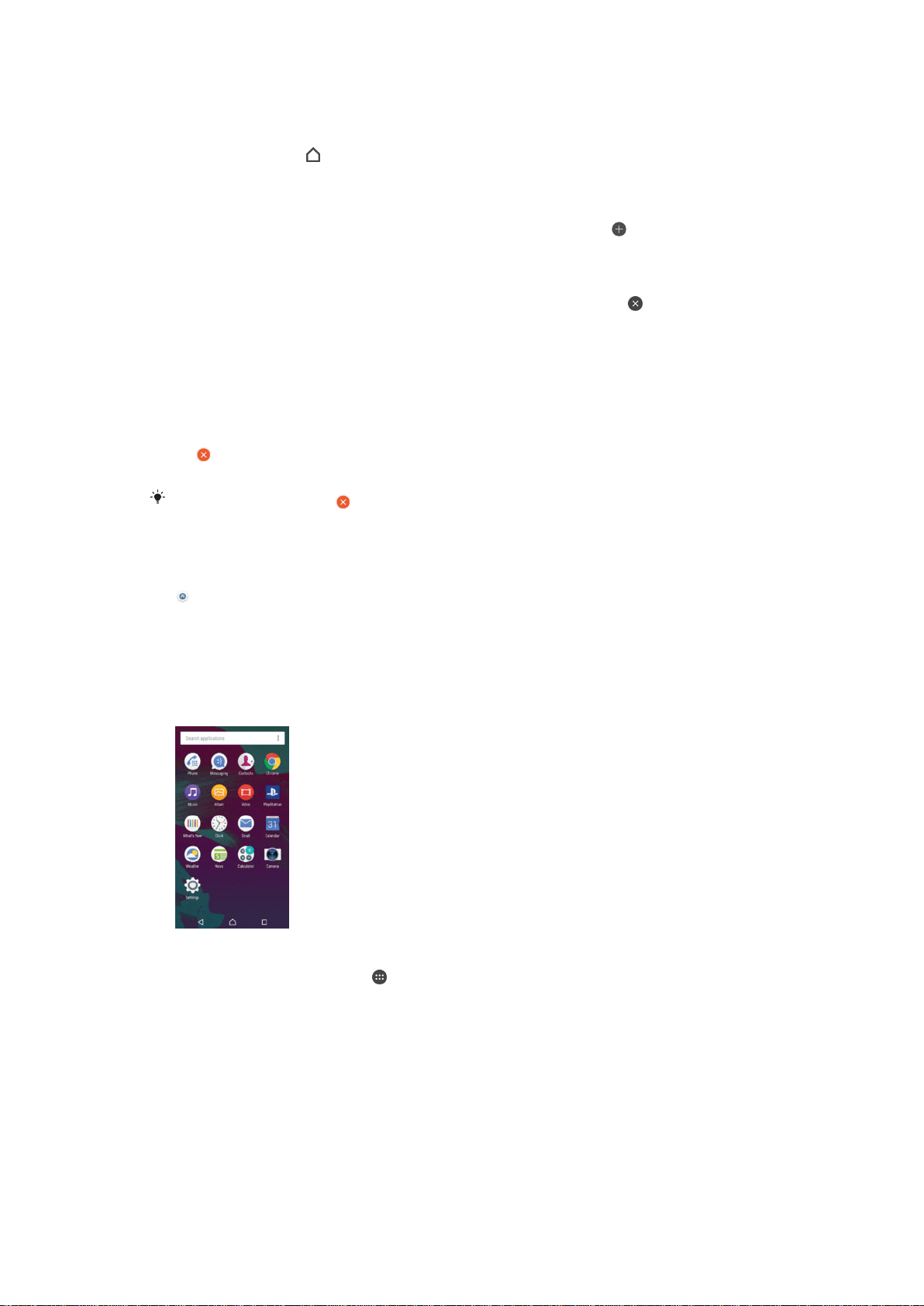
To Set a Pane as the Main Homescreen Pane
1
Touch and hold any area on your Homescreen until the device vibrates.
2
Flick left or right to browse to the pane you want to set as your main Homescreen
pane, and then tap in the top-left corner.
To add a pane to your Homescreen
1
Touch and hold any area on your Homescreen until the device vibrates.
2
To browse the panes, flick all the way to the right or left, then tap .
To Delete a Pane from your Homescreen
1
Touch and hold any area on your Homescreen until the device vibrates.
2
Flick left or right to browse to the pane you want to delete, then tap
in the top-
right corner of the pane.
Homescreen Settings
To Uninstall an Application from the Homescreen
1
Touch and hold any area on your Homescreen until the device vibrates.
2
Flick left or right to browse the panes. All uninstallable applications are indicated
by
.
3
Tap the application you want to uninstall, and then tap Delete.
Some apps indicated by can only be disabled and not uninstalled. Disabling an app deletes
all data, but the app can be enabled again from Settings > Apps.
To Adjust the Size of Icons on Your Homescreen
1
Touch and hold any area on your Homescreen until the device vibrates, then tap
.
2
Tap Icon size, then select an option.
Application screen
The Application screen, which you open from the Homescreen, contains the applications
that come pre-installed on your device as well as applications that you download.
To view all applications on the Application screen
1
From your Home screen, tap .
2
Flick left or right on the Application screen.
To Open an Application from the Application Screen
•
When the Application screen is open, flick left or right to find the application, and
then tap the application.
To Search for an Application from the Application Screen
1
When the Application screen is open, tap Search applications.
2
Enter the name of the application you want to search for.
23
This is an Internet version of this publication. © Print only for private use.
Loading ...
Loading ...
Loading ...