Loading ...
Loading ...
Loading ...
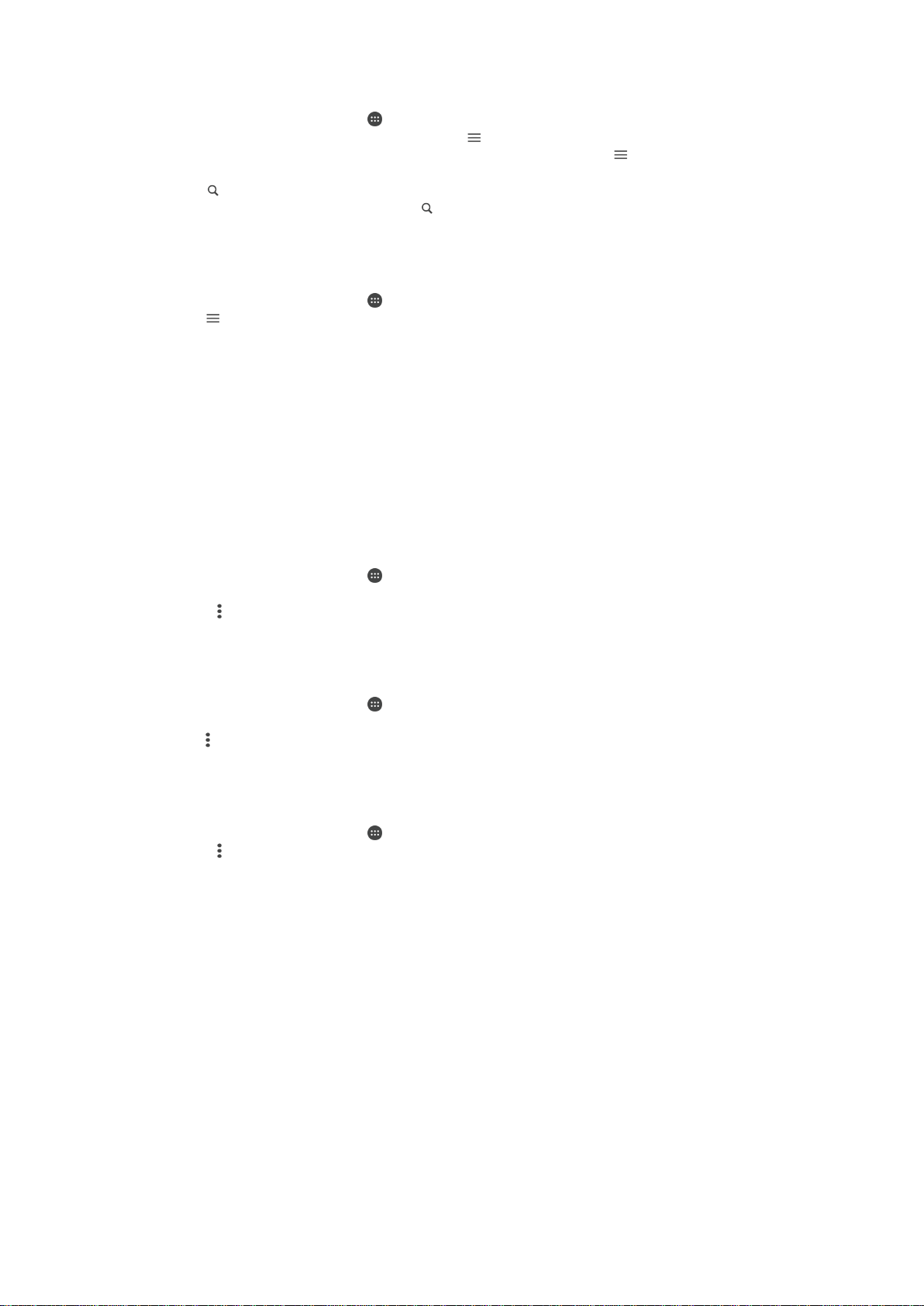
To Search for Emails
1
From your Homescreen, tap , and then find and tap Email.
2
If you are using several email accounts, tap and select the account you want to
search. If you want to search all your email accounts at once, tap , and then tap
Combined inbox.
3
Tap .
4
Enter your search text, and then tap on the keyboard.
5
The search result appears in a list sorted by date. Tap the email message you
want to open.
To View All Folders for One Email Account
1
From your Homescreen, tap
, and then find and tap Email.
2
Tap , and then select the account you want to check.
3
Under the account you want to check, select Show all folders.
To delete an email message
•
In your email inbox, flick the message that you want to delete to the right.
To move an email message to another folder
1
In your email inbox, flick the message that you want to move to the left.
2
Tap Move, then select a folder.
Email account settings
To remove an email account from your device
1
From your Homescreen, tap
.
2
Find and tap
Email
.
3
Press
, then tap Settings.
4
Select the account you want to remove.
5
Tap Delete account > OK.
To change the inbox check frequency
1
From your Homescreen, tap .
2
Find and tap
Email
.
3
Tap , then tap Settings.
4
Select the account for which you want to change the inbox check frequency.
5
Tap Check frequency > Check frequency and select an option.
To set an Out of Office auto-reply in an Exchange Active Sync account
1
From your Homescreen, tap , then find and tap Email.
2
Press , then tap
Settings
.
3
Select the EAS (Exchange Active Sync) account for which you want to set an Out
of Office auto-reply.
4
Tap Out of office.
5
Drag the slider beside Out of office to the right to turn on the function.
6
If needed, mark the Set time range checkbox and set the time range for the auto
reply.
7
Enter your Out of Office message in the body text field.
8
Tap OK to confirm.
Gmail™
If you have a Google™ account, you can use the Gmail™ application to read and write
email messages.
75
This is an Internet version of this publication. © Print only for private use.
Loading ...
Loading ...
Loading ...