Loading ...
Loading ...
Loading ...
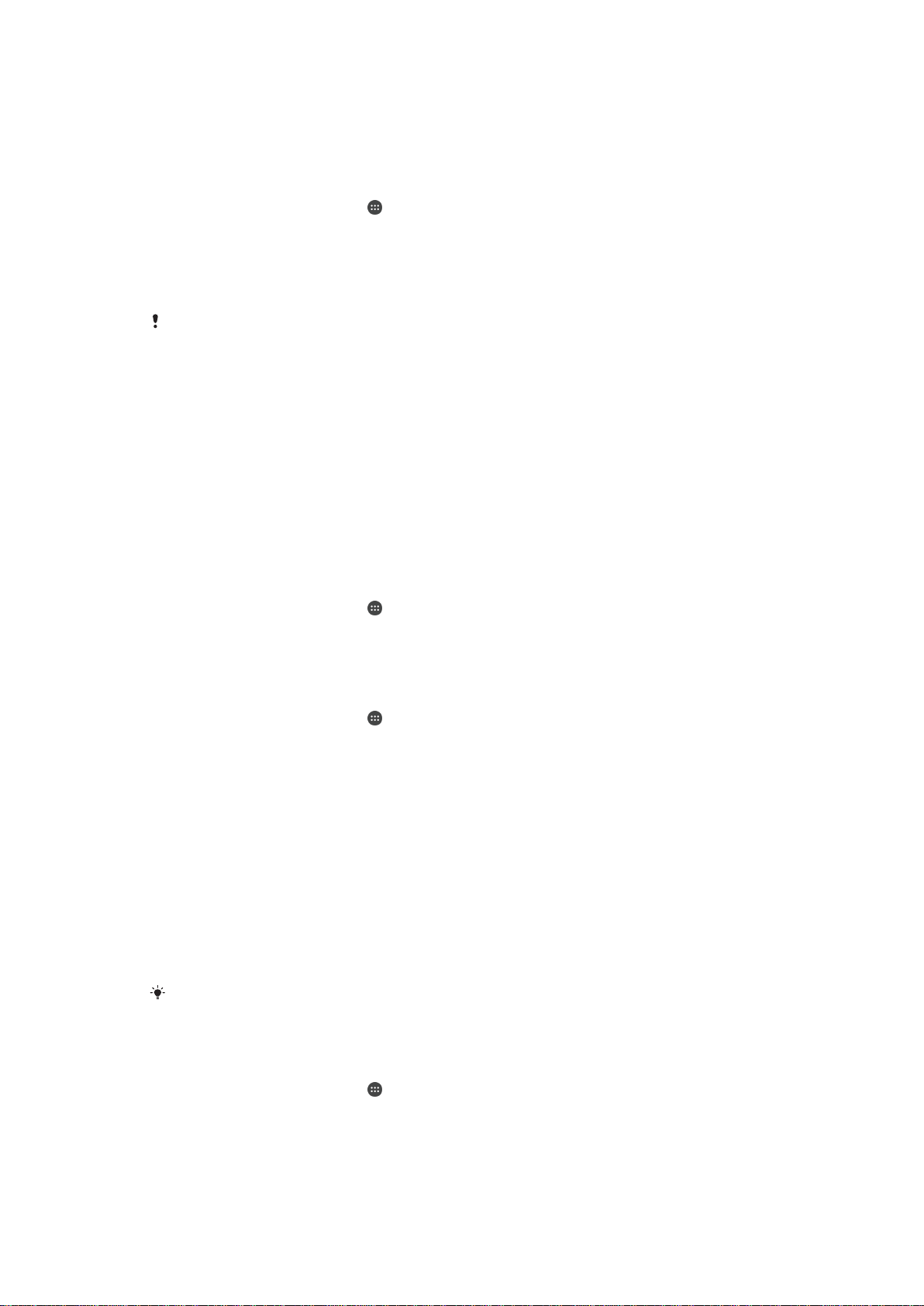
To Restore Backed-Up Content
1
If you are restoring content from a USB storage device, ensure the storage device
is connected to your device using the USB Host adapter. If you are restoring
content from an SD card, ensure the SD card is properly inserted in your device. If
you are restoring content from an online account, make sure you have signed in to
your Google™ account.
2
From your Homescreen, tap .
3
Find and tap Settings > Backup & reset.
4
Under Xperia™ Backup & restore, tap Restore data, and then select a restore
source and the data types that you want to restore.
5
Tap Restore data.
6
After the content is restored, tap Finish.
Remember that any changes you make to your data and settings after you create a backup,
including any applications you download, get deleted during a restore procedure.
Backing Up Data with the Google Backup & Restore Application
Using the Google Backup & restore application, you can back up data to a Google
server. You can also turn on the automatic restore function to restore application data
and settings when you reinstall an application.
With this application, you can back up the following types of data:
•
Applications
•
Bookmarks
•
Wi-Fi® networks
•
Other settings
To back up data to an online account
1
From your Homescreen, tap
.
2
Find and tap
Settings
>
Backup & reset
.
3
Under Google™ Backup & restore, tap Back up my data and drag the slider to
the right.
To Enable Automatic Restore when you Reinstall an Application
1
From your Homescreen, tap
.
2
Find and tap Settings > Backup & reset.
3
Under
Google™ Backup & restore
, drag the slider beside
Automatic restore
to
the right.
Running Diagnostic Tests on Your Device
The Xperia™ Diagnostics application can test a specific function or run a full diagnostic
test to check if your Xperia™ device is working properly.
Xperia™ Diagnostics can:
•
Assess potential hardware or software issues on your Xperia™ device.
•
Analyze how well applications perform on your device.
•
Log the number of dropped calls during the previous 10 days.
•
Identify installed software and provide useful details about your device.
The Xperia™ Diagnostics application is pre-installed on most Android™ devices from Sony. If
the Diagnostics option is not available under Settings > About phone, you can download a
light version using the Play Store™ application.
To Run a Specific Diagnostic Test
1
From your Homescreen, tap .
2
Find and tap Settings > About phone > Diagnostics > Test .
3
Select a test from the list.
4
Follow the instructions and tap Yes or No to confirm if a feature works.
126
This is an Internet version of this publication. © Print only for private use.
Loading ...
Loading ...
Loading ...