Loading ...
Loading ...
Loading ...
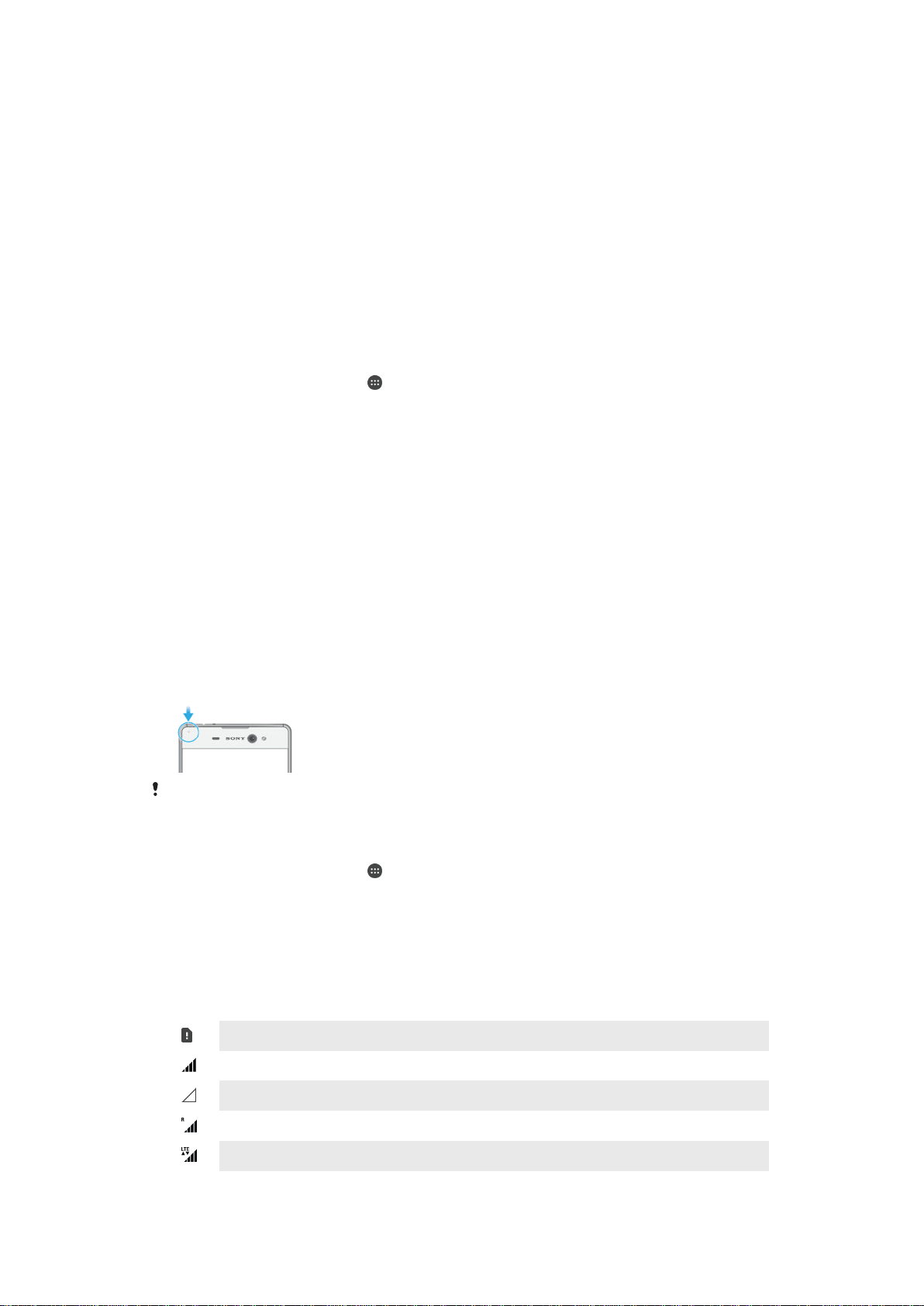
visible on your lockscreen unless you designate the relevant apps as Hide sensitive
content in the App notifications settings menu.
Hide sensitive
notification content
You must have a PIN, password, or pattern set up as your screen lock in order for
this setting to be available. Contents hidden is displayed on the lockscreen when
sensitive notifications arrive. For example, you'll get a notification for an incoming
email or chat, but the content won't be visible on your lockscreen.
Don't show
notifications at all
You won't get any notifications on the lockscreen.
Setting the Notification Level for an App
You can set different notification behaviors for individual applications. For example, you
can block all email notifications, prioritize Facebook™ notifications, and make the
content of messaging notifications invisible on the lockscreen.
To Set the Notification Level for an App
1
From your Homescreen, tap
.
2
Find and tap Settings > Sound & notification > App notifications.
3
Select the app you want to change the notification settings for.
4
Drag the relevant slider to the right.
Notification levels and options for specific applications
Block all
Never show notifications for the selected app.
Treat as priority
Receive the selected app’s notifications when Do not disturb is set to Priority only.
Allow peeking
Let the selected app emphasis certain notifications by sliding them briefly into view on the
current screen.
Notification Light
The notification light informs you about battery status and some other events. For
example, a flashing white light means there is a new message or a missed call. The
notification light is enabled by default but can be disabled manually.
When the notification light is disabled, it only lights up when there is a battery status warning,
such as when the battery level falls below 15 percent.
To Enable the Notification Light
1
From your Homescreen, tap .
2
Find and tap Settings > Sound & notification.
3
Drag the slider beside Notification light to the right.
Icons in the status bar
Status Icons
No SIM card
Signal strength
No signal
Roaming
Sending and downloading LTE data
30
This is an Internet version of this publication. © Print only for private use.
Loading ...
Loading ...
Loading ...