Loading ...
Loading ...
Loading ...
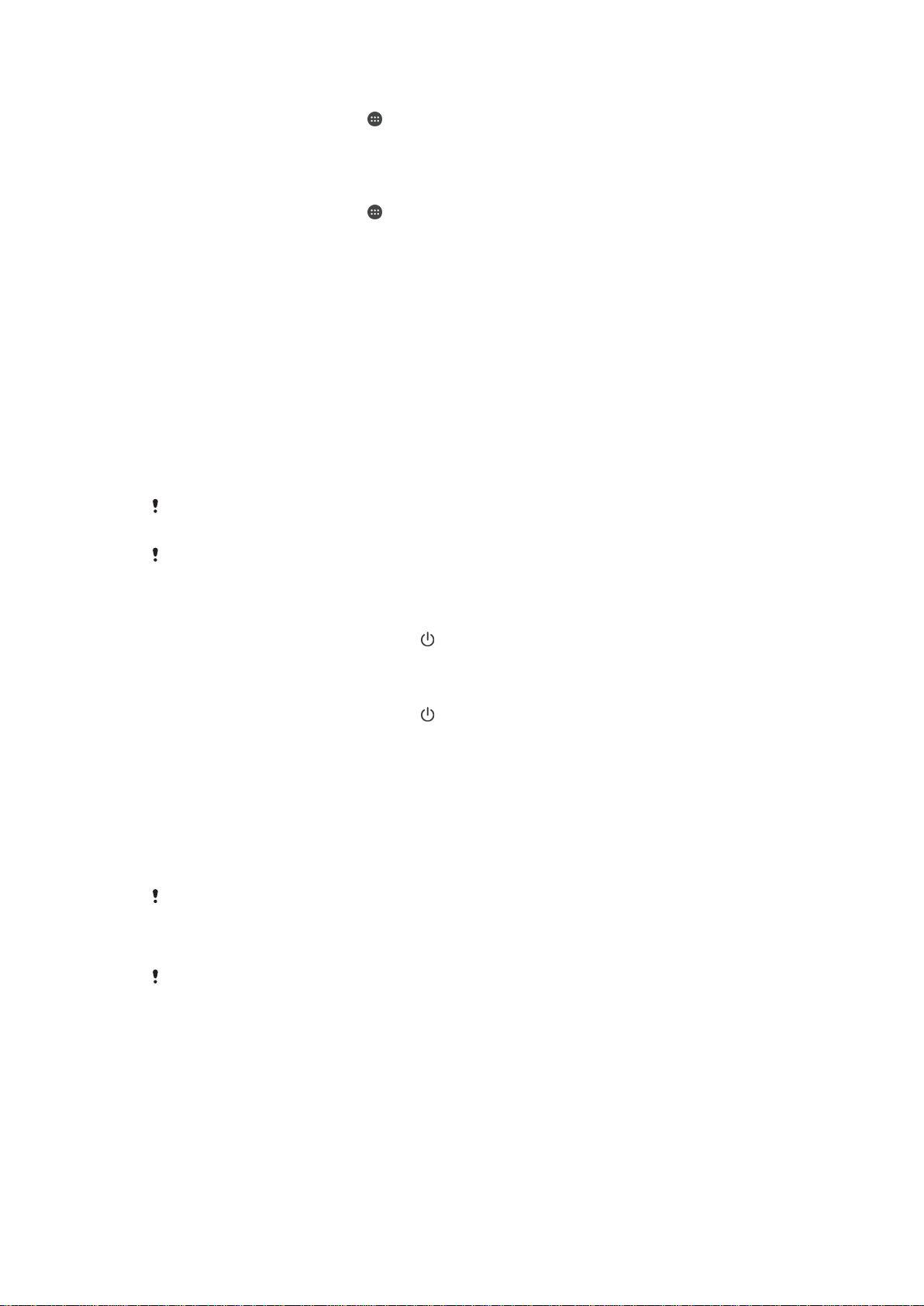
To Run all Diagnostic Tests
1
From your Homescreen, tap .
2
Find and tap Settings > About phone > Diagnostics > Test > Run all.
3
Follow the instructions and tap Yes or No to confirm if a feature works.
To View Details about Your Device
1
From your Homescreen, tap .
2
Find and tap Settings > About phone > Diagnostics > Facts.
Restarting and resetting your device
You can force your device to restart or shut down in situations where it stops responding
or won't restart normally. No settings or personal data get deleted.
You can also reset your device to its original factory settings. This action is sometimes
necessary if your device stops functioning properly, but note that if you want to keep any
important data, you have to first back up this data to a memory card or other non-
internal memory. For more information, see
Backing up and Restoring Content
on
page 123 .
If your device fails to power on or you want to reset your device’s software, you can use
Xperia™ Companion to repair your device. For more information on using Xperia™
Companion, see
Computer Tools
on page 120 .
Your device may fail to restart if the battery level is low. Connect your device to a charger and
try restarting again.
If you are sharing a device with multiple users, you may need to log in as the owner, that is, the
primary user, to reset your device to its original factory settings.
To Restart Your Device
1
Press and hold down the power key .
2
In the menu that opens, tap Restart. The device restarts automatically.
To force the device to restart or shut down
1
Press and hold down the power key
and the volume up key at the same time
for 10 seconds.
2
Your device vibrates once. Depending on whether you wish to force the device to
restart or shut down, proceed as follows.
•
If you wish to force restart the device: Release the buttons at this point. The
device restarts.
•
If you wish to force shut down the device: Continue pressing the buttons. After
a few more seconds, the device vibrates three times and turns off.
To perform a factory data reset
Before you start, make sure to back up any important data that is saved on the internal
memory of your device to a memory card or other non-internal memory. Factory data reset will
erase all data from your device’s internal storage, and you will not be able to access the files
on any of your encrypted SD cards again.
To avoid permanent damage to your device, do not restart your device while a reset procedure
is underway.
127
This is an Internet version of this publication. © Print only for private use.
Loading ...
Loading ...