Loading ...
Loading ...
Loading ...
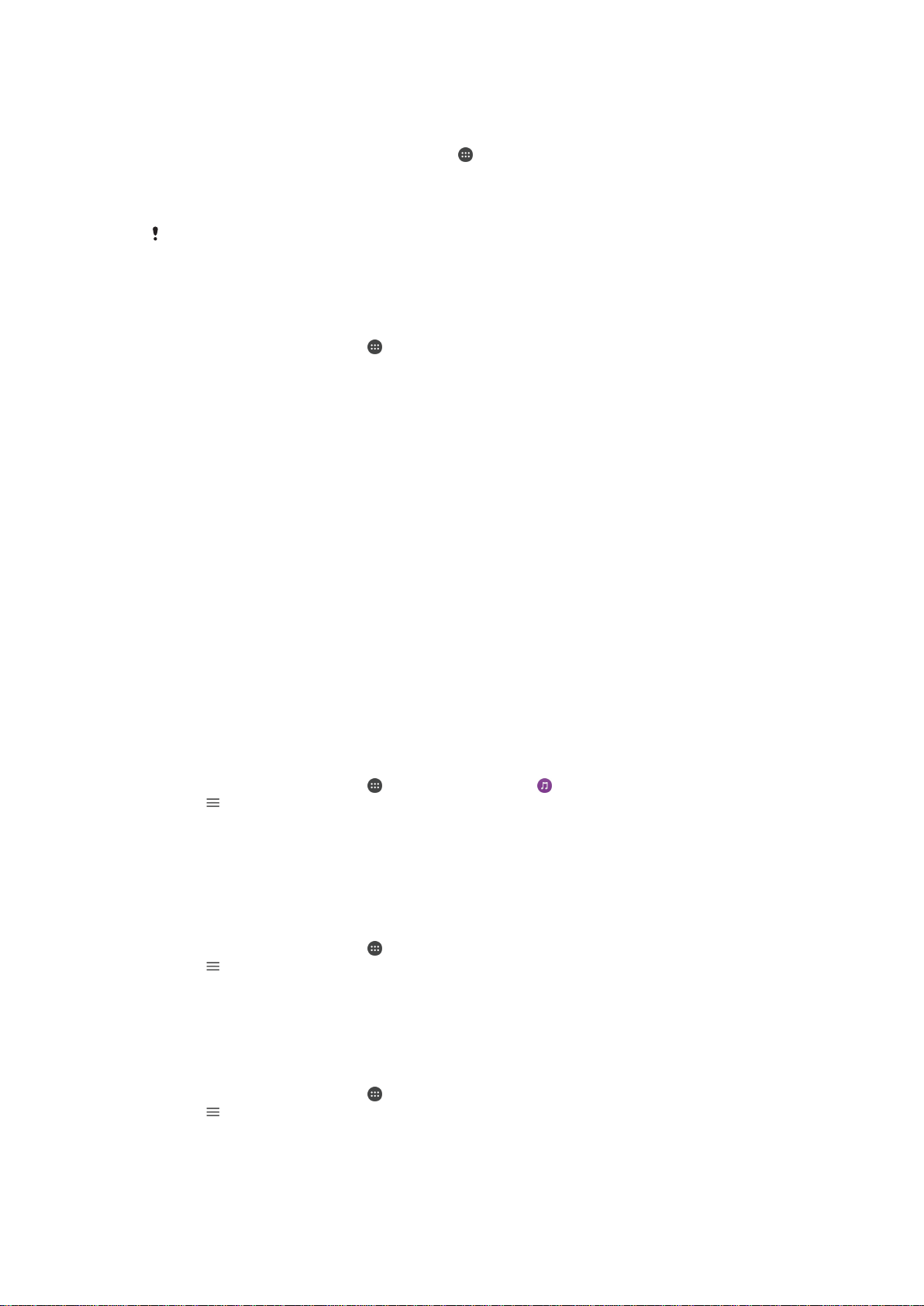
To mirror the screen of your device on a TV screen
1
TV: Follow the instructions in the User guide of your TV to turn on the screen
mirroring function.
2
Your device: From your Homescreen, tap .
3
Find and tap Settings > Device connection > Screen mirroring.
4
Tap Start.
5
Tap OK and select a device.
Your TV must support screen mirroring based on Wi-Fi CERTIFIED Miracast™ for the
functionality to work. If your TV does not support screen mirroring, you may need to purchase
a wireless display adapter separately. Also, when using screen mirroring, do not cover the Wi-
Fi antenna area of your device.
To stop screen mirroring between devices
1
From your Homescreen, tap
.
2
Find and tap Settings > Device connection > Screen mirroring.
3
Tap Disconnect, then tap OK.
Sharing Content with Home Network Devices
You can view or play media content saved to your device on other devices, like a TV or a
computer. These devices must be on the same wireless network and can be Sony TVs
or speakers. You can also view or play content from other home network devices on
your device.
After you set up media sharing between devices, you can listen to music files stored on
your home computer from your device or view photos taken with your device's camera
on a large-screen TV, for example.
Play Files from Home Network Device on Your Device
When you play files from another home network device on your device, this other device
acts as a server. In other words, it shares content over a network. The server device
must have its content sharing function enabled and give access permission to your
device. It also must be connected to the same Wi-Fi® network as your device.
To Play a Shared Music Track on Your Device
1
Make sure the devices you want to share files with are connected to the same Wi-
Fi® network as your device.
2
From your Homescreen, tap
, and then find and tap .
3
Tap , and then tap
Home network
.
4
Select a device from the list of connected devices.
5
Browse the folders of the connected device and select the track you want to play.
Once selected, the track starts playing automatically.
To Play a Shared Video on Your Device
1
Make sure the devices you want to share files with are connected to the same Wi-
Fi® network as your device.
2
From your Homescreen, tap
, and then find and tap Video.
3
Tap , and then tap Home network.
4
Select a device from the list of connected devices.
5
Browse the folders of the connected device and select the video you want to play.
To View a Shared Photo on Your Device
1
Make sure the devices you want to share files with are connected to the same Wi-
Fi® network as your device.
2
From your Homescreen, tap , and then find and tap Album.
3
Tap , and then tap Home network.
4
Select a device from the list of connected devices.
5
Browse the folders of the connected device and select a photo to view it.
104
This is an Internet version of this publication. © Print only for private use.
Loading ...
Loading ...
Loading ...