Loading ...
Loading ...
Loading ...
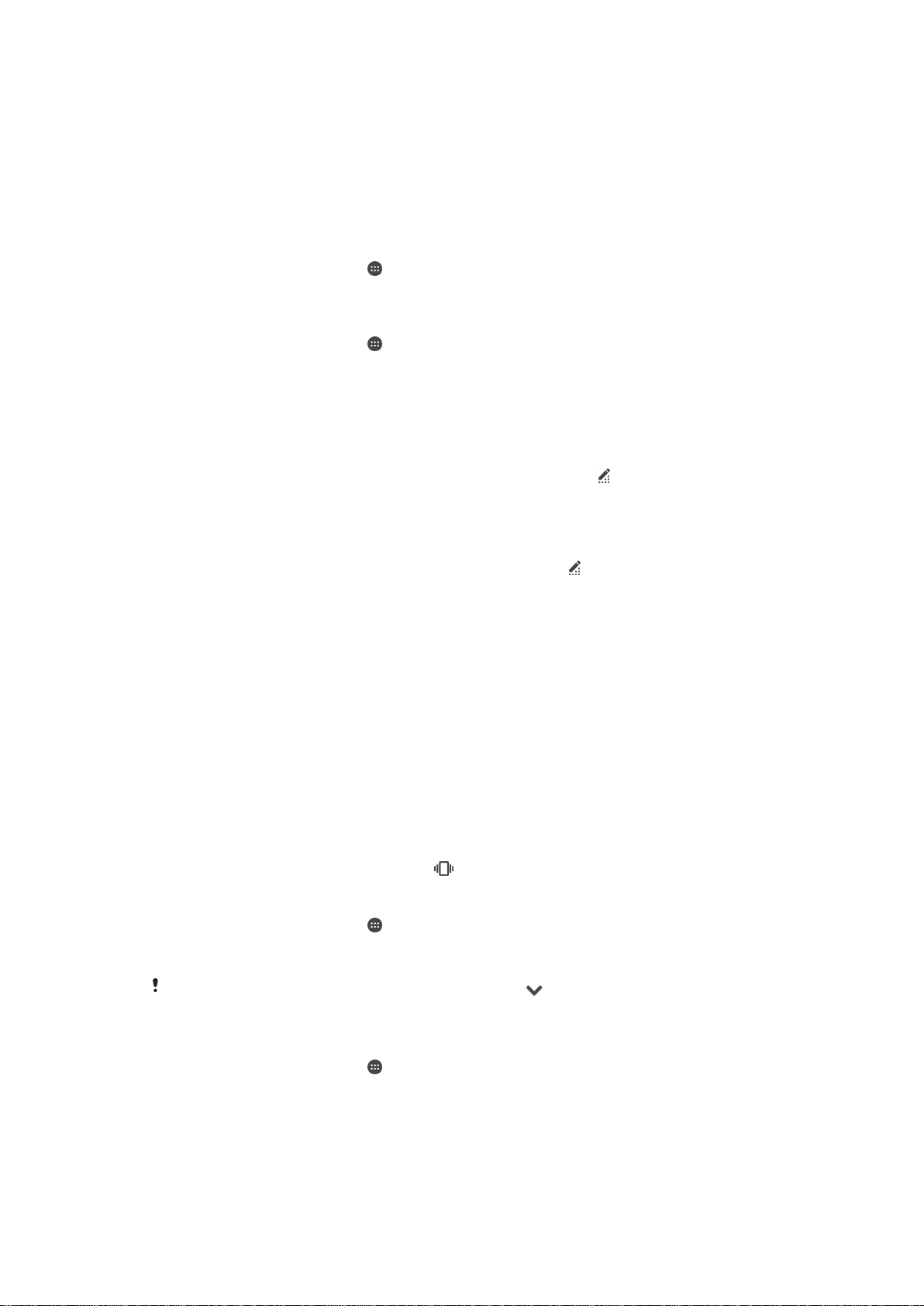
Basic settings
Accessing settings
View and change settings for your device from the Settings menu. The Settings menu is
accessible from both the Application screen and the Quick settings panel.
To open the device settings menu from the Application screen
1
From your Homescreen, tap
.
2
Tap Settings.
To view information about your device
1
From your Homescreen, tap
.
2
Find and tap Settings > About phone.
To Open or Close the Quick Settings Panel
•
To open the Quick settings panel, drag the status bar downward.
To Select which Settings to Display on the Quick Settings Panel
1
Using two fingers, drag the status bar downward, and then tap
.
2
In the bar at the top of the screen, touch and hold the icon for the quick setting
you want to add, and then drag and drop it in the lower part of the screen.
To Rearrange the Quick Settings Panel
1
Using two fingers, drag the status bar downward, then tap
.
2
Touch and hold an icon, then move it to the desired position.
Volume settings
You can adjust the ringtone volume for incoming calls and notifications as well as for
music and video playback.
To adjust the ringtone volume with the volume key
•
Press the volume key up or down.
To Adjust the Media Playing Volume with the Volume Key
•
When playing music or watching video, press the volume key up or down, even
when the screen is locked.
To Turn On Vibrate Mode
•
Press the volume key down or up until appears.
To Adjust the Volume Levels
1
From your Homescreen, tap
.
2
Find and tap Settings > Sound & notification.
3
Drag the volume sliders to the desired positions.
You can also press the volume key up or down and tap
to adjust the ringtone, media
playback, or alarm volume levels separately.
To Set Your Device to Vibrate for Incoming Calls
1
From your Homescreen, tap .
2
Find and tap Settings > Sound & notification.
3
Drag the slider beside Also vibrate for calls to the right.
44
This is an Internet version of this publication. © Print only for private use.
Loading ...
Loading ...
Loading ...