Loading ...
Loading ...
Loading ...
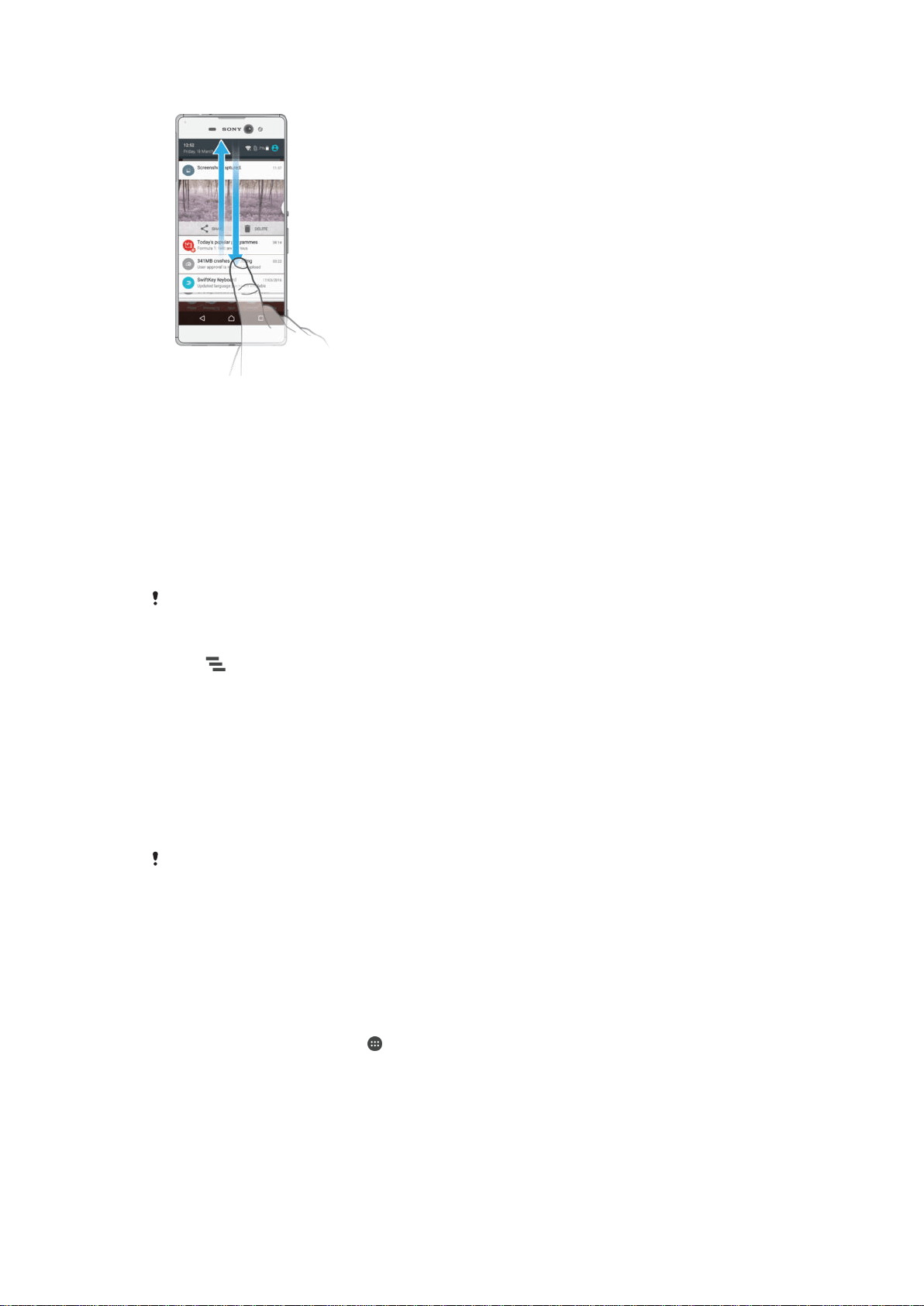
To open or close the Notification panel
1
To open the Notification panel, drag the status bar downward.
2
To close the Notification panel, drag the panel upward.
To Take Action on a Notification in the Notification Panel
•
Tap the notification.
To dismiss a notification from the Notification panel
•
Place your finger on a notification and flick left or right.
To Expand a Notification on the Notification Panel
•
Drag the notification downward.
Not all notifications are expandable.
To Clear all Notifications from the Notification PanelS
•
Tap .
To Take Action on a Notification from the Lockscreen
•
Double-tap the notification.
To dismiss a notification from the lockscreen
•
Place your finger on the notification and flick left or right.
To Expand a Notification on the Lockscreen
•
Drag the notification downward.
Not all notifications are expandable.
Managing Notifications on the Lockscreen
You can set up your device so that only selected notifications get displayed on your
lockscreen. You can make all notifications and their content accessible, hide sensitive
content for all notifications or specific apps, or choose not to show any notifications at
all.
To Select the Notifications to Display on the Lockscreen
1
From your Homescreen, tap
.
2
Find and tap Settings > Sound & notification > When device is locked.
3
Select an option.
Notification Display Options on the Lockscreen
Show all notification
content
Get all notifications on the lockscreen. When you have this setting turned on, keep in
mind that all content (including the content of incoming emails and chats) will be
29
This is an Internet version of this publication. © Print only for private use.
Loading ...
Loading ...
Loading ...