Loading ...
Loading ...
Loading ...
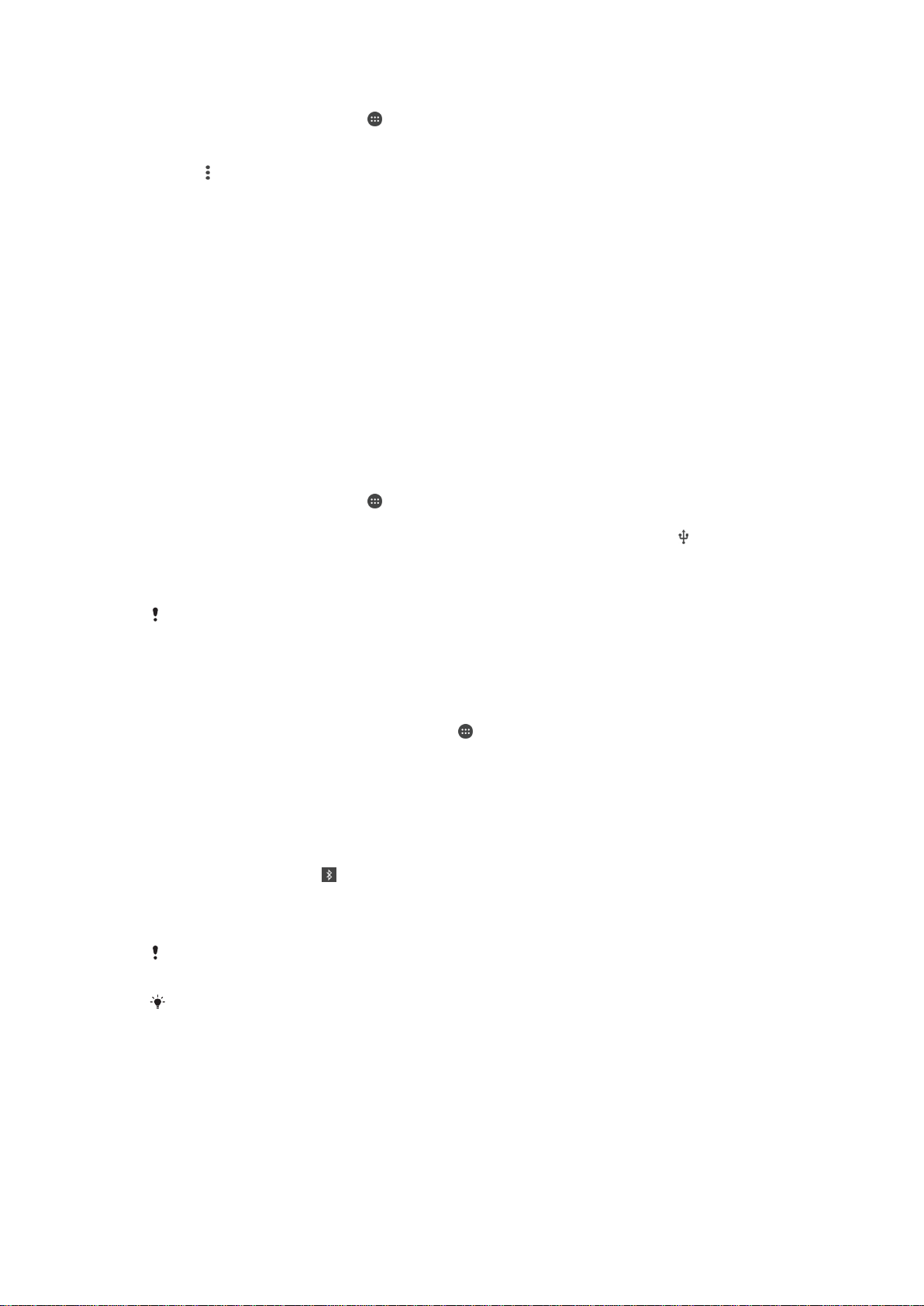
To connect to a Wi-Fi® network using a WPS PIN
1
From your Homescreen, tap .
2
Find and tap Settings > Wi-Fi.
3
Turn on Wi-Fi® if it is not already on.
4
Tap > Advanced > WPS PIN Entry.
5
On the WPS-supported device, enter the PIN that appears on your device.
Sharing your mobile data connection
You can share your mobile data connection with other devices in several ways:
•
USB tethering
– share your mobile data connection with a single computer using a USB cable.
•
Bluetooth® tethering
– share your mobile data connection with up to five other devices via Bluetooth®.
•
Portable Wi-Fi® hotspot
– share your mobile data connection simultaneously with up to 10 other devices,
including devices that support WPS technology.
To Share Your Data Connection Using a USB Cable
1
Deactivate all USB cable connections to your device.
2
Using the USB cable that came with your device, connect your device to a
computer.
3
From your Homescreen, tap
.
4
Find and tap
Settings
>
More
>
Tethering & portable hotspot
.
5
Drag the slider beside USB tethering to the right, then tap OK if prompted.
is
displayed in the status bar once you are connected.
6
To stop sharing your data connection, drag the slider beside USB tethering to the
left or disconnect the USB cable.
You cannot share your device's data connection and SD card over a USB cable at the same
time.
To share your mobile data connection with another Bluetooth® device
1
Make sure that your device and the Bluetooth® device are paired with each other
and that mobile data traffic is activated on your device.
2
Your device
: From your Homescreen, tap .
3
Find and tap Settings > More > Tethering & portable hotspot and then drag the
slider beside
Bluetooth tethering
to the right.
4
Bluetooth® device: Set up the device so that it obtains its network connection
using Bluetooth®. If the device is a computer, refer to the relevant instructions to
complete the setup. If the device runs on the Android™ operating system, tap the
settings icon beside the name of the device that it is paired with under
Settings
>
Bluetooth > Paired devices, then mark the Internet access checkbox.
5
Your device
: Wait for
to appear in the status bar. Once it appears, the setup is
complete.
6
To stop sharing your mobile data connection, drag the slider beside Bluetooth
tethering to the left.
The
Bluetooth tethering function is turned off every time you turn off your device or turn off the
Bluetooth® function.
For more information about pairing and turning on mobile data traffic, see
To pair your device
with another Bluetooth® device
on page 109 and
To add a virtual private network
on
page 41 .
38
This is an Internet version of this publication. © Print only for private use.
Loading ...
Loading ...
Loading ...