Loading ...
Loading ...
Loading ...
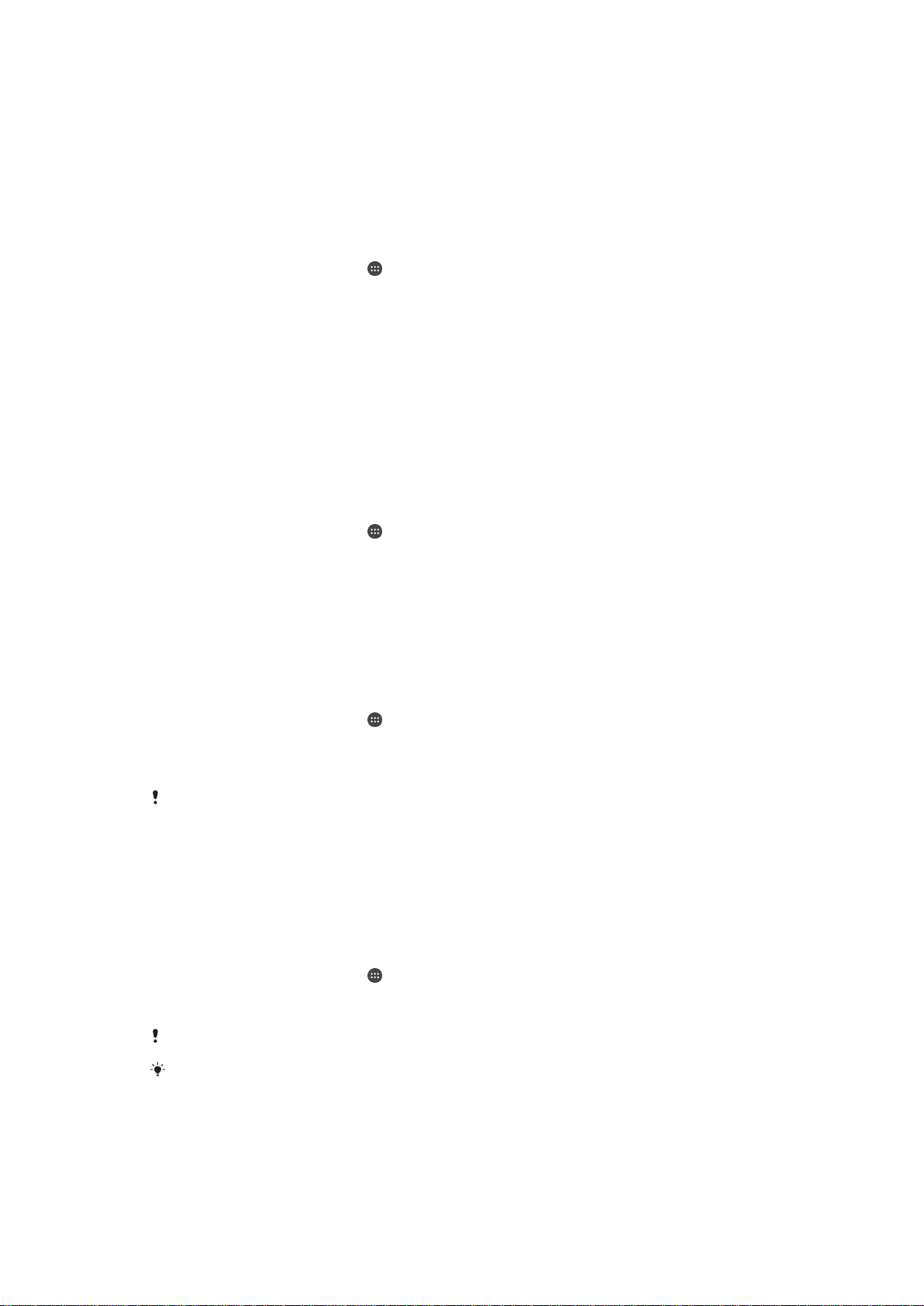
Accessibility
Magnification Gestures
Magnification gestures allow you to zoom in on parts of the screen by tapping an area of
the touchscreen three times in succession.
To Enable or Disable Magnification Gestures
1
From your Homescreen, tap
.
2
Find and tap Settings > Accessibility > Magnification gestures.
3
Tap the on-off switch.
To Magnify an Area and Pan Across the Screen
1
Ensure Magnification gestures is enabled.
2
Tap an area three times, and then hold and drag your finger across the screen.
Large Text
You can enable the Large Text option to increase the default size of text displayed on
your device.
To enable or disable Large text
1
From your Homescreen, tap
.
2
Find and tap
Settings
>
Accessibility
.
3
Drag the slider next to Large text.
Color Correction
The Color correction setting adjusts how colors are displayed on the screen for users
who are color blind or have difficulty distinguishing between colors.
To Enable Color Correction
1
From your Homescreen, tap .
2
Find and tap
Settings
>
Accessibility
>
Color correction
.
3
Tap the on-off switch.
4
Tap
Correction mode
, and then select the appropriate color sensitivity.
Color correction is currently an experimental feature and may affect device performance.
TalkBack
TalkBack is a screen reader service for visually impaired users. TalkBack uses spoken
feedback to describe any events or actions performed on your Android device. TalkBack
describes the user interface and reads out software errors, notifications, and messages.
To enable TalkBack
1
From your Homescreen, tap
.
2
Find and tap Settings > Accessibility > TalkBack.
3
Tap the on-off switch and then tap OK.
To change speech, feedback and touch preferences for TalkBack, tap
Settings.
TalkBack launches a tutorial immediately after you enable the feature. To exit the tutorial, tap
the Exit button twice.
118
This is an Internet version of this publication. © Print only for private use.
Loading ...
Loading ...
Loading ...