Loading ...
Loading ...
Loading ...
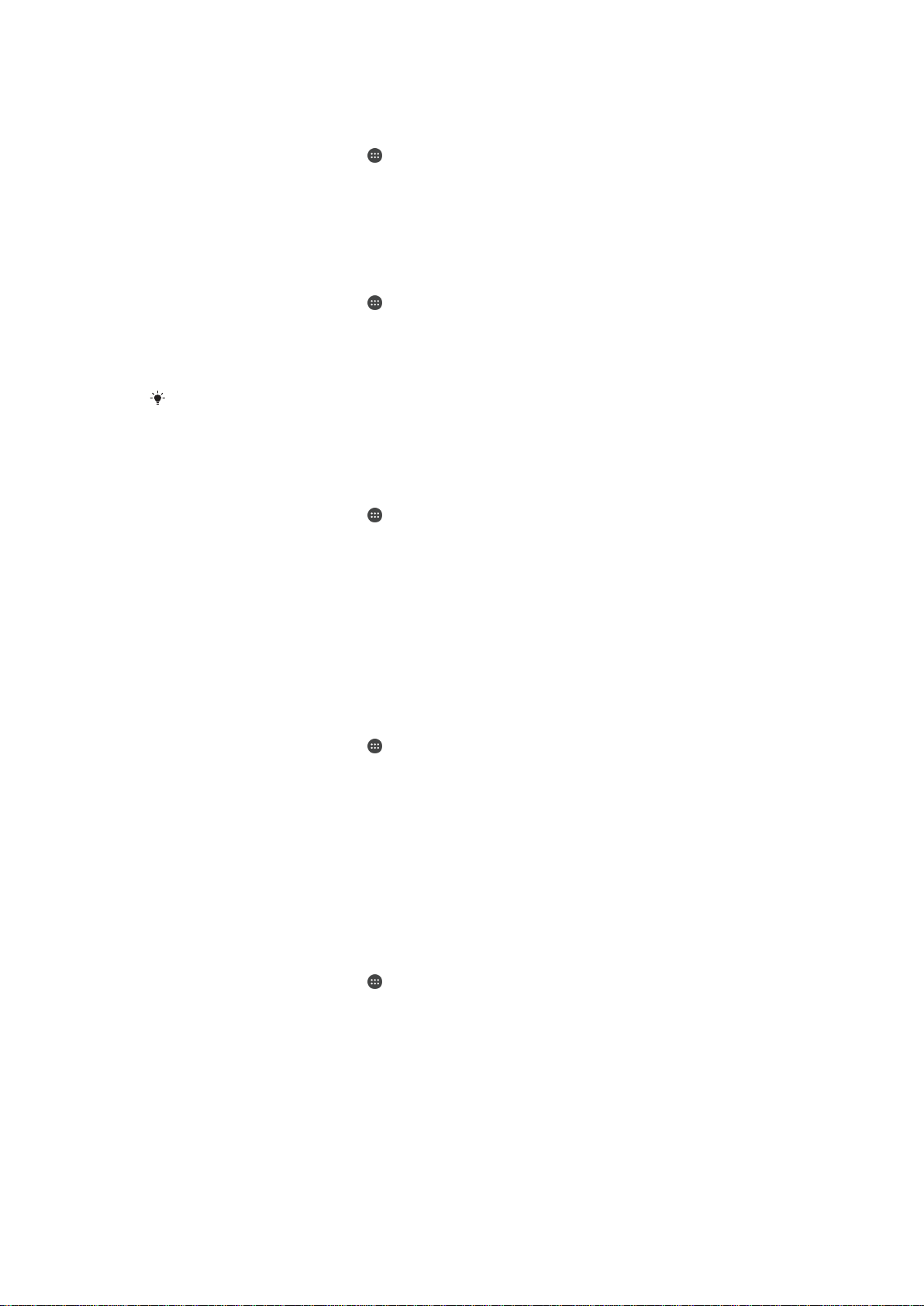
To Add Your Home Location
1
Make sure location is turned on and you are using either the High accuracy or
Battery saving Location mode setting.
2
From your Homescreen, tap .
3
Find and tap Settings > Lockscreen & security > Smart Lock > Trusted places >
Home.
4
Tap Turn on this location.
To Edit Your Home Location
1
Make sure location mode is turned on and you are using either the High accuracy
or Battery saving setting.
2
From your Homescreen, tap
.
3
Find and tap Settings > Lockscreen & security > Smart Lock > Trusted places.
4
Select your home location.
5
Tap Edit.
6
In the search bar, enter the location you want to use as your home location.
If other residences share your street address, you can add the actual location of your home
within the building complex as a custom place.
To Remove Your Home Location
1
Make sure location mode is turned on and you are using either the High accuracy
or
Battery saving
setting.
2
From your Homescreen, tap
.
3
Find and tap
Settings
>
Lockscreen & security
>
Smart Lock
>
Trusted places
>
Home.
4
Tap
Turn off this location
.
Using Custom Locations
You can add any location as a trusted, custom place where your device can remain
unlocked.
To Add a Custom Place
1
Make sure location mode is turned on and you are using either the
High accuracy
or Battery saving setting.
2
From your Homescreen, tap
.
3
Find and tap Settings > Lockscreen & security > Smart Lock > Trusted places.
4
Tap
Add trusted place
.
5
To use your current location as a trusted, custom place, tap Select this location.
6
Alternately, to enter another location, tap the magnification glass icon and type the
address. Your device searches for the entered location. To use the suggested
address, tap the address.
7
To fine-tune the location, tap the back arrow next to the address, drag the
location pin to the desired location, and then tap Select this location.
To Edit a Custom Place
1
Make sure location mode is turned on and you are using either the High accuracy
or Battery saving setting.
2
From your Homescreen, tap
.
3
Find and tap Settings > Lockscreen & security > Smart Lock > Trusted places.
4
Select the place you want to edit.
5
Tap Edit address.
6
To enter another location, tap the magnification glass icon and type the address.
Your device searches for the entered location. To use the suggested address, tap
the address.
7
To fine-tune the location, tap the back arrow next to the address, drag the
location pin to the desired location, and then tap Select this location.
15
This is an Internet version of this publication. © Print only for private use.
Loading ...
Loading ...
Loading ...