Loading ...
Loading ...
Loading ...
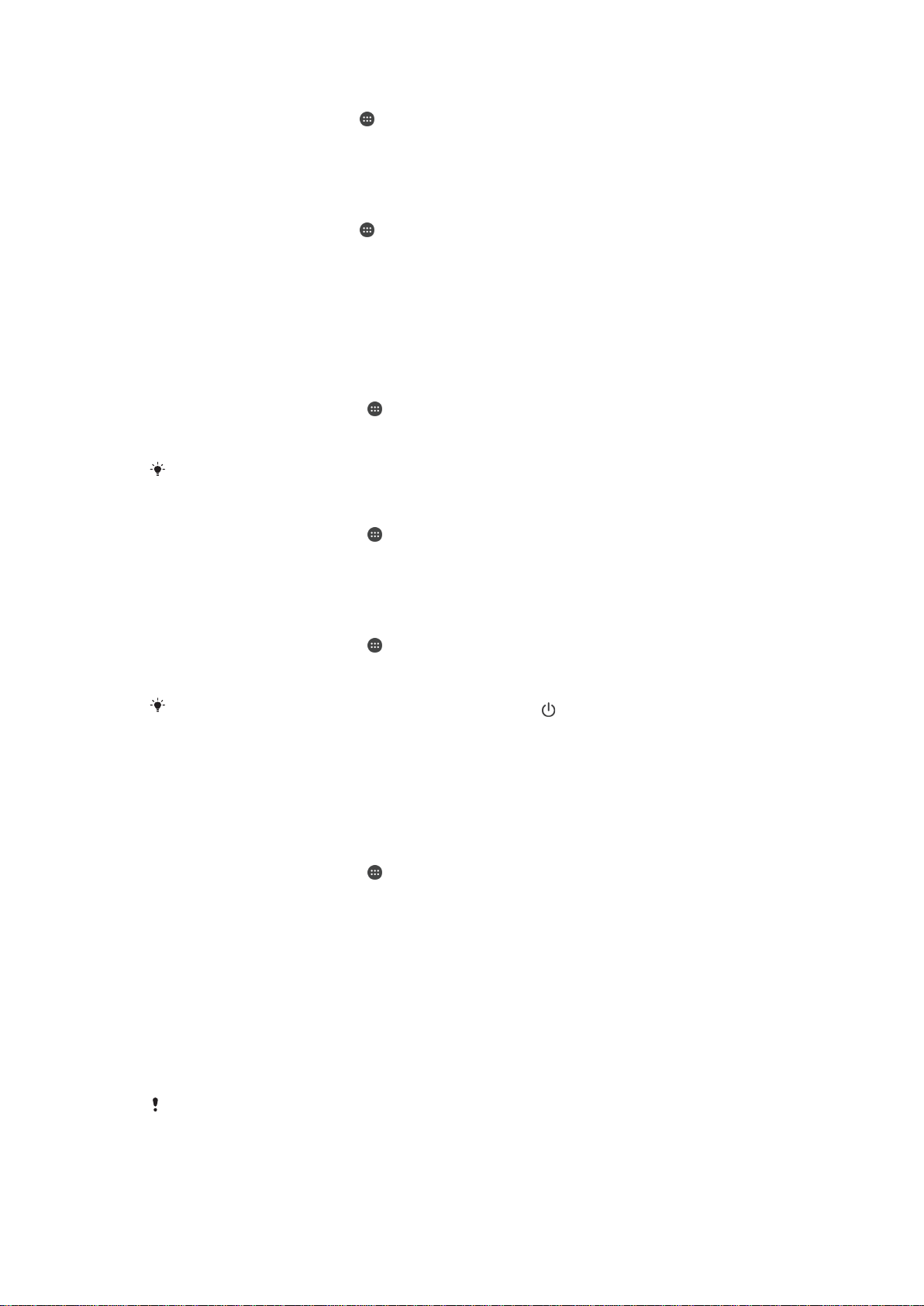
To Allow Exceptions in Do Not Disturb Mode
1
From the Homescreen, tap .
2
Find and tap Settings > Sound & notification > Do not disturb > Priority only
allows.
3
Drag the slider beside the desired option.
To Associate Exceptions with Specific Contact Types
1
From the Homescreen, tap .
2
Find and tap Settings > Sound & notification > Do not disturb > Priority only
allows.
3
Tap Calls or Messages.
4
Select an option.
Screen settings
To Adjust the Screen Brightness
1
From your Homescreen, tap
.
2
Find and tap Settings > Display > Brightness level.
3
Drag the slider to adjust the brightness.
Lowering the brightness level increases battery performance.
To Set the Screen to Vibrate on Touch
1
From your Homescreen, tap .
2
Find and tap Settings > Sound & notification > Other sounds.
3
Drag the slider beside
Vibrate on touch
to the right. The screen now vibrates
when you tap soft keys and certain applications.
To adjust the idle time before the screen turns off
1
From your Homescreen, tap
.
2
Find and tap
Settings
>
Display
>
Sleep
.
3
Select an option.
To turn off the screen quickly, briefly press the power key
.
Smart backlight control
The smart backlight control keeps the screen on as long as the device is held in your
hand. Once you put down the device, the screen turns off according to your sleep
setting.
To Turn on the Smart Backlight Control Function
1
From your Homescreen, tap .
2
Find and tap Settings > Display > Smart backlight control.
3
Drag the slider to the right.
Screen Pinning
Use screen pinning to set your device to display only the screen for a specific
application. For example, if you are playing a game and you accidentally touch the Home
navigation key, the screen pinning feature prevents the active game app screen from
being minimized. You can also use this feature when you lend your device to another
person to make it harder for them to access more than one application. For example,
you can lend your device to somebody to take a photo and pin the screen to the Camera
application so that the person can't easily use other apps such as Email.
Screen pinning is not a security feature and does not fully prevent other users from unpinning
a screen and accessing your device. To protect your data, you should set up your device to
request a screen lock PIN, password, or pattern before someone can unpin the screen.
46
This is an Internet version of this publication. © Print only for private use.
Loading ...
Loading ...
Loading ...