Loading ...
Loading ...
Loading ...
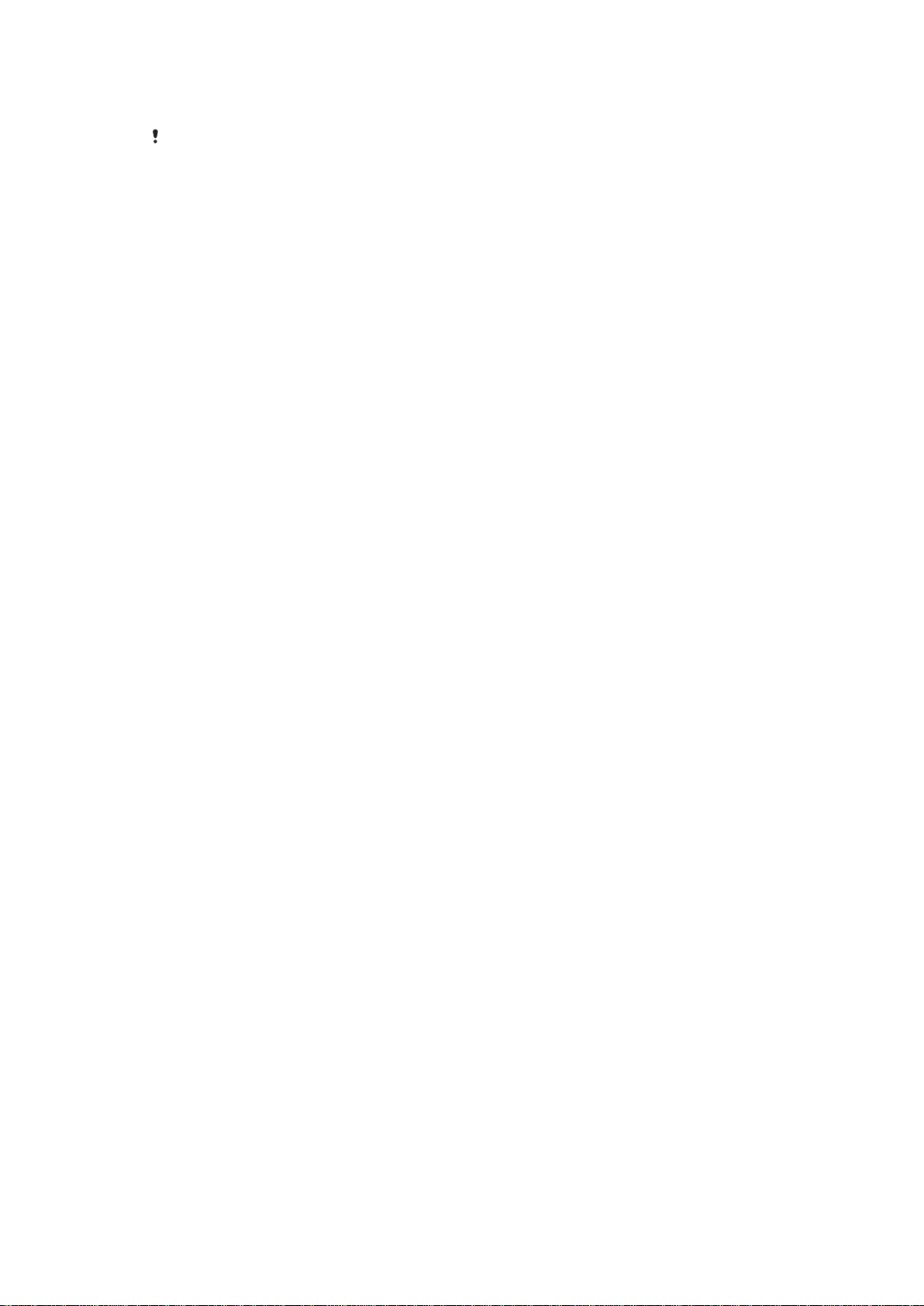
Using Backup & Restore, you can make a quick online backup of basic settings and data
with your Google™ account.
It is very important that you remember the password that you set when you make a data
backup. If you forget the password, it may not be possible to restore important data, such as
contacts and messages.
Backing up Data to a Computer
Use the Xperia™ Companion software to back up data from your device to a PC or an
Apple
®
Mac
®
computer. You can back up the following types of data:
•
Contacts and call logs
•
Text messages
•
Calendar
•
Settings and bookmarks
•
Media files such as music and videos
•
Photos and images
To back up your data using a computer
1
Make sure that the Xperia™ Companion software is installed on the PC or Apple
®
Mac
®
computer.
2
Connect your device to the computer using a USB cable.
3
Computer: Open the Xperia™ Companion software. After a few moments, the
computer detects your device.
4
Select Backup on the main screen.
5
Follow the on-screen instructions to back up data from your device.
To Restore your Data Using a Computer
1
Make sure the Xperia™ Companion software is installed on the PC or on the
Apple
®
Mac
®
computer.
2
Connect your device to the computer using a USB cable.
3
Computer
: Open the Xperia™ Companion software.
4
Click Restore.
5
Select a backup file from the backup records, and then tap
Next
and follow the
on-screen instructions to restore data to your device.
Backing Up Data with the Xperia™ Backup & Restore Application
Using the Xperia™ Backup & restore application, you can make an online backup or a
local backup of data. For example, you can back up data manually or turn on the
automatic backup function to save data periodically.
The Xperia™ Backup & restore application is recommended for backing up data before
you do a factory data reset. With this application you can back up the following types of
data to an online account, an SD card, or an external USB storage device that you have
connected to your device using a USB host adapter:
•
Bookmarks
•
Contacts and call logs
•
Conversations
•
Calendar data
•
E-mail accounts
•
Wi-Fi® networks
•
Device settings
•
Applications
•
Xperia™ Home layout
124
This is an Internet version of this publication. © Print only for private use.
Loading ...
Loading ...
Loading ...