Loading ...
Loading ...
Loading ...
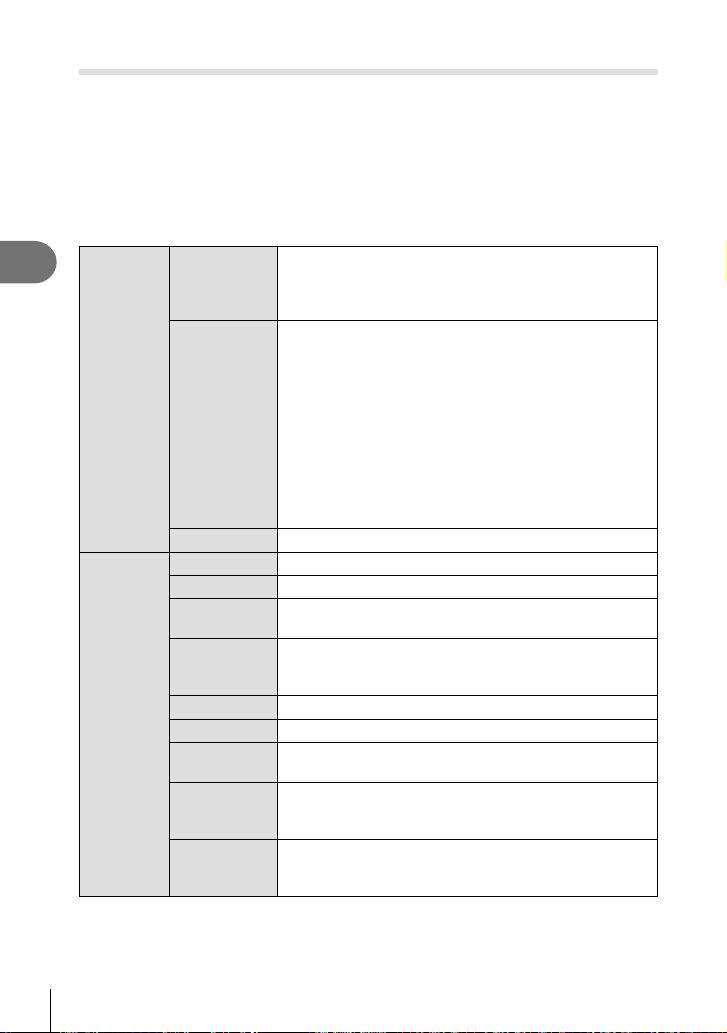
Playback
3
68
EN
RAW Data Edit/JPEG Edit
Recorded images can be edited and saved as separate images.
1
During playback, display the photo you want to retouch and press the Q
button.
• [RAW Data Edit] is displayed if a RAW image is selected, and [JPEG Edit] if a JPEG
image is selected. For images recorded in RAW+JPEG format, both [RAW Data Edit]
and [JPEG Edit] are displayed. Select the desired option from them.
2
Highlight [RAW Data Edit] or [JPEG Edit] and press the Q button.
RAW Data
Edit
Current
The JPEG copy is processed using the current camera
settings. Adjust the camera settings before selecting this
option. Some settings such as exposure compensation are
not applied.
ART BKT
The image is edited using settings for the selected art fi lter.
• Pressing I displays a menu of the art fi lters that can
be applied to the image. Highlight art fi lters and press
the Q button to select or deselect; selected fi lters are
marked with a v. After selecting the desired fi lters,
press the MENU button to return to the previous display.
Highlight [ART BKT] and press the Q button to record
the modifi ed copy to the card.
To create additional copies from the same original,
highlight [Reset] and press the Q button. To exit without
creating more copies, highlight [No] and press the Q
button.
No
Exit without editing the image.
JPEG Edit
Shadow Adj
Brightens a dark backlit subject.
Redeye Fix Reduces the red-eye phenomenon due to fl ash shooting.
P
Trims an image. Use the control dial to select the size of
the crop and FGHI to specify the crop position.
Aspect
Changes the aspect ratio of images from 4:3 (standard) to
[3:2], [16:9], [1:1], or [3:4]. After changing the aspect ratio,
use FGHI to specify the trimming position.
Black & White
Creates black and white images.
Sepia
Creates sepia-toned images.
Saturation
Increases the vividness of images. Adjust the color
saturation checking the image on the screen.
Q
Converts the image size to 1280 × 960, 640 × 480, or
320 × 240. Images with an aspect ratio other than 4:3
(standard) are converted to the closest image size.
e-Portrait
Compensates the skin look for smoothness. Compensation
cannot be applied in such a case that a face cannot be
detected.
Loading ...
Loading ...
Loading ...