Loading ...
Loading ...
Loading ...
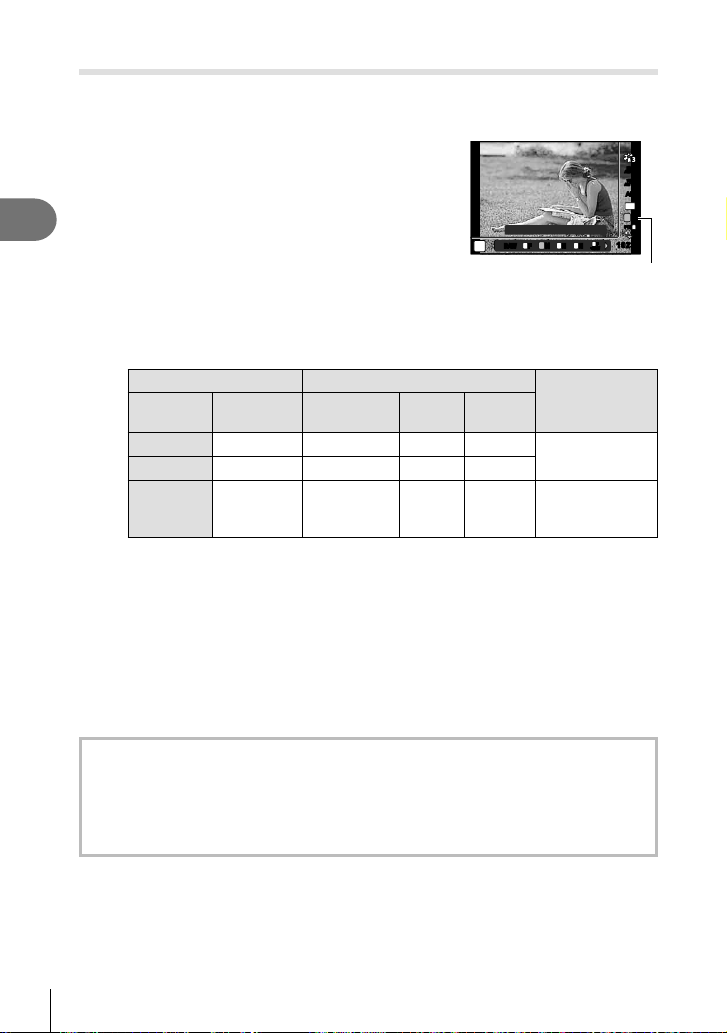
Shooting
2
56
EN
Selecting image quality (Still image quality)
You can set an image quality mode for still images. Select a quality suitable for the
application (such as for processing on PC, use on website etc.).
1
Press the Q button and use FG to highlight
(Still image quality).
P
4000×3000
AFAF
FHD
30p30p
F
WB
AUTO
WB
AUTO
RAW N
M
N
S
FF
+RAW+RAW
L
4:3
L
N
F
L
N
L
10231023
ISO
AUTO
Still image quality
2
Highlight an option using HI and press the Q button.
• You have a choice of JPEG (YF, YN, XN, and WN) and RAW*
1
modes. Select a
JPEG+RAW option to record both a JPEG and a RAW image with each shot.*
2
JPEG
modes combine image size (Y, X, and W) and compression ratio (SF, F, and N).
Image size Compression rate
Application
Name Pixel Count
SF
(Super Fine)
F
(Fine)
N
(Normal)
Y (Large)
4000×3000
YSF YF YN
Select for the
print size
X (Middle)
3200×2400
XSF XF XN
W (Small)
1280×960
WSF WF WN
For small prints
and use on a
website
• When you want to select a combination other than YF, YN, XN, and WN, change the
[K Set] (P. 98) settings in Custom Menu.
*1 Pictures taken at an image quality setting of RAW are automatically recorded as
JPEG+RAW in the following modes:
[_], [o], [e], [H], [E].
*2 The individual JPEG and RAW fi les recorded each time a photo is taken at a setting
of JPEG+RAW can not be deleted separately. Deleting one automatically deletes
the other (if you delete the JPEG copy on a computer and then copy the RAW image
back to the camera, you will be able to edit the image (P. 68, 88) but not select
it for printing (P. 75)).
RAW image data
This format (extension “.ORF”) stores unprocessed image data for later processing. RAW
image data cannot be viewed using other cameras or software, and RAW images cannot
be selected for printing. JPEG copies of RAW images can be created using this camera.
g “RAW Data Edit/JPEG Edit” (P. 68), “Retouching RAW pictures (RAW Data Edit)”
(P. 88)
Loading ...
Loading ...
Loading ...