Loading ...
Loading ...
Loading ...
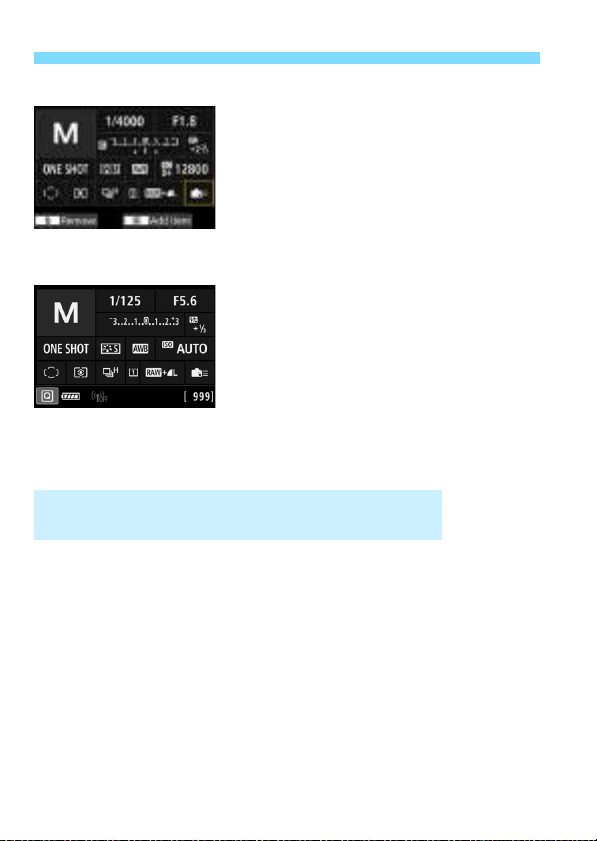
Custom Quick Control
512
Repeat steps 4 and 5 to position
other items as desired.
To delete an item already in position,
select it, then press the <L> button.
6
Exit the setting.
Press the <M> button to exit the
setting. The screen in step 2 will
reappear.
7
Check the setting screen.
Under [53: z button display
options], check that [Custom Quick
Control screen] has a checkmark
[X] (p.86).
Press the <B> button to display
the Custom Quick Control screen
(p.86) and check the layout.
Press the <Q> button to use the
Quick Control (p.64).
In step 2, selecting [Revert layout to default] will initialize the current
setting and revert the Custom Quick Control screen to the default layout
(p.510).
Selecting [Clear all items] will delete all the items set. The screen will
then become blank with no items displayed except for the bottom line.
Sample layout
Sample screen
Resetting the Custom Quick Control Screen or
Clearing All Items
Loading ...
Loading ...
Loading ...