Loading ...
Loading ...
Loading ...
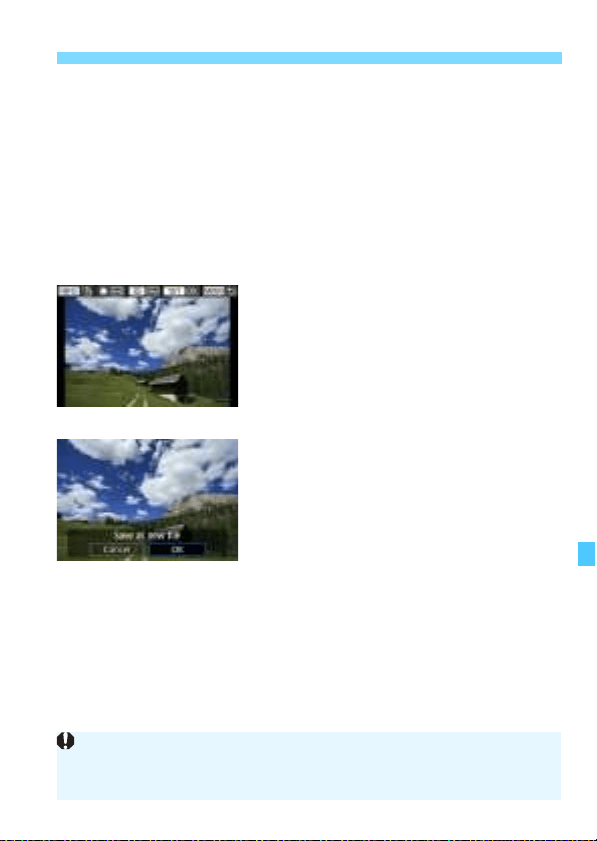
455
N Cropping JPEG Images
Moving the Cropping Frame
Use <9> to move the frame over the image vertically or
horizontally. Move the cropping frame until it covers the desired
image area.
Switching the Cropping Frame Orientation
Pressing the <B> button will toggle the cropping frame between
the vertical and horizontal orientations. This enables you to crop the
image shot in horizontal orientation to look as if it was shot in vertical
orientation.
4
Check the image area to be
cropped.
Press the <Q> button.
The image area to be cropped will be
displayed.
Press the <Q> button again to return
to the original image.
5
Save the cropped image.
Press <0> and select [OK] to save
the cropped image.
Check the destination folder and
image file number, then select [OK].
To crop another image, repeat steps 2
to 5.
Once a cropped image is saved, it cannot be cropped again or resized.
AF point display information (p.402) and Dust Delete Data (p.460) will
not be appended to the cropped images.
Loading ...
Loading ...
Loading ...