Loading ...
Loading ...
Loading ...
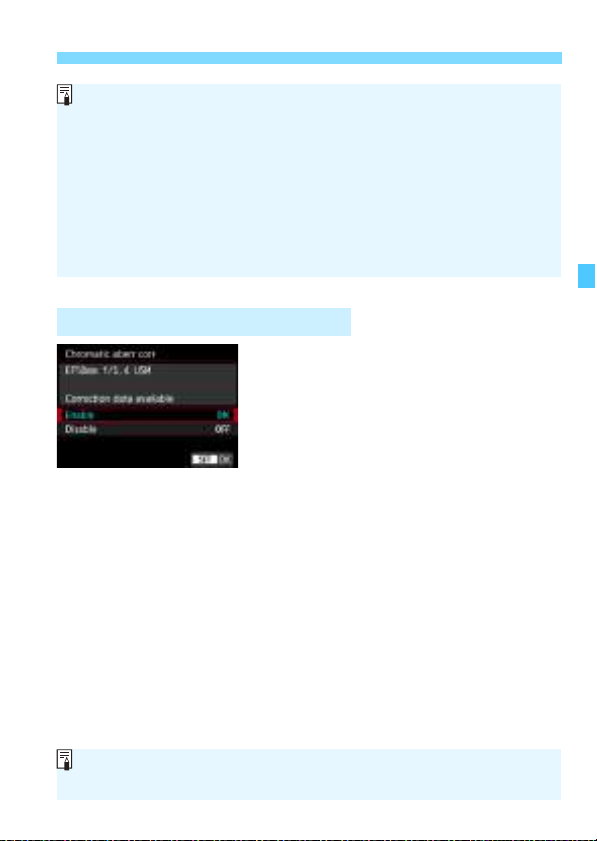
211
3 Correction of Lens Aberrations due to Optical CharacteristicsN
1
Select [Chromatic aberr corr].
2
Select [Enable].
Check that [Correction data
available] is displayed for the
attached lens.
Select [Enable], then press <0>.
3
Take the picture.
The image will be recorded with the
chromatic aberration corrected.
Chromatic Aberration Correction
When [
Digital Lens Optimizer
] is set to [
Enable
], [
Chromatic aberr
corr
] and [
Diffraction correction
] will not be displayed, but both will be
set to [
Enable
] for shooting.
The <
V
> icon can be displayed in the viewfinder (p.84) by adding a
checkmark [
X
] to [
Digital Lens Optimizer
] in [
Viewfinder display
].
The Digital Lens Optimizer’s correction data for newly released lenses
can be added with EOS Utility (EOS software, p.596).
If [Invalid correction data for Digital Lens Optimizer.] is displayed,
use EOS Utility (EOS software) to add the correction data for the Digital
Lens Optimizer to the camera.
If [Digital Lens Optimizer] is set to [Enable], [Chromatic aberr corr] will
not be displayed.
Loading ...
Loading ...
Loading ...