Loading ...
Loading ...
Loading ...
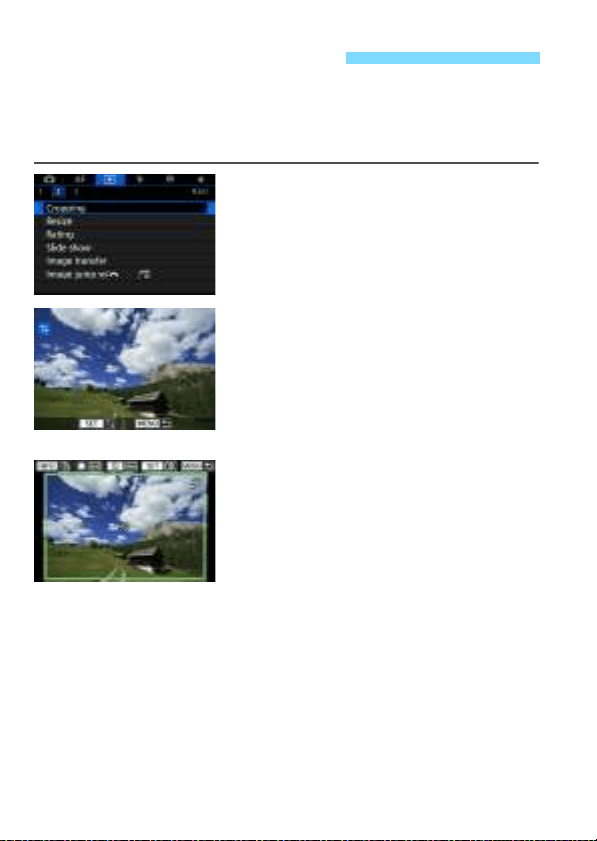
454
You can crop a captured JPEG image and save it as another image.
Cropping an image is possible only with JPEG 3, 4, a, and b
images. Images shot in JPEG c or RAW, and frame-grab images
from 4K movies saved as still photos cannot be cropped.
1
Select [Cropping].
Under the [x2] tab, select
[Cropping], then press <0>.
An image is displayed.
2
Select an image.
Turn the <5> dial to select the
image you want to crop.
If you press the <u> button and turn
the <6> dial counterclockwise, you
can select an image from the index
display.
3
Set the cropping frame size,
aspect ratio, position, and
orientation.
Press <0> to display the cropping
frame.
The image area within the cropping
frame will be cropped.
Changing the Cropping Frame Size
Turn the <6> dial to change the cropping frame size. The smaller
the cropping frame, the more magnified the cropped image will look.
Changing the Aspect Ratio
Turn the <5> dial to change the cropping frame’s aspect ratio. You
can select the aspect ratio as follows: [3:2], [16:9], [4:3], or [1:1].
N Cropping JPEG Images
Loading ...
Loading ...
Loading ...