Loading ...
Loading ...
Loading ...
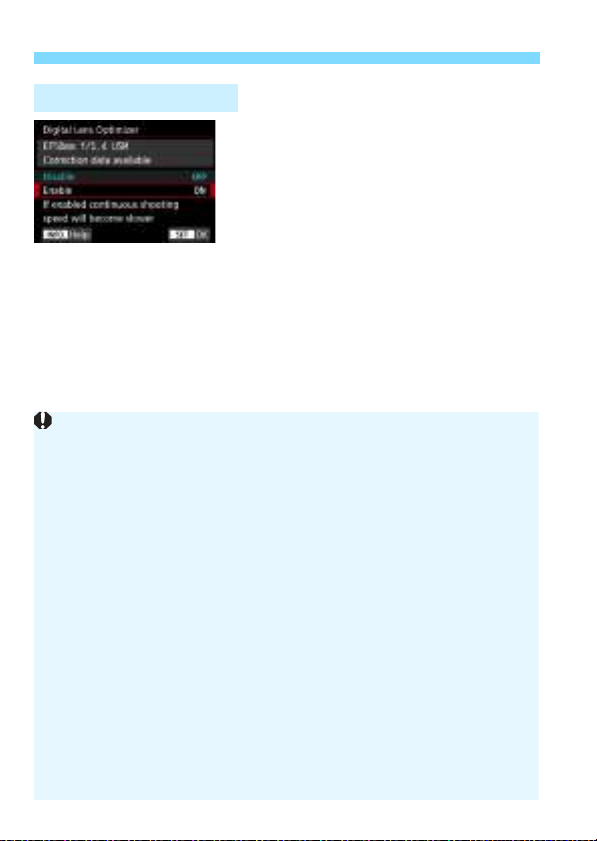
3 Correction of Lens Aberrations due to Optical CharacteristicsN
210
1
Select [Digital Lens Optimizer].
2
Select [Enable].
Check that [Correction data
available] is displayed for the
attached lens.
Select [Enable], then press <0>.
3
Take the picture.
The image will be recorded with the
following being corrected: lens
aberrations, diffraction phenomenon,
and the deterioration of resolution
caused by the low-pass filter.
Digital Lens Optimizer
Depending on shooting conditions, noise may be intensified with the
effects of correction. Also, stronger application of outline emphasis may
result. In such a case, adjust the Picture Style’s Sharpness as necessary.
The higher the ISO speed, the lower the correction amount will be.
If the image-recording quality is set to
41
or
61
and you set [
Digital
Lens Optimizer
] to [
Enable
], the image-recording quality will be
1
.
If [
Digital Lens Optimizer
] is set to [
Enable
], the continuous shooting speed
will greatly decrease. Also,
41
and
61
cannot be set for the image-
recording quality. If a correction is made during Live View shooting, [
BUSY
]
will be displayed and the Live View image will not be displayed until the
correction process is completed. (Another Live View shooting is not possible.)
If [Digital Lens Optimizer] is set to [Enable], and you set [Dual Pixel
RAW] to [Enable], [Digital Lens Optimizer] will not function. (The
setting will be switched to [Disable].)
During movie shooting, [Digital Lens Optimizer] will not be displayed
(correction is not possible).
If [Digital Lens Optimizer] is set to [Enable], Multi Shot Noise
Reduction cannot be set. Also, even if you assign a button to switch the
image-recording quality to 41 or 61 with [One-touch image
quality setting] or [One-touch image quality (hold)] in Custom
Controls, that Custom Control function will not take effect.
Loading ...
Loading ...
Loading ...