Loading ...
Loading ...
Loading ...
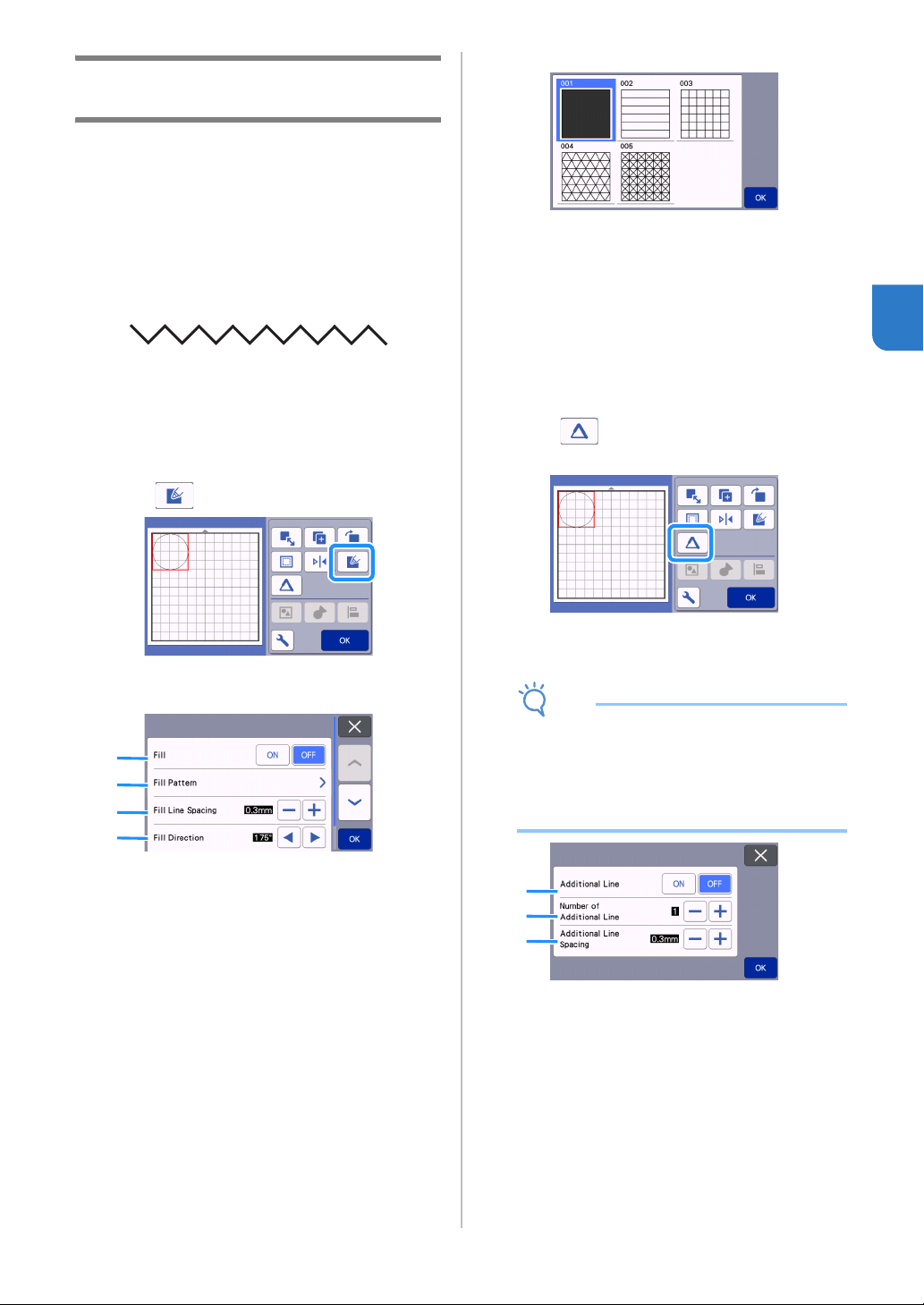
67
3
Using Drawing Functions to Fill
Patterns/Make Outlines Thicker
Precautions for Using the Fill Function
● Depending on the material and pen being used,
material drawn with a filled pattern may be
difficult to peel off or may tear. Perform test/trial
drawing with the pattern to be used in your
project.
● An open pattern cannot be filled.
Example:
● When fill settings are specified, the settings are
applied to all patterns in the pattern layout screen.
● Fill and additional line settings cannot both be
specified for the same pattern.
■ Filling Patterns
a Touch in the object editing screen.
Settings screen
a Fill
Select whether or not to fill patterns.
b Fill Pattern
c Fill Line Spacing
Adjust the spacing of the lines filling the pattern.
d Fill Direction
Adjust the direction of the fill pattern.
■ Making Pattern Outlines Thicker
Additional lines can be drawn to make pattern outlines
appear thicker.
a Touch in the object editing screen to
display the outline settings screen.
Settings screen
Note
• The settings for “Number of Additional Line”
and “Additional Line Spacing” will not be
applied to patterns with fill settings applied. For
details on the fill settings, see “Using Drawing
Functions to Fill Patterns/Make Outlines
Thicker” on page 67.
a Additional Line
Select whether or not lines are to be added.
b Number of Additional Line
Specify the number of lines to be added.
a
b
c
d
a
b
c
Loading ...
Loading ...
Loading ...