Loading ...
Loading ...
Loading ...
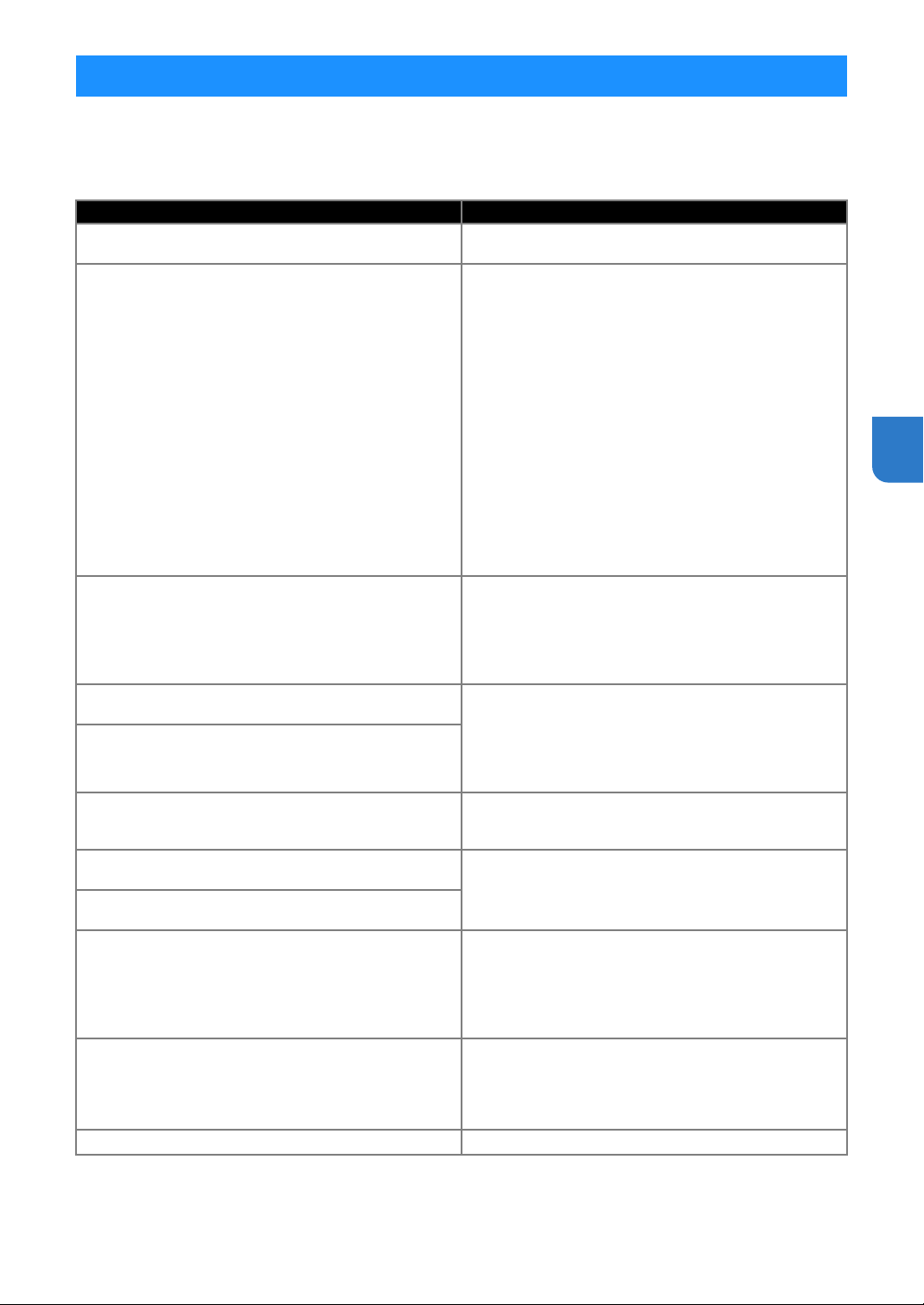
99
5
The following table lists some of the messages that may appear while the machine is operating as well as their
corresponding solutions.
Perform the necessary operation according to the instructions in the message or the solution described here.
If the problem persists, contact the retailer who sold you this machine or the nearest authorized service center.
ERROR MESSAGES
Error Messages Causes / Solutions
A malfunction occurred.
Turn the machine off, then on again.
Turn the machine off, then on again.
Cannot operate when there are too many patterns.
The message appears under the following conditions:
- In “Direct Cut” mode, more than the maximum number of
patterns have been detected for the cutting pattern.
- In “Scan to Cut Data” mode, more than the maximum
number of patterns are being saved as cutting data.
Reduce the number of patterns being used.
* Depending on the machine model, the maximum number
of patterns will differ. Check the “Maximum Pattern
Number” under “Machine Information” of the settings
screen.
- There are too many cutting lines to be created after large
number of small patterns are scanned.
- There are too many light tone patterns to be converted to
two-tone (black and white) patterns while the image
detection level is being adjusted.
Scan images again after reducing the number of patterns
arranged in the original.
Cannot operate when there is no pattern.
There is no scanned image or lines for scanning.
Recheck the image to be scanned, and adjust the scanning
area, image detection level and “Ignore Object Size”
settings.
In addition, change the image drawn on the original to one
more easily scanned.
Cannot read the data.
Get the PIN code again and register to the machine.
- This message appears when you try to transfer data with
a machine different than the one registered with
CanvasWorkspace.
- The registration of your machine has been canceled from
CanvasWorkspace. Register the machine to be used
again.
Cannot save the data.
Get the PIN code again and register to the machine.
Includes a special pattern that cannot be saved to external
memory.
Save the pattern in the machine’s memory.
Depending on the pattern, it may not be possible to save it
to external memory (USB flash drive or CanvasWorkspace).
Initialization of the blade position failed.
Turn the machine off.
Turn the machine off, then on again.
Initialization of the head failed.
Turn the machine off.
No more patterns can be added to this combination.
More than the maximum number of patterns are being
combined. Reduce the number of patterns.
* Depending on the machine model, the maximum number
of patterns will differ. Check the “Maximum Pattern
Number” under “Machine Information” of the settings
screen.
No pattern in the effective area.
There is no pattern(s) to be cut out or drawn within the
cutting area.
To cut out or draw a pattern outside of the area, increase
the setting for “Cut Area”, or move the pattern(s) into the
area specified with “Cut Area” (page 10).
Not enough available memory to save the data. Delete a file from the machine’s memory or USB flash drive.
Loading ...
Loading ...
Loading ...