Loading ...
Loading ...
Loading ...
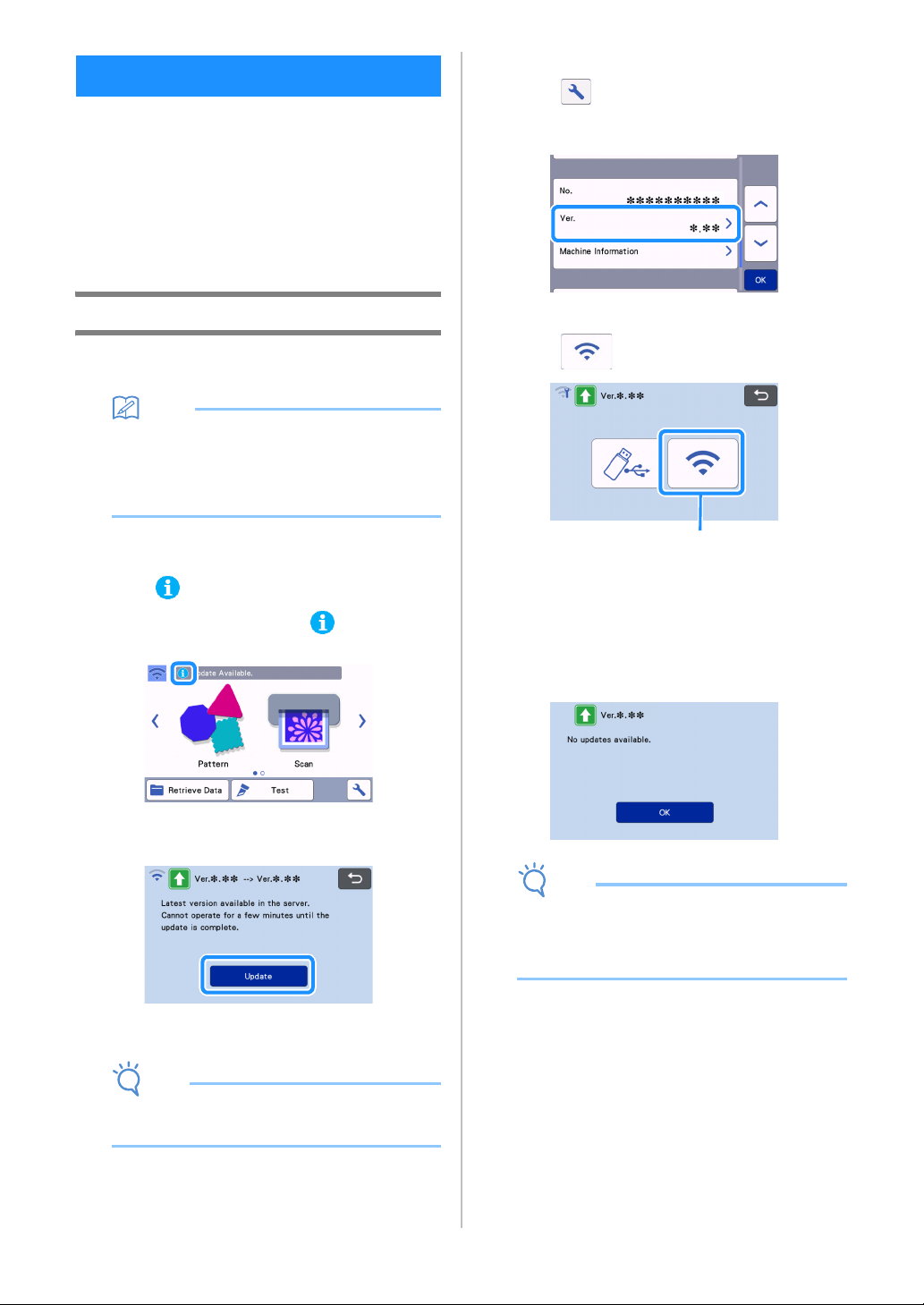
102
The machine’s software can be updated with any of
the following three procedures.
● Updating Using Automatic Update Function
- Updating from the Home Screen
- Updating from the Settings Screen
● Updating Using a USB Flash Drive
● Updating Using the Application
(CanvasWorkspace)
Automatic Update Function
The machine can be updated by retrieving update
files directly from the Internet.
Memo
• Before using this function, register your
machine with CanvasWorkspace, and connect
the machine to the network. For details on
registering, refer to “Wireless Network Setup
Guide”.
■ Updating from the Home Screen
a Touch in the home screen.
• If there is no new update file, does not appear
in the home screen.
b Touch the “Update” key to retrieve the
software.
When the update is finished, the machine
automatically restarts.
Note
• Do not turn off the machine while it is being
updated.
■ Updating from the Settings Screen
a Touch in the home screen to display the
settings screen, and then touch the “Ver.”
button.
The update method selection screen appears.
b Touch .
a Update automatically
c Updating begins.
• Refer to step b in “Updating from the Home
Screen”.
If there is no new update file, the following
message appears.
Note
• If the automatic update fails, retrieve the update
file from the Brother Solutions Center (http://
s.brother/cuoad/), and then update your
machine using a USB flash drive.
UPDATING THE SOFTWARE
a
Loading ...
Loading ...
Loading ...