Loading ...
Loading ...
Loading ...
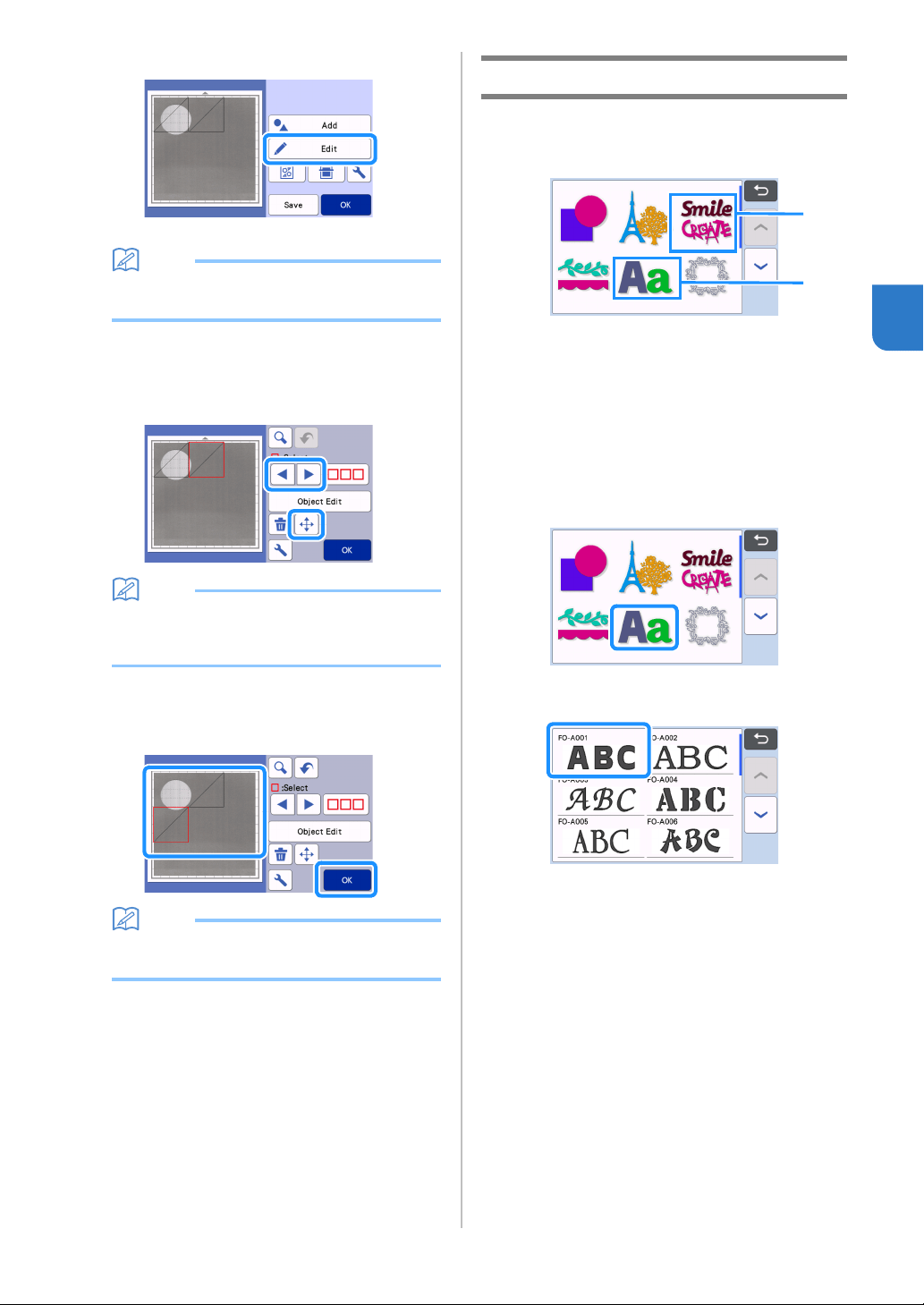
51
3
d Touch the "Edit" key.
The mat editing screen appears.
Memo
• The pattern can also be moved by touching and
dragging it in the screen.
e Use the layout editing functions to move the
patterns.
• For details on moving patterns, see “Layout Editing
Functions” on page 42.
Memo
• The pattern can also be moved by touching the
pattern(s) displayed in the layout editing screen
and dragging it in the screen.
f Check that the patterns in the screen do not
overlap the cutouts in the background material
and then touch the “OK” key.
Memo
• When the scanned material is unloaded, the
background is cleared.
Character Input Functions
Characters can be selected, edited, cut out and
drawn as a single pattern. Select the character type
from the pattern category selection screen.
a Select decorated characters. The characters
can be edited, cut out and drawn as a pattern.
For details on editing, see “Pattern Editing
Functions” on page 40.
b Type in the desired combination of characters.
Typing In the Word “RAINBOW”
a Select the font category in the pattern category
selection screen.
b Touch the desired font type.
b
a
Loading ...
Loading ...
Loading ...