Loading ...
Loading ...
Loading ...
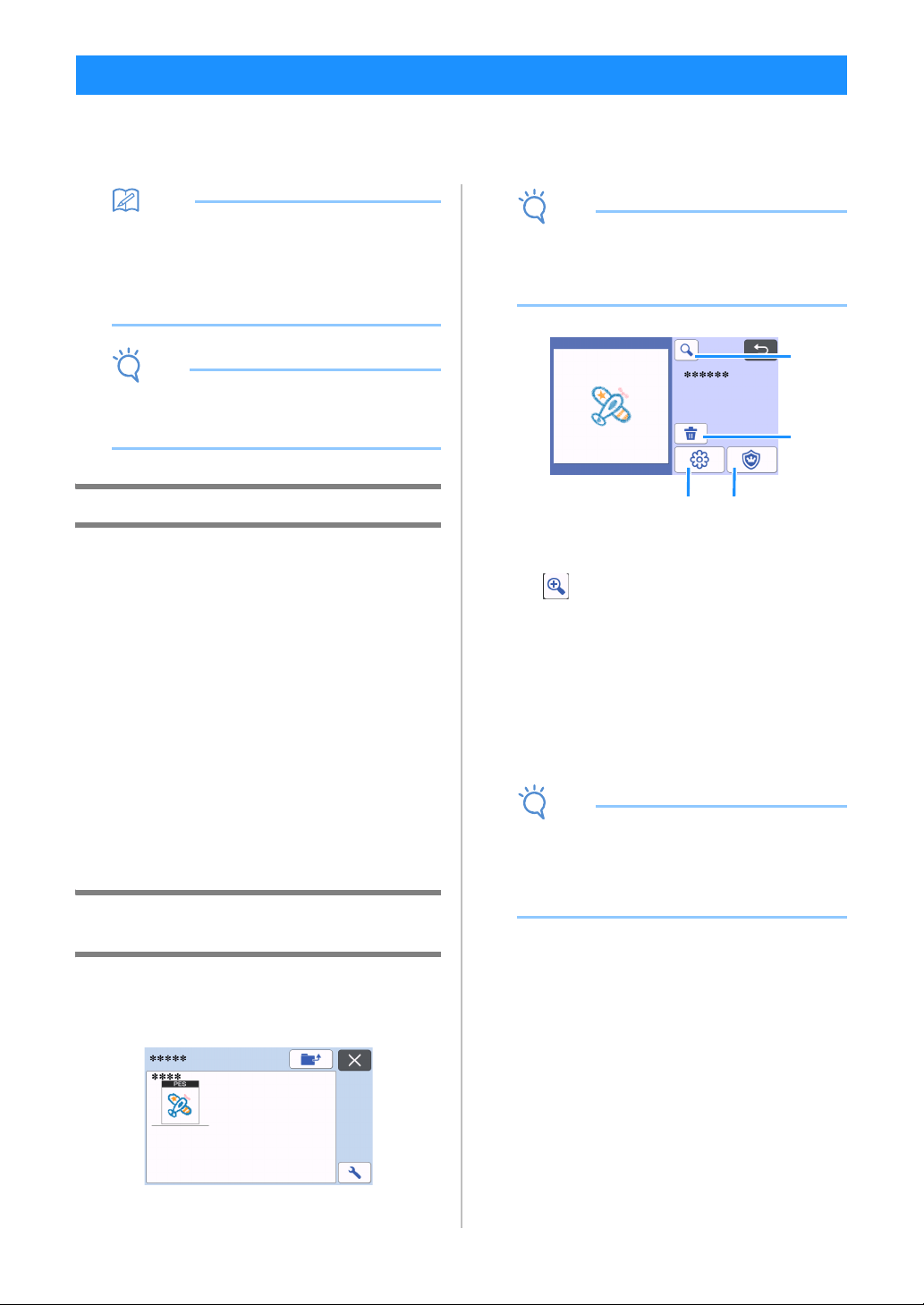
58
Embroidery data (.phc or .pes files) can be retrieved to the machine, then cut out or drawn. .phc files are
embroidery data from sewing machines equipped with an embroidering function, and .pes files are embroidery
data created with the embroidery design software system PE-DESIGN. With this embroidery data, outline data or
region data of parts of each color or of the entire pattern can be created.
Memo
• This feature is compatible only with models
equipped with a function to import embroidery
data. For the functions available with your
machine model, check “Embroidery Data (.PES/
.PHC)” under “Machine Information” of the
settings screen.
Note
• For details on .phc and .pes files, contact your
authorized Brother dealer or the nearest Brother
authorized service center.
Preparing .phc or .pes Files
■ .phc Files
Using a sewing machine that can save embroidery
patterns to an external device, save the embroidery
pattern to the USB flash drive. The procedure for saving
the embroidery pattern to the USB flash drive differs
depending on the sewing machine. Refer to the
operation manual for your sewing machine.
■ .pes Files
Using embroidery design software system, save the
embroidery pattern to the USB flash drive. The
procedure for saving the embroidery pattern to the USB
flash drive differs depending on the version of the
software. Refer to the instruction manual for your
software. This manual uses embroidery patterns created
with PE-DESIGN as examples.
Retrieving the Pattern to the Cutting
Machine
a Retrieve the embroidery pattern (.phc or .pes
file) from the USB flash drive to the machine.
(Refer to “Retrieve Data” on page 54.)
Note
• .phc and .pes files cannot be imported into
CanvasWorkspace. Retrieve the patterns
directly from a USB flash drive to the cutting
machine.
A confirmation screen appears.
a Magnifying
Zoom in on the pattern to 200%. Then, touch
to display the patterns enlarged by 400%.
To scroll through the screen, touch the arrow
keys.
b Deleting
Delete the selected patterns.
c Appliqué
Create cutting data for an appliqué piece.
d Embroidering lines
Convert embroidery data to cutting/drawing
data.
Note
• With embroidery data created from a photo,
intricate shapes are not suitable for cutting. Use
the Enhanced Image Tracing function (premium
function) of CanvasWorkspace to extract the
necessary outlines from the original photo.
Retrieving Embroidery Data for Cutting (Compatible Models Only)
b
d
c
a
Loading ...
Loading ...
Loading ...