Loading ...
Loading ...
Loading ...
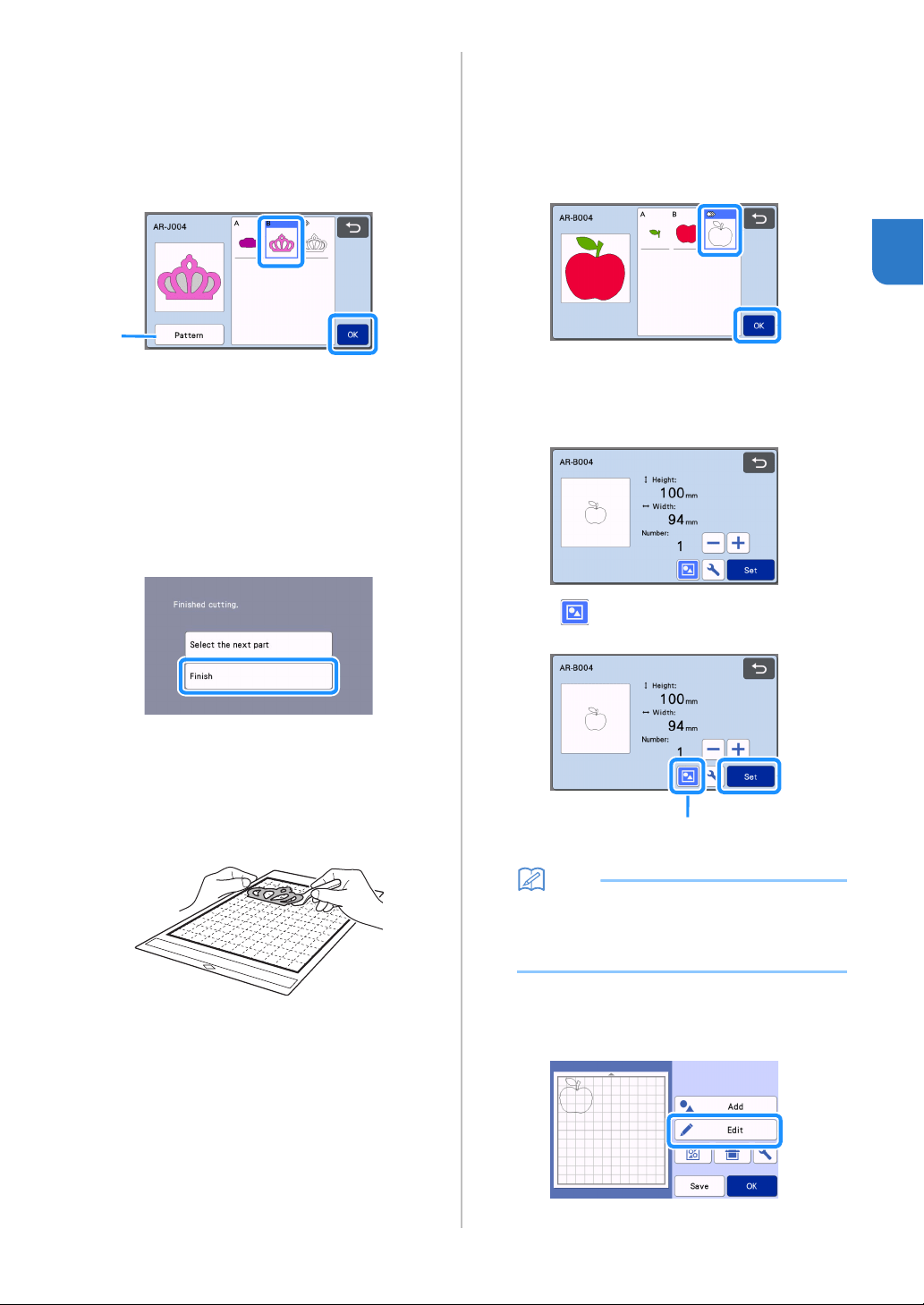
35
2
■ Editing and Cutting the Second
Pattern Piece
a Select and edit the second pattern piece, and
then touch the “OK” key.
For details on editing the pattern, follow steps f-h
(page 33) in “Selecting and Editing the First Pattern
Piece”.
a Touch to return to the pattern category
selection screen for selecting another pattern.
b Follow the procedures described in “Loading
the Mat” (page 26) and “Cutting” (page 26) to
load the material to be used for the second
pattern piece and cut it out.
When cutting is finished, a message appears.
c After all pattern pieces have been cut out,
touch the “Finish” key.
The preview screen appears again.
■ Unloading the Mat
Peel from the mat the pattern piece that was cut out.
For details on peeling the material from the mat, see
“Unloading the Mat” on page 27.
■ Editing and Cutting the all Pattern
Pieces
Cutting the pattern outline
a Select and edit the all pattern pieces, and then
touch the “OK” key.
b Edit the pattern piece using the pattern piece
editing screen.
• For details on the editing functions, see “Editing the
Pattern Piece” on page 41.
c Touch to ungroup the pattern pieces.
After editing is finished, touch the “Set” key.
a Grouping/Ungrouping Key
Memo
• Grouping/Ungrouping patterns can also be
adjusted in the object editing screen. For
details, see “Grouping/Ungrouping Patterns” on
page 44.
d Check the pattern piece arrangement using the
mat layout screen and then touch the “Edit”
key.
a
a
Loading ...
Loading ...
Loading ...