Loading ...
Loading ...
Loading ...
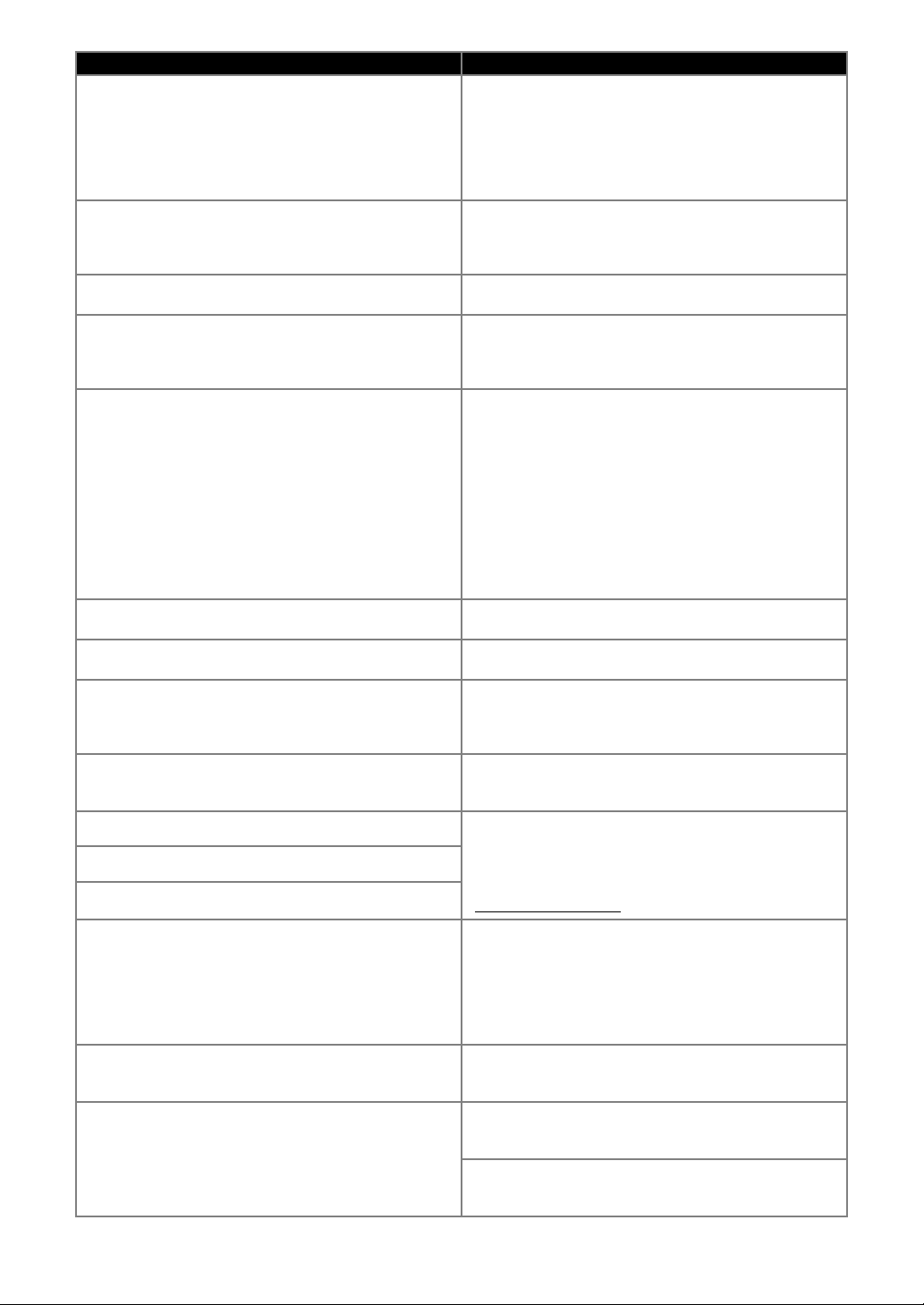
100
Not enough space on the mat.
Check pattern size, space on the mat, Cut Area (setting) or
Pattern Interval (setting).
Perform one of the following to arrange the patterns.
- Delete a pattern already arranged in the mat layout
screen.
- Resize a pattern in the arrangement.
- Enlarge the setting for “Cut Area” (page 10).
- Reduce the spacing between arranged patterns using
the “Pattern Interval” setting.
Not enough space on the mat.
Max: 10 (example: calculated number)
Since there are too many patterns, they cannot be
arranged.
Reduce the number of patterns to the maximum shown on
the screen.
OK to retrieve and resume previous memory?
To use data from the previous operation, touch the “OK”
key. (page 12)
Pattern cannot be grouped.
Invalid pair was selected.
The message appears when you are unifying patterns.
Patterns with seam allowances and no seam allowances
are selected as pairs. Select patterns, all of which have
either seam allowances or no seam allowances.
Patterns cannot be welded.
There are some patterns which cannot accept or no
overlaps.
The message appears when you are welding patterns.
- The patterns do not overlap. Rearrange them so the
selected patterns overlap. Unifying the pattern, instead,
can be an alternative editing method depending on your
project.
- A pattern that has a seam allowance is selected.
Deactivate the seam allowance setting and weld the
patterns.
- An open shape is selected as a pattern. Only closed
shapes can be welded. Unifying the pattern, instead, can
be an alternative editing method depending on your
project.
Replace the mat with 12 × 24 inch mat.
The 12" × 12" mat was loaded although 24-inch data was
created. Load the 12" × 24" mat.
Scanning error occurred.
Turn the machine off.
Turn the machine off, then on again, and then try
performing the operation again.
Since the shape was larger than the mat, it was reduced in
size when imported.
If the pattern in the imported SVG file is larger than the mat,
the pattern will be reduced to fit the size of the mat. If
necessary, in the software used to create the SVG file, edit
the pattern to fit the size of the mat.
Some shapes could not be converted.
The imported SVG data contains data that cannot be
converted, such as images or text. All other data was read
as cutting line data.
The data cannot be deleted.
The USB flash drive being used may not be usable with this
machine. If removing the USB flash drive and performing
the operation again causes the message to appear again,
replace the USB flash drive. For information about USB
flash drive compatible with this machine, visit our website
“ http://s.brother/cpoac/
”.
The data cannot be read.
The data cannot be saved.
The data could not be imported.
There are too many patterns.
The message appears when an SVG file contains more than
the maximum number of patterns. In the software used to
create the SVG file, reduce the number of patterns.
* Depending on the machine model, the maximum number
of patterns will differ. Check the “Maximum Pattern
Number” under “Machine Information” of the settings
screen.
The data is too complicated to be imported.
SVG files containing a complicated pattern cannot be
imported. In the software used to create the SVG file,
simplify the pattern.
The mat cannot be recognized.
The mat will unload.
A mat that cannot be recognized has been inserted. If a
mat designed specifically for this machine is not being
used, use the specially designed mat.
Clean the dotted marks at the edge of the mat and their
surrounding area. If the mat is still not recognized, replace
the mat with a new one.
Error Messages Causes / Solutions
Loading ...
Loading ...
Loading ...