Loading ...
Loading ...
Loading ...
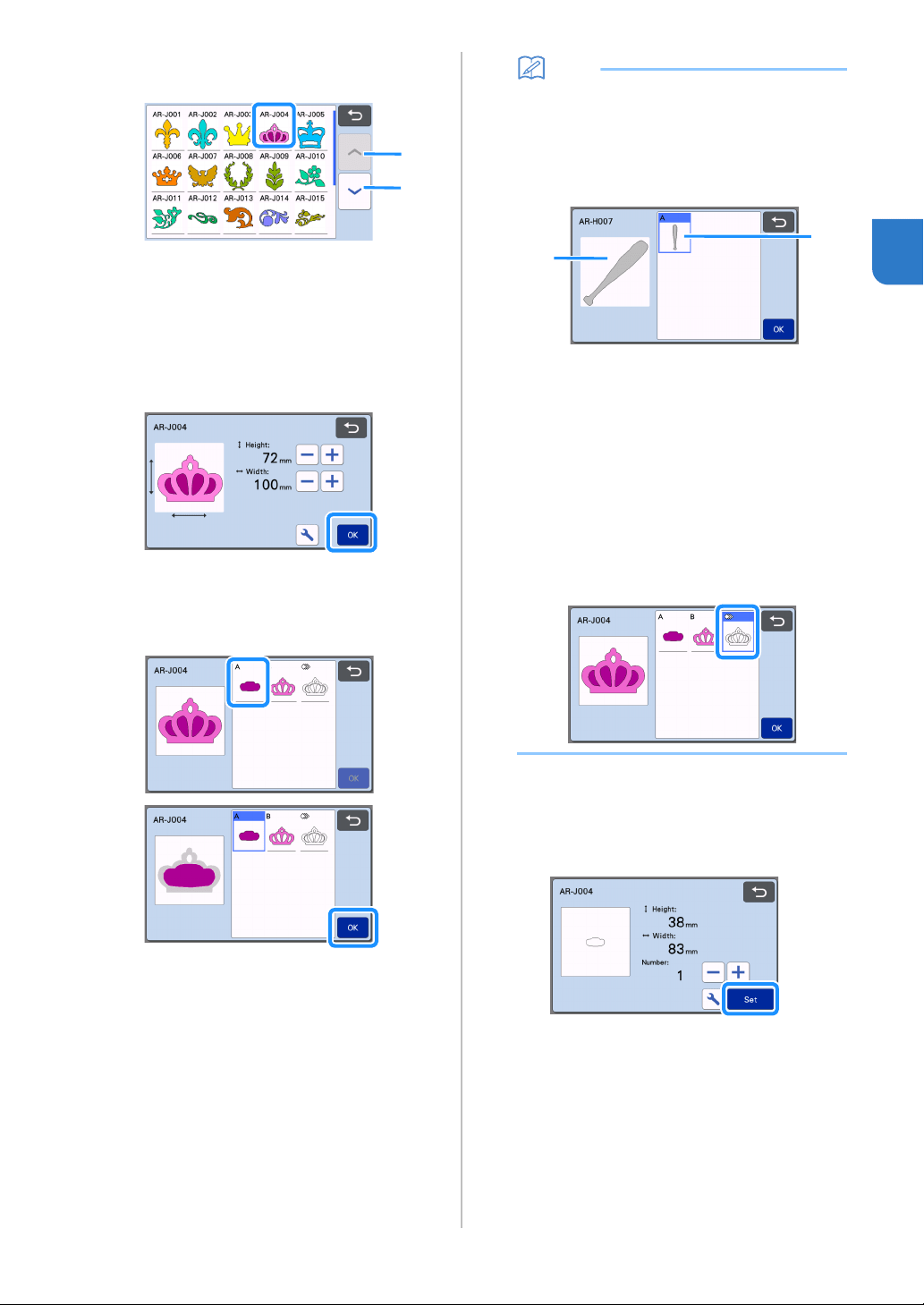
33
2
d Select the pattern to be cut out in the pattern
selection screen.
a Touch to scroll up.
b Touch to scroll down.
e Edit the size of the entire pattern using the
pattern sizing screen.
After editing is finished, touch the “OK” key.
• For details on the pattern sizing screen, see
“Pattern Sizing” on page 41.
f Select the piece to be edited first in the pattern
piece list screen, and then touch the “OK” key.
From the pattern piece list that appears in the screen,
touch a pattern piece to edit it individually.
Memo
• The pattern pieces displayed in the pattern
piece list screen are automatically arranged so
that the grain is vertical when fabric is used as
the material for cutting. Therefore, the angle at
which the pattern appears in the pattern piece
list may differ from the actual angle of the
pattern piece to be cut out.
a Appearance in pattern piece list
b Actual arrangement of the pattern piece to be
cut out
• Change the angle of pattern piece using the
rotating function according to your project. For
details, see “Editing the Pattern Piece” on
page 41.
• A key showing all pattern pieces appears at the
end of the pattern piece list. Press this key to
select all pattern pieces and arrange them on
the mat. This key is useful when cutting the
pattern outline and cutting multiple pattern
pieces within the same mat, see “Editing and
Cutting the Second Pattern Piece” on page 35.
g Edit the pattern piece using the pattern piece
editing screen.
After editing is finished, touch the “Set” key.
• For details on the editing functions, see “Editing the
Pattern Piece” on page 41.
b
a
b
a
Loading ...
Loading ...
Loading ...