Loading ...
Loading ...
Loading ...
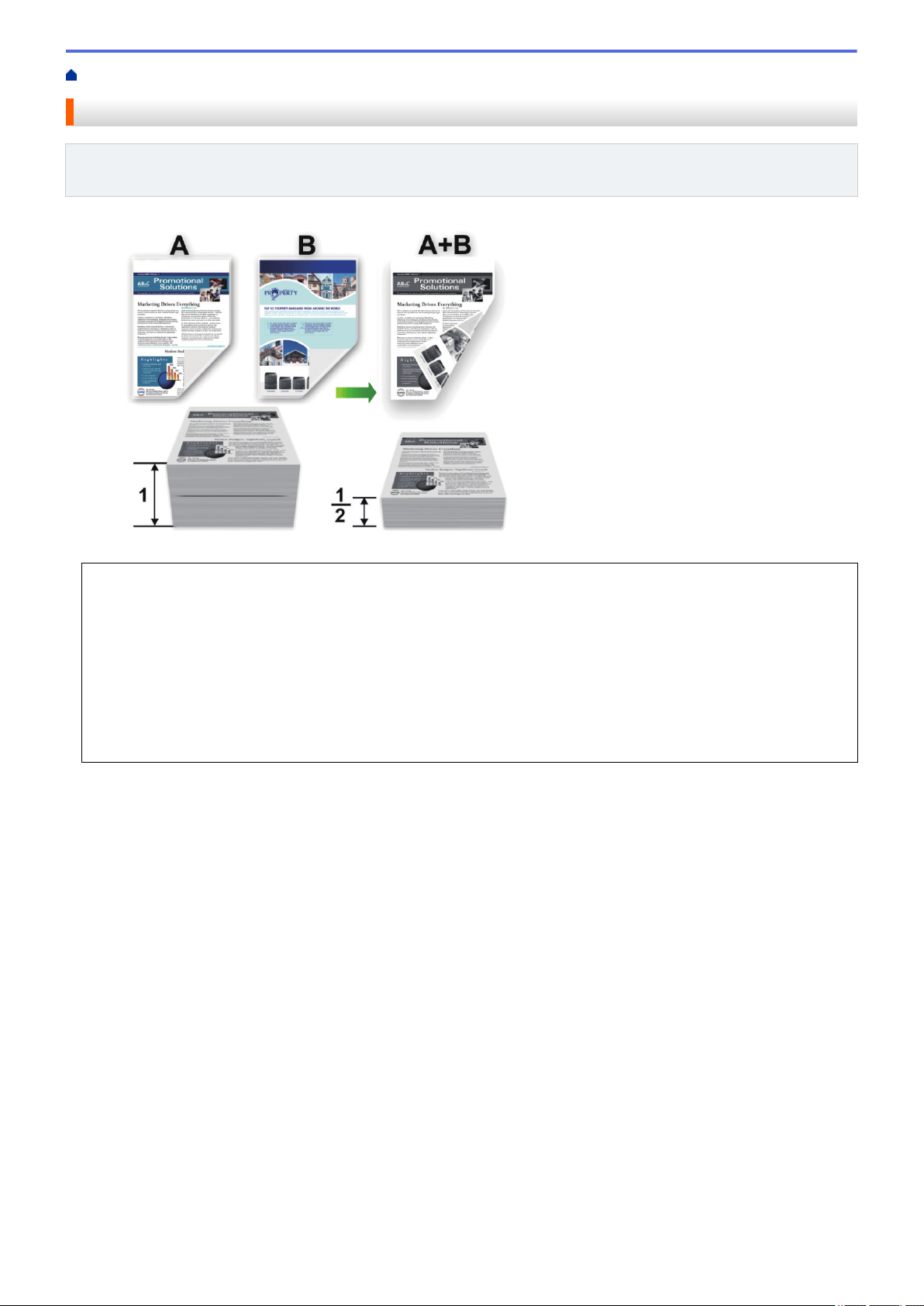
Home > Print > Print from Your Computer (Mac) > Print on Both Sides of the Paper (Mac)
Print on Both Sides of the Paper (Mac)
Related Models: DCP-L5500DN/DCP-L5600DN/DCP-L5650DN/MFC-L5700DW/MFC-L5800DW/
MFC-L5850DW/MFC-L5900DW/MFC-L6700DW/MFC-L6800DW
• Select Letter, Legal, Mexico Legal, India Legal or Folio sized paper when using the automatic 2-sided
printing function.
• Make sure the back cover is closed.
• If paper is curled, straighten it and put it back in the paper tray.
• Use regular paper or thin paper. DO NOT use bond paper.
• If the paper is too thin, it may wrinkle.
• When you use the manual 2-sided printing function, it is possible there may be paper jams or poor print
quality.
1. From an application, such as Apple TextEdit, click the File menu, and then select Print.
2. Select Brother XXX-XXXX (where XXXX is your model name).
3. Select the Orientation option that matches the way you want the document to print.
4. For automatic 2-sided printing, do the following:
a. Click the application pop-up menu, and then select Layout.
The Layout setting options appear.
b. In the Two-Sided section, select the Short-Edge binding or Long-Edge binding option.
c. Change other printer settings, if needed.
d. Click Print.
5. For manual 2-sided printing, do the following:
a. Click the application pop-up menu, and then select Paper Handling.
The Paper Handling options appear.
b. In the Pages to Print pop-up menu, select Even Only.
c. Change other print settings, if needed.
d. Click the Print button.
e. After the machine prints the even-numbered pages, remove the printed pages from the output paper tray.
f. Make sure the pages are completely flat, and put the paper back in the tray, blank side facing down.
g. Repeat steps 1-3, selecting the same printer and settings you used to print the even-numbered pages.
77
Loading ...
Loading ...
Loading ...
