Loading ...
Loading ...
Loading ...
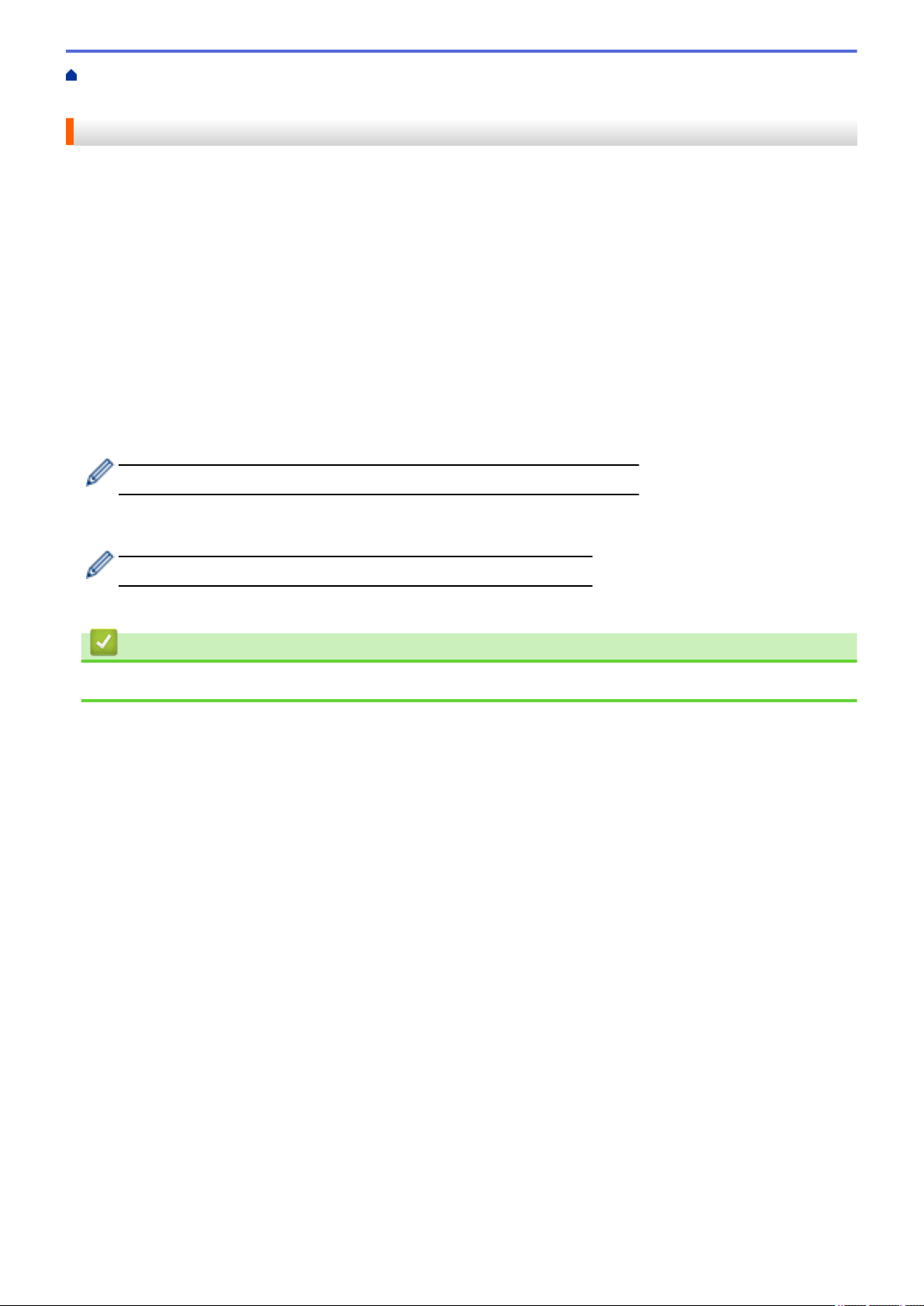
Home > Scan > Configure Scan Settings Using Web Based Management > Set the Scan File Name Using
Web Based Management
Set the Scan File Name Using Web Based Management
Set up a file name for scanned data using Web Based Management.
1. Start your web browser.
Type "http://machine's IP address" in your browser's address bar (where "machine's IP address" is the IP
address of the machine or the print server name). For example: http://192.168.1.2
No password is required by default. If you have previously set a password, type it, and then press
.
2. Click the Scan tab.
3. Click the Scan File Name menu in the left navigation bar.
4. Select the File Name Style from the drop-down list.
5. If you selected the option to include the date in File Name Style field, select the Date format from the drop-
down list.
6. In the Time fields, select On to include the time information in the file name.
7. In the Counter field, select Continuous or Reset after each job.
When you select Reset after each job, duplication of file names may occur.
8. If you want to create a user-defined file name prefix, type a file name in the user-defined fields of each scan
function.
Using the following characters: ?, /, \, or * may cause a sending error.
9. Click Submit.
Related Information
• Configure Scan Settings Using Web Based Management
205
Loading ...
Loading ...
Loading ...
