Loading ...
Loading ...
Loading ...
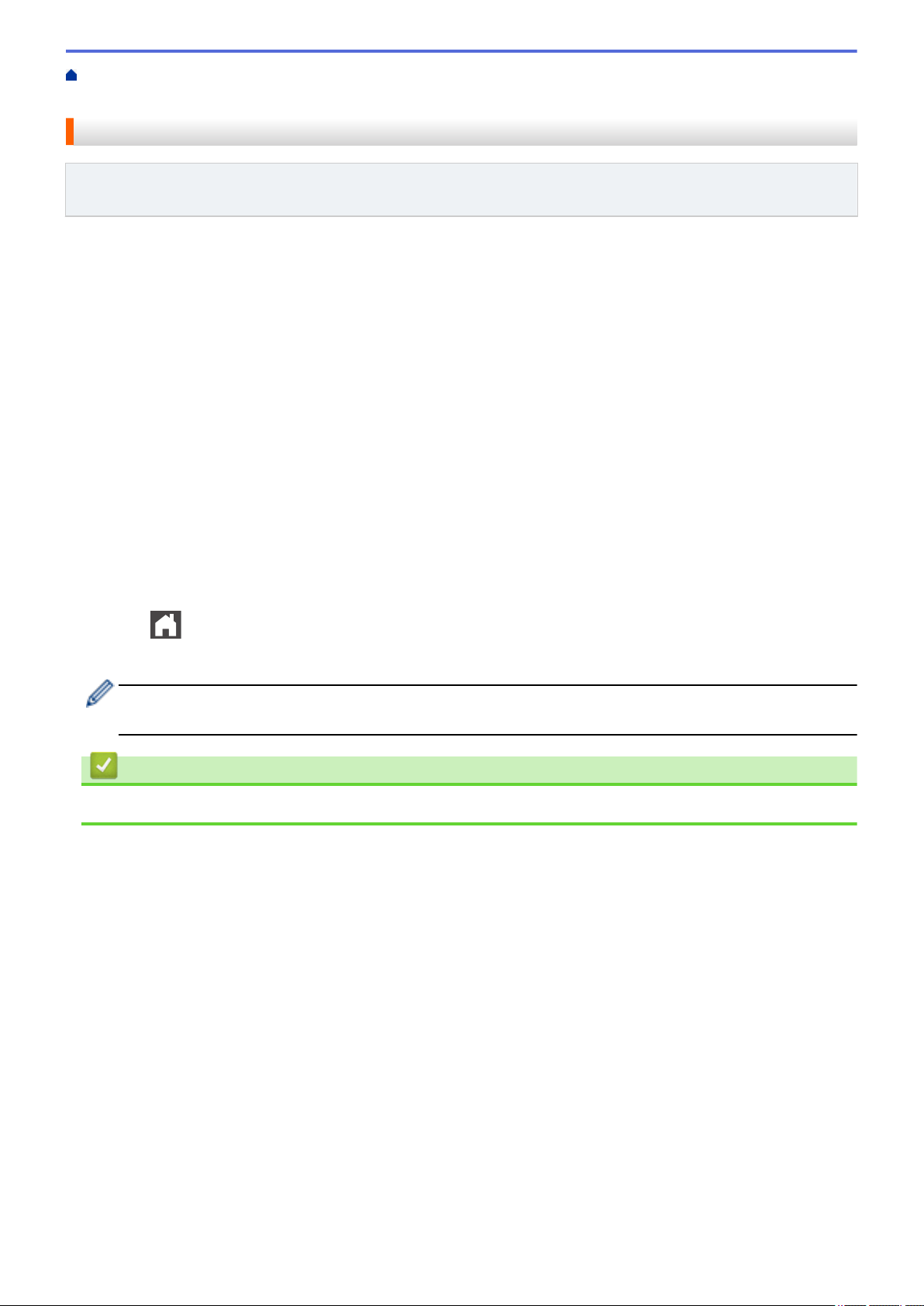
Home > Fax > Telephone Services and External Devices > Distinctive Ring > Register the Distinctive Ring
Pattern
Register the Distinctive Ring Pattern
Related Models: MFC-L5700DW/MFC-L5705DW/MFC-L5800DW/MFC-L5850DW/MFC-L5900DW/
MFC-L6700DW/MFC-L6800DW
This feature is available only in the USA and Canada.
After you set the Distinctive Ring feature to [On], your Distinctive Ring number will receive faxes automatically.
The receive mode is automatically set to [Manual] and you cannot change it to another receive mode while
Distinctive Ring is set to [On]. This ensures the Brother machine will only answer the Distinctive Ring number
and not interfere when your main telephone number is called.
When Distinctive Ring is on, the LCD displays [D/R] as the Receive Mode.
1. Press
[Settings] > [All Settings] > [Fax] > [Miscellaneous] > [Distinctive].
2. Do one of the following:
• If you have not registered the Distinctive Ring pattern, press [Distinctive], and then press [On].
• If you have already registered the Distinctive Ring pattern, and want to change the pattern, proceed to
Ring Pattern setting.
3. Press [Ring Pattern].
4. Press the stored ring pattern you want, and then press [OK].
You will hear each pattern as you press the four buttons. Make sure you select the pattern that the telephone
company gave you.
5. Press .
Distinctive Ring is now set to [On].
If you do not want to receive faxes on your Distinctive Ring number, you can turn off Distinctive Ring. The
machine will stay in [Manual] receive mode so you must set the Receive Mode again.
Related Information
• Distinctive Ring
283
Loading ...
Loading ...
Loading ...
