Loading ...
Loading ...
Loading ...
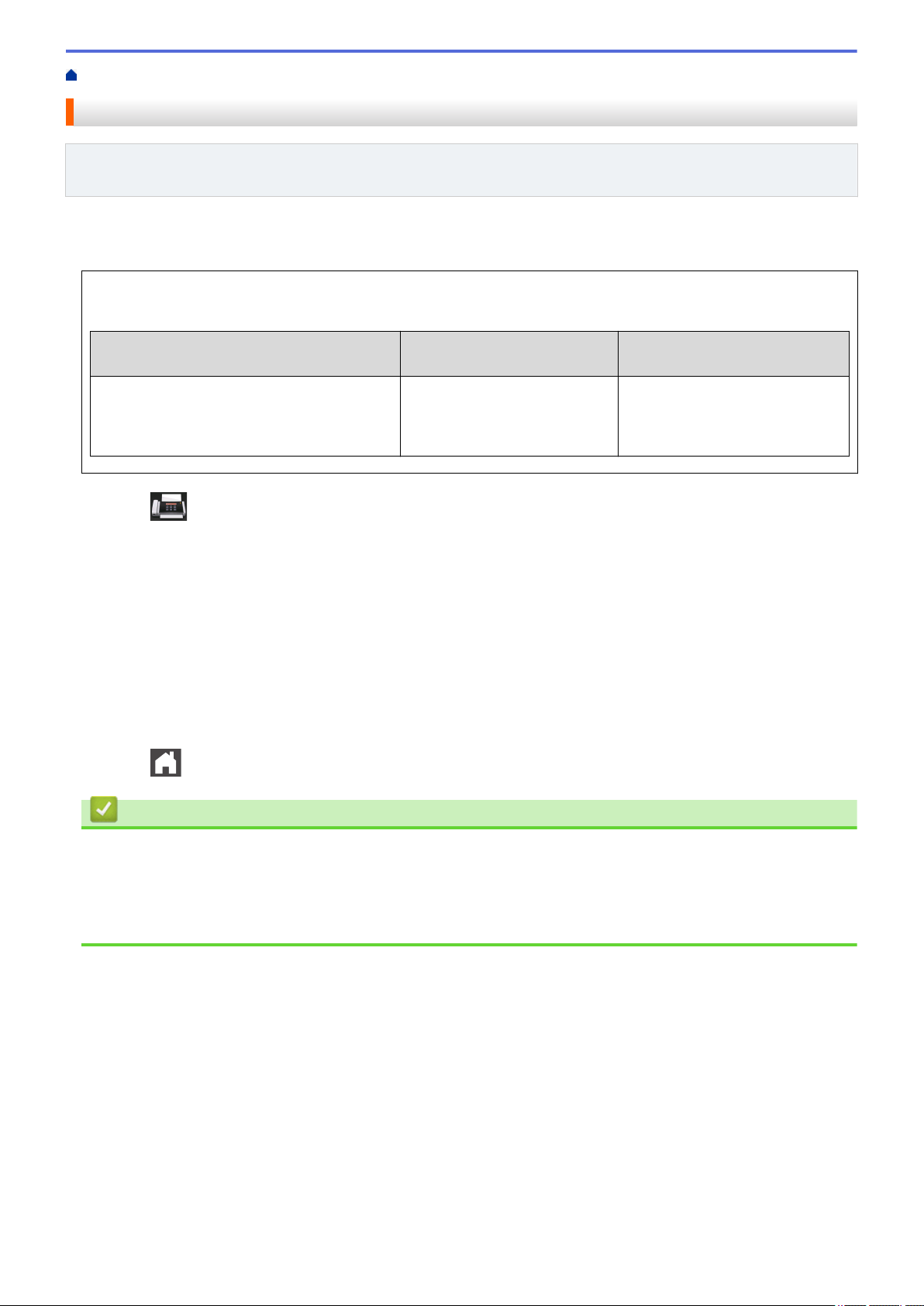
Home > Fax > Voice Operations and Fax Numbers > Set up Groups for Broadcasting
Set up Groups for Broadcasting
Related Models: MFC-L5700DW/MFC-L5705DW/MFC-L5800DW/MFC-L5850DW/MFC-L5900DW/
MFC-L6700DW/MFC-L6800DW
A Group, which can be stored in the Address Book (One Touch Dial or Speed Dial in some models) allows you to
send the same fax message to many fax numbers.
First, you must store each fax number in the Address Book. Then you can include them as numbers in the
Group. Each Group uses up an Address Book (a One Touch Dial, or a Speed Dial in some models) number.
Applicable Models
Maximum number of Group Maximum numbers in a large
Group
MFC-L5700DW/MFC-L5705DW/
MFC-L5800DW/MFC-L5850DW/
MFC-L5900DW/MFC-L6700DW/
MFC-L6800DW
20 groups 299 numbers
1. Press [Fax] > [Address Book].
2. Do the following steps:
a. Press [Edit] > [Setup Groups] > [Name].
b. Enter the Group name (up to 16 characters) using the LCD, and then press [OK].
c. Press [Add/Delete].
d. Add Address Book numbers to the Group by pressing them to display a red checkmark, and then press
[OK].
e. Read and confirm the displayed list of names and numbers you have chosen, and then press [OK] to
save your Group.
To store another Group for broadcasting, repeat these steps.
3. Press .
Related Information
• Voice Operations and Fax Numbers
• Change a Group Name
• Delete a Group
• Add or Delete Group Members
274
Loading ...
Loading ...
Loading ...
