Loading ...
Loading ...
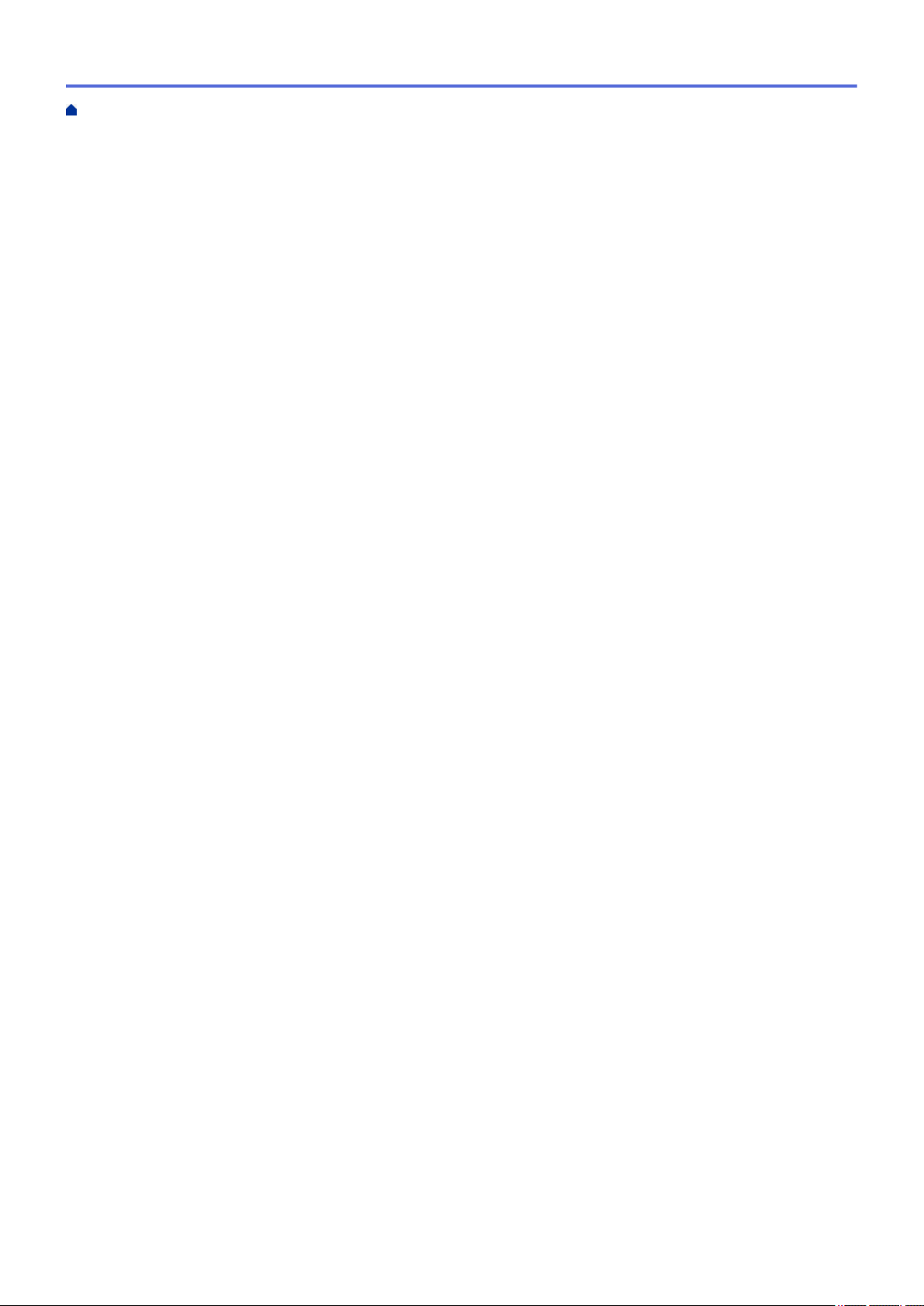
Print a Document (Mac) ..................................................................................................................... 76
Print on Both Sides of the Paper (Mac).............................................................................................. 77
Print More Than One Page on a Single Sheet of Paper (N in 1) (Mac) ............................................. 79
Secure Print (Mac) ............................................................................................................................. 80
Print a Document Using the BR-Script3 Printer Driver (PostScript
®
3
™
language emulation)
(Mac) .................................................................................................................................................. 81
Monitor the Status of the Machine from Your Computer (Mac) .......................................................... 82
Print Options (Mac) ............................................................................................................................ 84
Print One Page Duplicates on Different Types of Paper .............................................................................. 89
Cancel a Print Job........................................................................................................................................ 90
Test Print ...................................................................................................................................................... 91
Scan...................................................................................................................................................... 92
Scan Using the Scan Button on Your Brother Machine ............................................................................... 93
Scan Photos and Graphics................................................................................................................. 94
Save Scanned Data to a Folder as a PDF File .................................................................................. 96
Save Scanned Data to a USB Flash Drive......................................................................................... 98
Scan to an Editable Text File (OCR) ................................................................................................ 100
Scan to Email Attachment ................................................................................................................ 102
Send Scanned Data to an Email Server........................................................................................... 104
Scan to FTP ..................................................................................................................................... 106
Scan to SSH FTP (SFTP) .................................................................................................................111
Scan to Network (Windows) ............................................................................................................. 119
Scan to SharePoint .......................................................................................................................... 124
Web Services for Scanning on Your Network (Windows Vista SP2 or greater, Windows 7 and
Windows 8)....................................................................................................................................... 129
Change Scan Button Settings from ControlCenter4 (Windows)....................................................... 133
Change Scan Button Settings from ControlCenter2 (Mac) .............................................................. 136
Change Scan Button Settings from Brother iPrint&Scan ................................................................ 140
Configure Certificate for Signed PDF ............................................................................................... 141
Disable Scanning from Your Computer ............................................................................................ 142
Scan from Your Computer (Windows)........................................................................................................ 143
Scan Using ControlCenter4 Home Mode (Windows) ....................................................................... 144
Scan Using ControlCenter4 Advanced Mode (Windows)................................................................. 161
Scan Using Brother iPrint&Scan (Windows/Mac)............................................................................. 178
Scan Using Nuance
™
PaperPort
™
14SE or Other Windows Applications....................................... 179
Scan Using Windows Photo Gallery or Windows Fax and Scan...................................................... 184
Scan from Your Computer (Mac)................................................................................................................ 187
Scan Using ControlCenter2 (Mac) ................................................................................................... 188
Scan Using TWAIN-Compliant Applications (Mac)........................................................................... 201
Configure Scan Settings Using Web Based Management......................................................................... 204
Set the Scan File Name Using Web Based Management................................................................ 205
Set the Scan Job Email Report Using Web Based Management .................................................... 206
Copy ................................................................................................................................................... 207
Copy a Document ...................................................................................................................................... 208
Enlarge or Reduce Copied Images ............................................................................................................ 210
Make N in 1 Copies Using the Page Layout Feature ................................................................................. 211
Sort Copies ................................................................................................................................................ 213
Home > Table of Contents
ii
Loading ...
Loading ...
Loading ...
