Loading ...
Loading ...
Loading ...
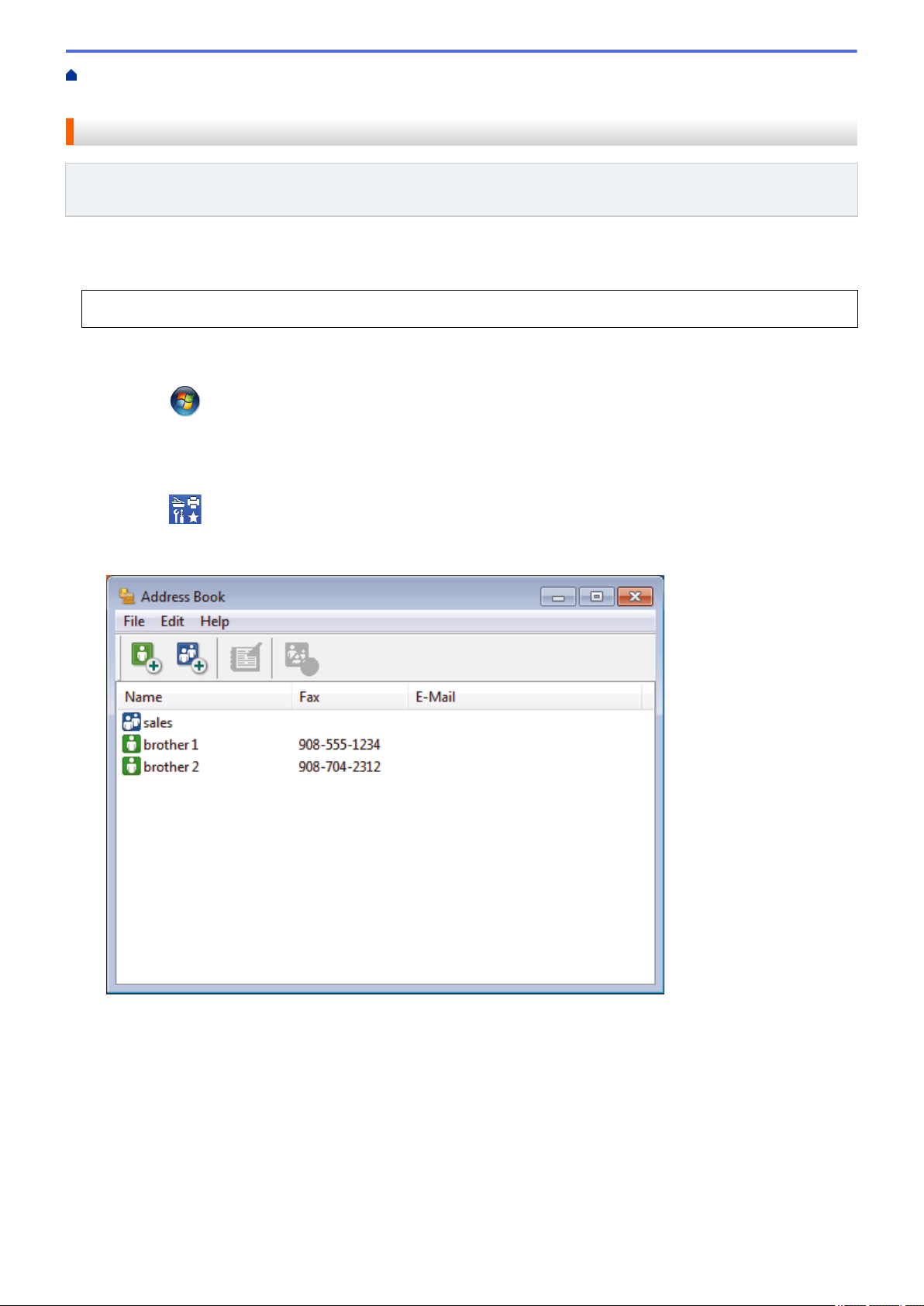
Home > Fax > PC-FAX > PC-FAX for Windows > PC-FAX Overview (Windows) > Configure your PC-Fax
Address Book (Windows) > Export the Address Book (Windows)
Export the Address Book (Windows)
Related Models: MFC-L5700DW/MFC-L5705DW/MFC-L5800DW/MFC-L5850DW/MFC-L5900DW/
MFC-L6700DW/MFC-L6800DW
You can export the Address Book as an ASCII text file (*.csv), a vCard (an electronic business card), or Remote
Setup Dial Data and save it on your computer.
• You cannot export the group settings when you export the Address Book data.
1. Do one of the following:
• (Windows XP, Windows Vista and Windows 7)
Click (Start) > All Programs > Brother > Brother Utilities.
Click the drop-down list and select your model name (if not already selected). Click PC-FAX in the left
navigation bar, and then click Address Book (Send).
• (Windows 8)
Click
(Brother Utilities), and then click the drop-down list and select your model name (if not
already selected). Click PC-FAX in the left navigation bar, and then click Address Book (Send).
The Address Book dialog box appears.
2. Click the File menu, and then select Export.
3. Select one of the following:
• Text
The Select Items dialog box appears. Go to step 4.
• vCard
You must select the member you want to export from your address book before selecting this option.
Browse to the folder where you want to save the vCard, type the vCard name in the File name field,
and then click Save.
310
Loading ...
Loading ...
Loading ...
