Loading ...
Loading ...
Loading ...
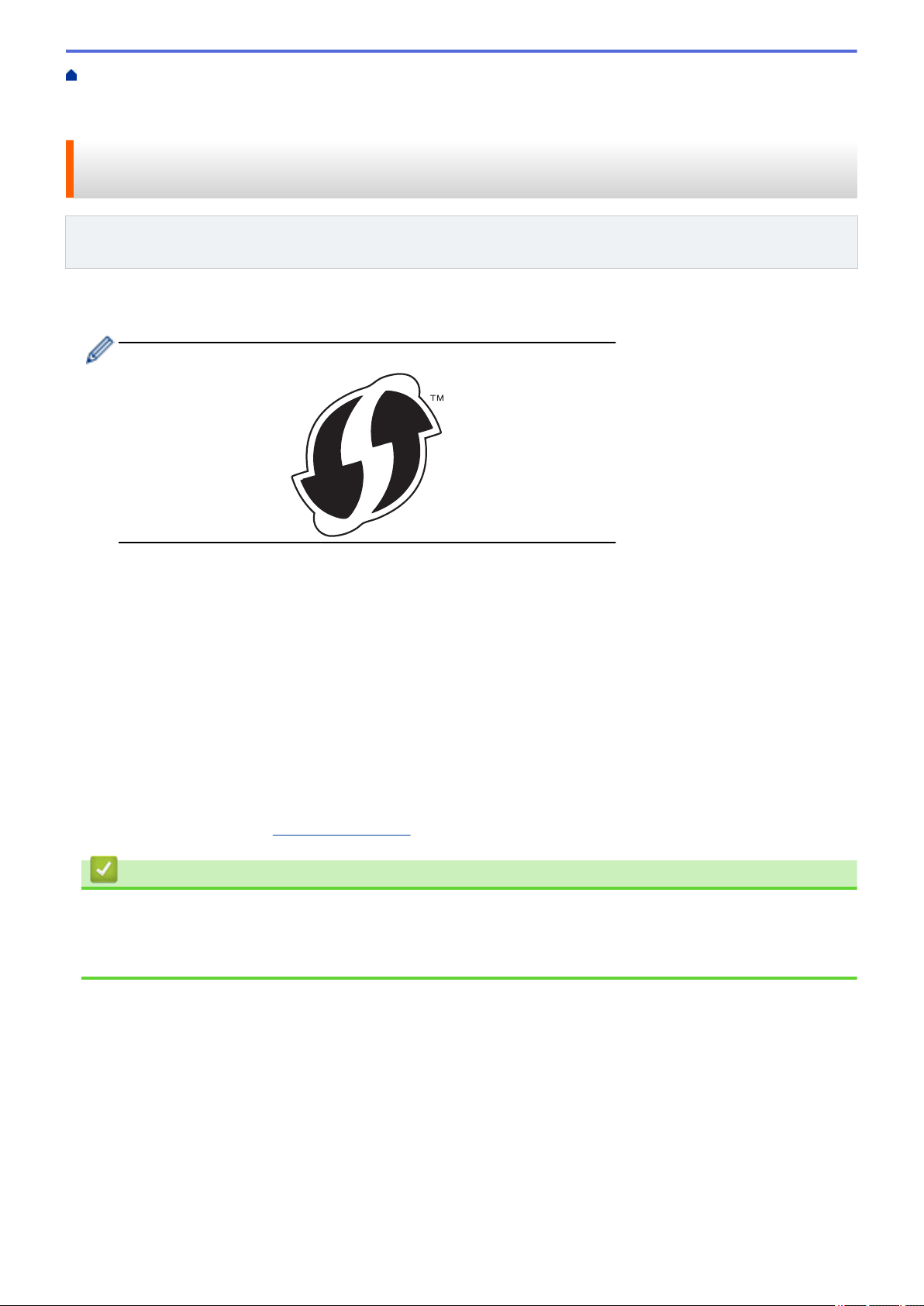
Home > Network > Additional Methods of Configuring Your Brother Machine for a Wireless
Network > Configure Your Machine for a Wireless Network Using the One Push Method of Wi-Fi Protected
Setup
™
(WPS)
Configure Your Machine for a Wireless Network Using the One Push
Method of Wi-Fi Protected Setup
™
(WPS)
Related Models: MFC-L5700DW/MFC-L5705DW/MFC-L5800DW/MFC-L5850DW/MFC-L5900DW/
MFC-L6700DW/MFC-L6800DW
If your wireless access point/router supports WPS (Push Button Configuration), you can use WPS from your
machine's control panel menu to configure your wireless network settings.
Routers or access points that support WPS are marked with this symbol:
1. Press [Settings] > [All Settings] > [Network] > [WLAN] > [WPS].
2. When [Enable WLAN?] appears, press [Yes].
This will start the wireless setup wizard. To cancel, press [No].
3. When the touchscreen displays [Start WPS on your wireless access point/router, then
press [OK].], press the WPS button on your wireless access point/router. Then press [OK] on your
machine. Your machine will automatically detect your wireless access point/router and try to connect to your
wireless network.
If your wireless device is connected successfully, the machine's LCD displays [Connected].
You have completed the wireless network setup. To install drivers and software necessary for operating your
device, insert the Brother Installation CD-ROM to your computer or go to your model's Downloads page on the
Brother Solutions Center at support.brother.com.
Related Information
• Additional Methods of Configuring Your Brother Machine for a Wireless Network
Related Topics:
• Wireless LAN Report Error Codes
340
Loading ...
Loading ...
Loading ...
