Loading ...
Loading ...
Loading ...
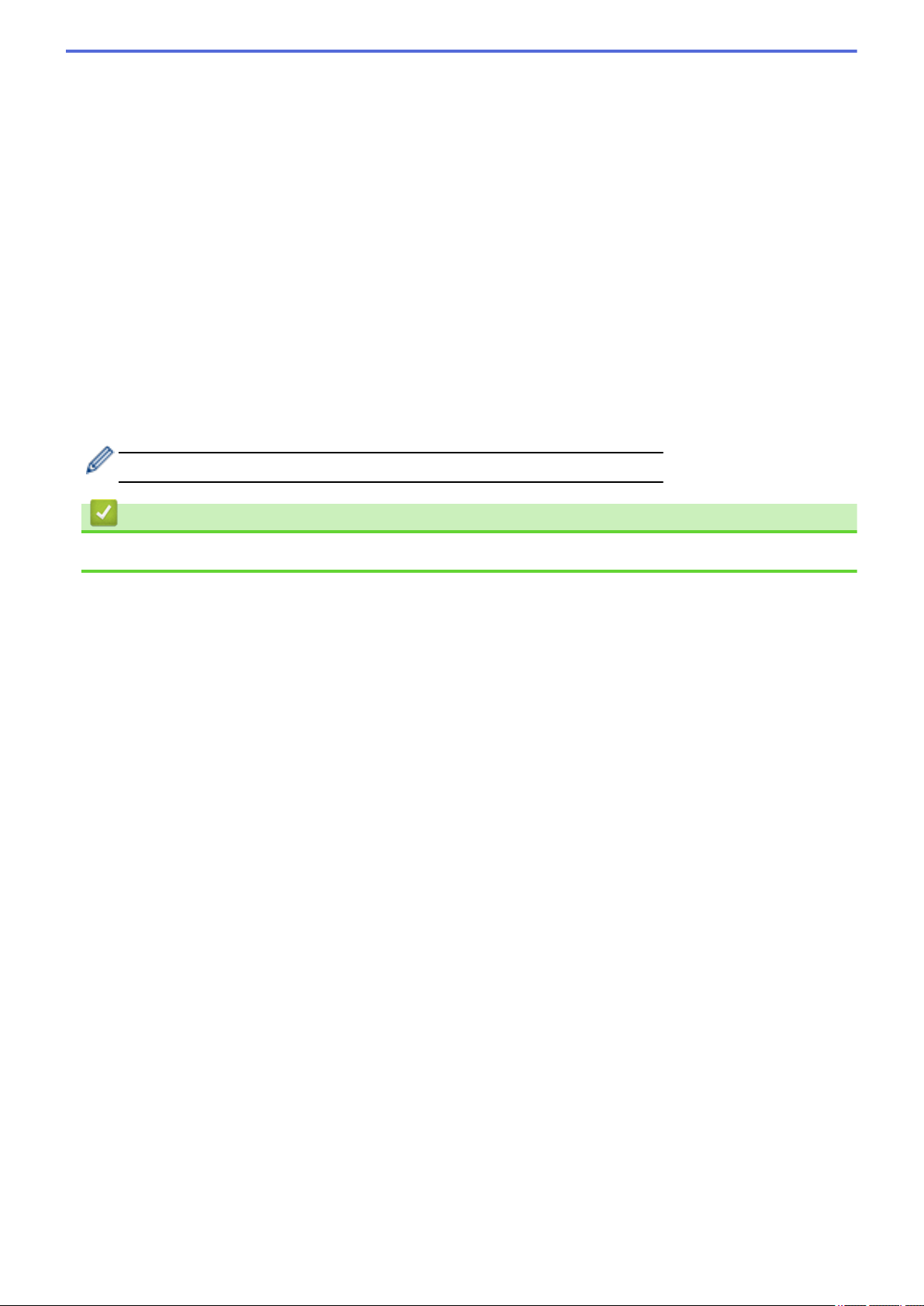
select, followed by the last six digits of the flatbed/ADF scanner counter and the file extension (for example:
"Estimate_098765.pdf").
13. Click the Quality drop-down list, and then select a quality setting. If you choose the User Select option, the
machine will prompt users to select a setting each time they use the scan profile.
14. Click the File Type drop-down list, and then select the file type you want to use for the scanned document. If
you choose the User Select option, the machine will prompt users to select a setting each time they use the
scan profile.
15. Click the Document Size drop-down list, and then select your document size from the list. This is necessary
to make sure the scanned file is the correct size.
16. Click the File Size drop-down list, and then select your file size from the list.
17. Click the Remove Background Color drop-down list, and then select the level from the list. You can use this
feature to remove the background color of documents to make the scanned data more legible.
18. Set the Passive Mode option to off or on depending on your FTP server and network firewall configuration.
The default setting is on. In most cases this setting does not need to be changed.
19. Change the Port Number setting used to access the FTP server. The default for this setting is port 21. In
most cases this setting does not need to be changed.
20. Click Submit.
Using the following characters: ?, /, \, ", :, <, >, | or * may cause a sending error.
Related Information
• Scan to FTP
109
Loading ...
Loading ...
Loading ...
