Loading ...
Loading ...
Loading ...
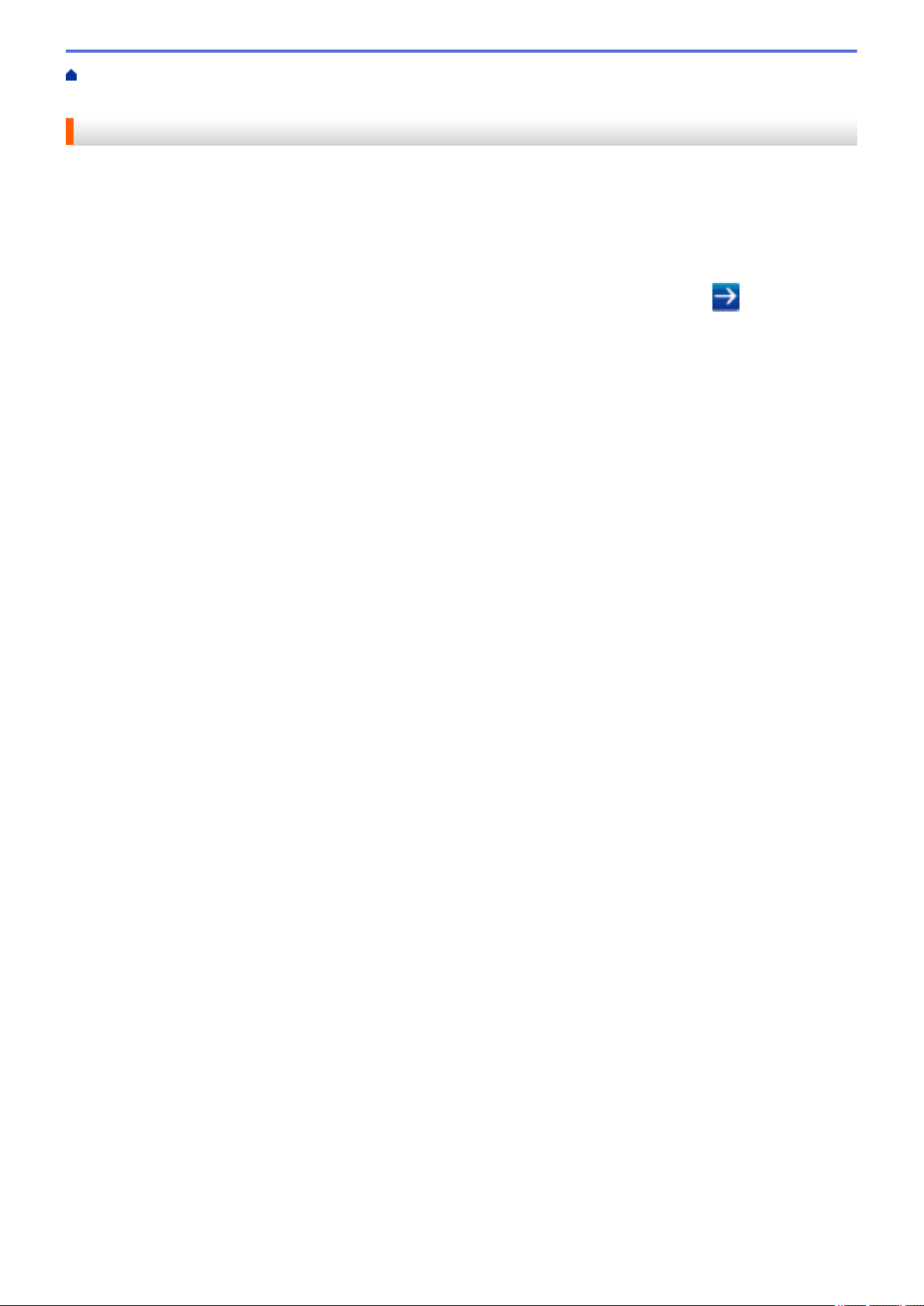
Home > Security > Network Security Features > Manage Your Network Machine Securely Using
IPsec > Configure an IPsec Template Using Web Based Management
Configure an IPsec Template Using Web Based Management
1. Start your web browser.
2. Type "http://machine's IP address" in your browser's address bar (where "machine's IP address" is the
machine's IP address).
For example:
http://192.168.1.2
3. No password is required by default. Type a password if you have set one, and then click
.
4. Click the Network tab.
5. Click the Security tab.
6. Click IPsec Template in the left navigation bar.
The Template List appears, displaying 10 IPsec Templates.
Click the Delete button to delete an IPsec Template. When an IPsec Template is in use, it cannot be
deleted.
7. Click IPsec Template that you want to create. The IPsec Template screen appears. The configuration fields
differ based on the Use Prefixed Template and Internet Key Exchange (IKE) you select.
8. In the Template Name field, type a name for the template (up to 16 characters).
9. If you selected Custom in the Use Prefixed Template drop-down list, select the Internet Key Exchange
(IKE) options, and then change the settings if needed.
10. Click Submit.
471
Loading ...
Loading ...
Loading ...
