Loading ...
Loading ...
Loading ...
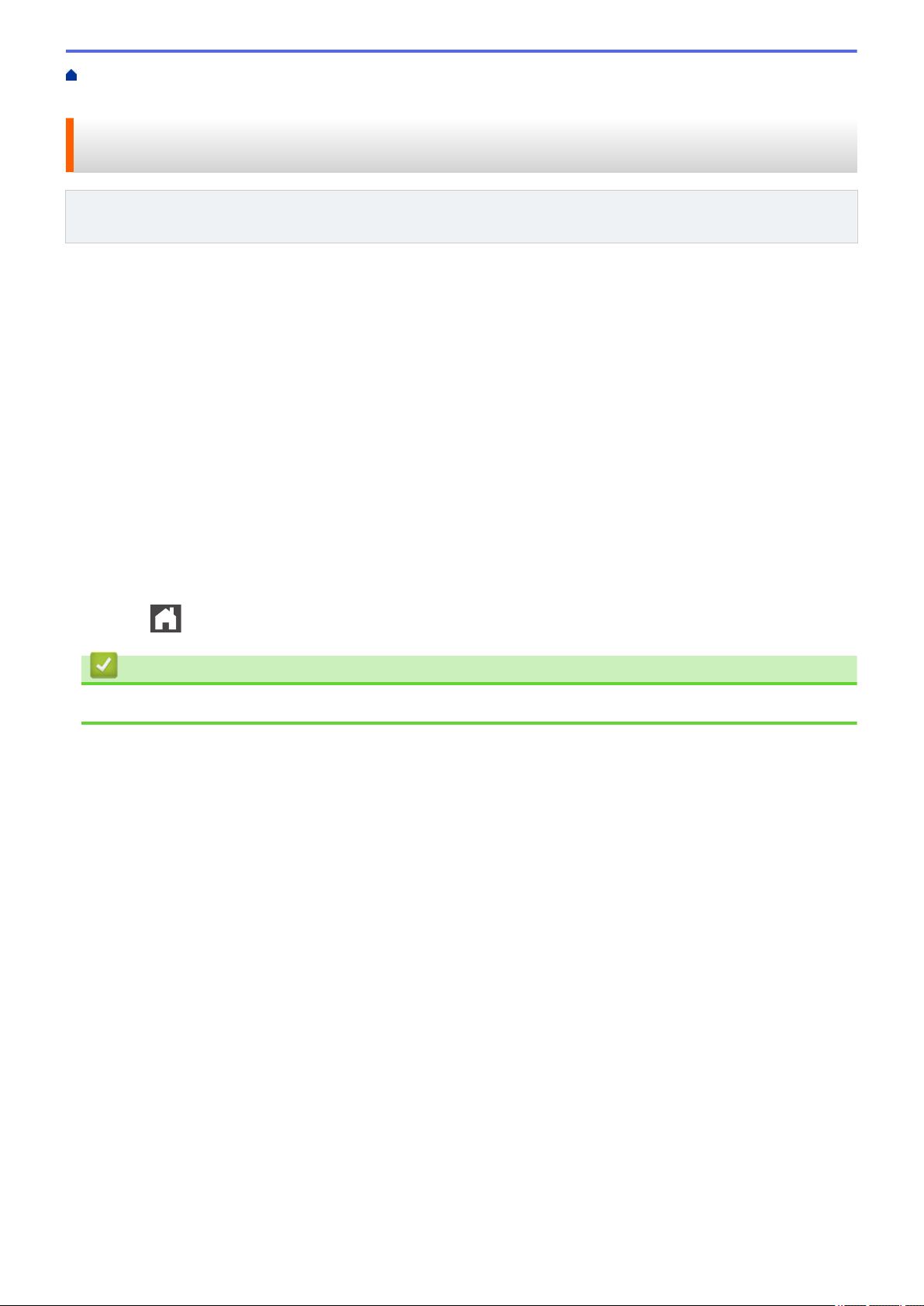
Home > Fax > Receive a Fax > Memory Receive (Remote Fax) Options > Set the Machine to Dial a Cell
Phone or Pager Number When Receiving Faxes
Set the Machine to Dial a Cell Phone or Pager Number When Receiving
Faxes
Related Models: MFC-L5700DW/MFC-L5705DW/MFC-L5800DW/MFC-L5850DW/MFC-L5900DW/
MFC-L6700DW/MFC-L6800DW
Use the Paging option if you want your machine to dial a pre-programmed cell phone or pager number. This
feature activates your cell phone or pager so you will know there is a fax message in the machine’s memory.
If you turn on Paging, a backup copy will automatically print at the machine. You cannot change a pager number,
cell phone number or PIN remotely.
1. Press
[Settings] > [All Settings] > [Fax] > [Setup Receive] > [Memory Receive].
2. Swipe up or down or press a or b to display the [Paging] option, and then press [Paging].
3. Enter your cell phone or pager number followed by ## (up to 20 digits) using the LCD. Press [OK]. Do not
include the area code if it is the same as that of your machine. For example: press 18005551234##.
4. Do one of the following:
• If you are programming a cell phone number, press [OK].
• If your pager needs a PIN, enter the PIN, press #, press [Pause], and enter your fax number followed by
##. Press [OK]. (For example: press 12345 # [Pause] 18005556789 ##)
• If you do not need a PIN, press [OK].
5. Press .
Related Information
• Memory Receive (Remote Fax) Options
249
Loading ...
Loading ...
Loading ...
